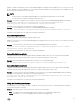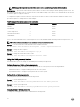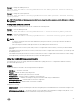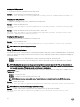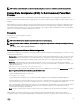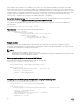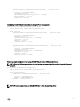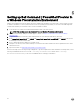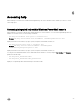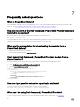Users Guide
Displays or enables the supported colors for the keyboard backlight in the rugged systems. Multiple colors out of the six colors can
be set as enabled colors. After enabling colors, you can switch among the enabled colors by pressing Fn+C keys. Enabled color can
be set as NoColor which means no color is selected.
NOTE:
• If value “NoColor” is provided, keyboard backlight color switching by pressing Fn+C keys is not possible.
• The value “NoColor” cannot be combined with any other color.
Example: To set the list of enabled colors as red, green, custom1, and custom2 for KeyboardBacklightEnabledColors attribute.
Set-Item -Path DellSmbios:\SystemConfiguration\KeyboardBacklightEnabledColors
"Red,Green,Custom1,Custom2" –PasswordSecure <Secure Text Password>
Provide the secure password, if set, using the secure password parameter.
Example: To set the enabled colors as NoColor for KeyboardBacklightEnabledColors attribute.
Set-Item -Path DellSmbios:\SystemConfiguration\KeyboardBacklightEnabledColors "NoColor"
Provide the secure password, if set, using the secure password parameter.
KeyboardBacklightActiveColor
Possible values: White, Red, Green, Blue, Custom1, and Custom2
Displays or sets an active color for the keyboard backlight in the rugged systems. Any one out of the six colors can be chosen as an
active color at a time.
Example: To set the Custom2 color as an active color for KeyboardBacklightActiveColor attribute.
Set-Item -Path DellSmbios:\SystemConfiguration\KeyboardBacklightActiveColor "Custom2" –
PasswordSecure <Secure Text Password>
Provide the secure password, if set, using the secure password parameter.
KeyboardBacklightCustom1Color
Configures the custom1color by specifying the Red, Green, and Blue (R:G:B) values. The color can be selected using RGB
components by mentioning it in ‘R:G:B’ format. Each color component value ranges from 0 to 255.
Example: Retrieves the RGB value in R:G:B format of Custom1 color for keyboard backlight.
Get-ChildItem -Path DellSmbios:\SystemConfiguration\KeyboardBacklightCustom1Color
KeyboardBacklightCustom2Color
Configures the custom2color by specifying the Red, Green, and Blue (R:G:B) values. The color can be selected using RGB
components by mentioning it in ‘R:G:B’ format. Each color component value ranges from 0 to 255.
Example: To set the red as 234, green as 35 and blue as 56 for Custom1 color using KeyboardBacklightCustom1Color attribute.
Provide the secure password, if set, using the secure password parameter.
Set-Item -Path DellSmbios:\SystemConfiguration\KeyboardBacklightCustom2Color "234:35:56" –
PasswordSecure <Secure Text Password>
Provide the secure password, if set, using the secure password parameter.
Using the BootSequence feature
This feature allows you to configure the order of the devices from which the system tries to start up using the BootSequence
option in the BootSequence category.
BootList — determines the boot mode of the system. Select one of the following:
• Uefi — To enable booting to Unified Extensible Firmware Interface (UEFI) capable operating systems.
• Legacy (the default) — To ensure compatibility with OSes that do not support UEFI.
21