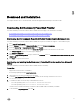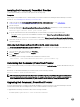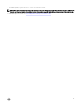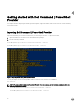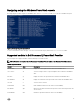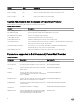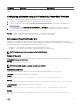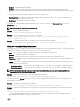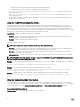Users Guide
Parameters Description Applicable For
ATAMaximumSecurity
Mode
Specifies the ATA Maximum Security Mode. HDDPassword
Configuring attributes using Dell Command | PowerShell Provider
To configure system BIOS settings using Dell Command PowerShell Provider attributes:
1. Set-location to DellSMBIOS: drive. See Dell Command | PowerShell Provider drive.
2. Verify the current state of the attribute by running the following command: Get-Item -Path <path to the attribute>. See
Format of the path.
The command displays the Current Value, Possible Values and Description of the attribute you want to configure.
3. To set the attribute, run the following command: Set-Item –Path <path to the attribute> <possible value> -Password
<password>. See Password parameters.
Example: To enable the Numlock attribute when password is set, run the following command:
Set-Item –Path .\POSTBehavior\Numlock Enabled -Password <password>
Dell Command | PowerShell Provider drive
A Windows PowerShell drive is a repository location that you can access like a file system drive in Windows PowerShell. Dell
Command | PowerShell Provider has only one drive that is DellSMBIOS:. The DellBIOSProvider module exposes the BIOS attributes
in the DellSMBIOS: drive. The DellSMBIOS: drive has the following two levels:
• Categories — These are high-level containers that group the attributes of BIOS.
• Attributes — These are part of the categories. Each attribute represents a BIOS setting.
NOTE: Creation of a new drive is not supported for DellBIOSProvider.
Format of the path
Path is a complete location of a file. In Dell Command | PowerShell Provider, the path can be mentioned in the following format:
DellSMBIOS:\<Category>\<Attribute>.
Example:
DellSMBIOS:\POSTBehavior\Numlock
NOTE: A path can be a path to a category or a path to an attribute.
Password parameters
Dell Command | PowerShell Provider allows you to provide a password either in plain text or in secure text.
-Password: Provide the password that is set in the plain text.
Format:
Set-Item –Path <path to the attribute> <possible value> -Password <password>
Example:
Set-Item –Path DellSMBIOS:\POSTBehavior\Numlock "Enabled" -Password <Plain text password>
-PasswordSecure: Provide the password that is set in a secure text.
Format:
Set-Item –Path <path to the attribute> <possible value> -PasswordSecure <password>
Example:
Set-Item –Path DellSMBIOS:\POSTBehavior\Numlock "Enabled" -PasswordSecure <Secure text
password>
17