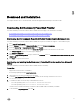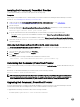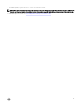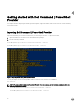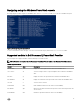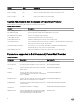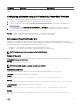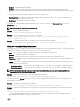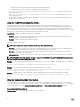Users Guide
3
Download and installation
This chapter describes how to download, install, uninstall, and upgrade Dell Command | PowerShell Provider.
Downloading Dell Command | PowerShell Provider
The Dell Command | PowerShell Provider module is available at the Dell support site and at Microsoft Gallery.
• Downloading Dell Command | PowerShell Provider module from the Dell support site
• Downloading Dell Command | PowerShell Provider module from Microsoft Gallery
Downloading the Dell Command | PowerShell Provider module from the Dell support site
The Dell Command | PowerShell Provider module is available as a zip file at www.dell.com/support. To download the zip file,
1. Go to www.dell.com/support.
2. Click the Support tab, and under Support by Product option click Drivers & Downloads.
3. Enter the Service Tag or Express Service Code and click Submit.
4. If you do not know the service tag, then click Detect My Product and follow the instructions on the screen.
The Product Support page for your system type is displayed.
5. Click Drivers & downloads.
6. Expand the Systems Management category, and click the Download option for DellCommandPowerShellProvider1.2_<build
number>.zip file.
7. Click Save to complete the download.
Downloading and installing the Dell Command | PowerShell Provider module from Microsoft
Gallery
The Dell Command | PowerShell Provider module is available at Microsoft Gallery.
Prerequisites:
• Supported PowerShell version: 5.0 and later
• PowerShell get package manager nuget-anycpu.exe.
1. Open Windows PowerShell with administrator privileges.
2. To find the Dell Command | PowerShell Provider module, run the following command: Find-Module
DellBIOSProvider
.
3. To install the module, run the following command based on the OS:
• For 32 bit operating system, Install-Module DellBIOSProviderX86.
• For 64 bit operating system, Install-Module DellBIOSProvider.
The latest version of Dell Command | PowerShell Provider available at Microsoft Gallery is installed.
4. To download the nuget-anycpu.exe file, enter Y.
11