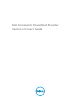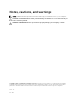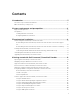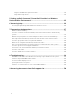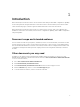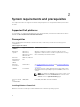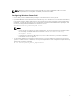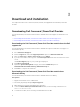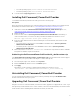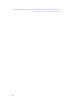Users Guide
Table Of Contents
- Dell Command | PowerShell Provider Version 1.0 User's Guide
- Introduction
- System requirements and prerequisites
- Download and installation
- Getting started with Dell Command | PowerShell Provider
- Importing Dell Command | PowerShell Provider
- Navigating using the Windows PowerShell console
- Supported cmdlets in Dell Command | PowerShell Provider
- Custom functions in Dell Command | PowerShell Provider
- Parameters supported in Dell Command | PowerShell Provider
- Configuring attributes using Dell Command | PowerShell Provider
- Features supported in Dell Command | PowerShell Provider
- Using the AutoOn feature
- Using the AdvanceBatteryChargeConfiguration feature
- Using the PrimaryBatteryChargeConfiguration feature
- Using the PeakShiftDayConfiguration feature
- Using the Keyboard Backlight Color feature
- Using the BootSequence feature
- Using the BIOS password feature
- Using the HardDisk Drive password feature
- Using TPMSecurity feature
- Setting up Dell Command | PowerShell Provider in a Windows PreInstallation Environment
- Accessing help
- Frequently asked questions
- What is PowerShell Gallery?
- How can I confirm if the Dell Command |PowerShell Provider module is installed in my system?
- What are the prerequisites for downloading the module from a PowerShell Gallery?
- Can I import Dell Command | PowerShell Provider module from a shared location?
- How can I get possible values for a particular attribute?
- What can I do using Dell Command | PowerShell Provider?
- Can I use Dell Command | PowerShell Provider in non-Windows Dell client systems?
- How can I get the list of all supported attributes?
- From where can I download Dell Command | PowerShell Provider?
- How can I clear TPM?
- How can I disable the SecureBoot feature?
- Troubleshooting
- Accessing documents from Dell support site
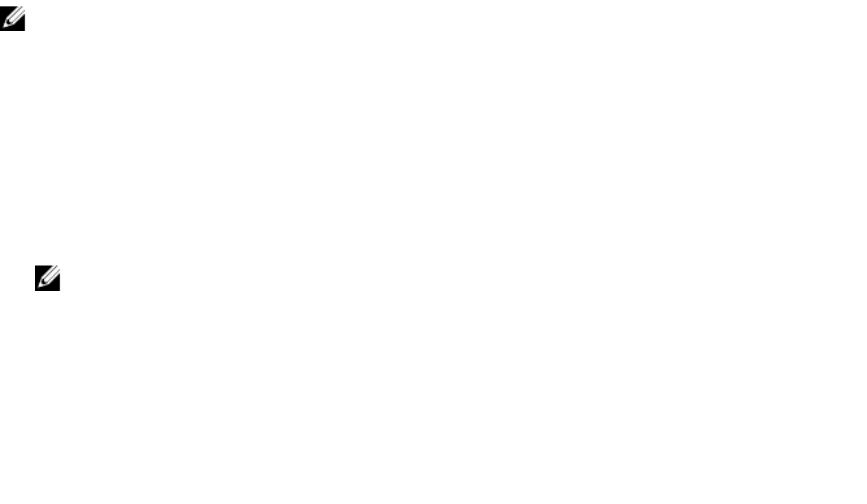
NOTE: Windows 7 natively includes PowerShell 2.0. This can be upgraded to 3.0 to meet the
software requirements for using Dell command | PowerShell Provider.
Configuring Windows PowerShell
• Ensure that you have Administrative privileges on the Dell business client system.
• By default Windows PowerShell has its ExecutionPolicy set to Restricted. To run the Dell Command |
PowerShell Provider cmdlets and functions, ExecutionPolicy must be changed to RemoteSigned at a
minimum. To apply the ExecutionPolicy, run Windows PowerShell with Administrator privileges, and
run the following command within the PowerShell console:
Set-ExecutionPolicy RemoteSigned -force
NOTE:
– If there are more restrictive security requirements, set the ExecutionPolicy to AllSigned. Run
the following command within the PowerShell console: Set-ExecutionPolicy
AllSigned -Force
– If using an ExecutionPolicy based process, run Set-ExecutionPolicy each time a Windows
PowerShell console is opened.
• To run Dell Command | PowerShell Provider remotely, you must enable PS remoting on the remote
system. To initiate remote commands, check system requirements and configuration requirements by
running the following command:
PS C:> Get-Help About_Remote_Requirements
7