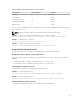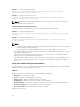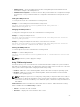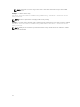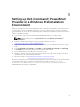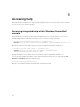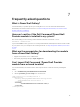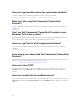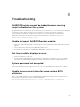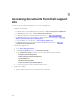Users Guide
Table Of Contents
- Dell Command | PowerShell Provider Version 1.0 User's Guide
- Introduction
- System requirements and prerequisites
- Download and installation
- Getting started with Dell Command | PowerShell Provider
- Importing Dell Command | PowerShell Provider
- Navigating using the Windows PowerShell console
- Supported cmdlets in Dell Command | PowerShell Provider
- Custom functions in Dell Command | PowerShell Provider
- Parameters supported in Dell Command | PowerShell Provider
- Configuring attributes using Dell Command | PowerShell Provider
- Features supported in Dell Command | PowerShell Provider
- Using the AutoOn feature
- Using the AdvanceBatteryChargeConfiguration feature
- Using the PrimaryBatteryChargeConfiguration feature
- Using the PeakShiftDayConfiguration feature
- Using the Keyboard Backlight Color feature
- Using the BootSequence feature
- Using the BIOS password feature
- Using the HardDisk Drive password feature
- Using TPMSecurity feature
- Setting up Dell Command | PowerShell Provider in a Windows PreInstallation Environment
- Accessing help
- Frequently asked questions
- What is PowerShell Gallery?
- How can I confirm if the Dell Command |PowerShell Provider module is installed in my system?
- What are the prerequisites for downloading the module from a PowerShell Gallery?
- Can I import Dell Command | PowerShell Provider module from a shared location?
- How can I get possible values for a particular attribute?
- What can I do using Dell Command | PowerShell Provider?
- Can I use Dell Command | PowerShell Provider in non-Windows Dell client systems?
- How can I get the list of all supported attributes?
- From where can I download Dell Command | PowerShell Provider?
- How can I clear TPM?
- How can I disable the SecureBoot feature?
- Troubleshooting
- Accessing documents from Dell support site
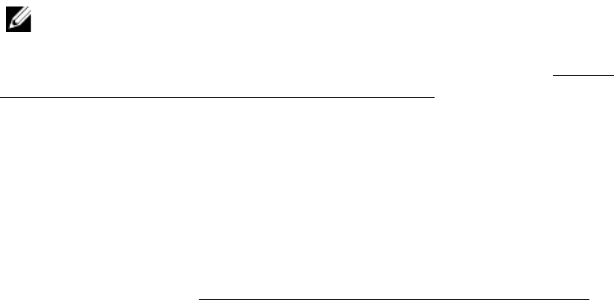
5
Setting up Dell Command | PowerShell
Provider in a Windows PreInstallation
Environment
Windows Preinstallation Environment (WinPE) provides a standalone preinstallation environment that is
used to prepare a system for Windows installation. For client systems that do not have an operating
system installed, you can create a bootable image that contains Dell Command | PowerShell Provider to
run the commands on WinPE.
1. From the Microsoft website, download and install Windows ADK on the client system.
NOTE: While installing select only Deployment Tools and Windows Preinstallation
Environment.
2. Create the WinPE Image, adding PowerShell support to WinPE. See https://
technet.microsoft.com/en-us/library/dn605289.aspx.
3. Copy Dell Command | PowerShell Provider folders and files into your WinPE bootable device (CD/
USB).
4. Copy msvcp100.dll, msvcr100.dll from VC2010; and msvcp110.dll, msvcr110.dll, vccorlib110.dll
from VC2012 inside the Dell Command | PowerShell Provider module.
5. Boot to WinPE and open the Windows PowerShell console.
6. Navigate to the directory where Dell Command | PowerShell Provider folders and files have been
copied based on the client’s WinPE architecture.
7. Import the module. See Importing Dell Command | PowerShell Provider.
On a successful import, the following message is displayed: To get more help about the Dell Command
PowerShell provider, run the following command based on the OS: For 64 bit — Get-Help
DellBIOSProvider
and For 32 bit — Get-Help DellBIOSProviderX86. Now, you can access
DellSMBIOS drive to manage your Attributes.
25