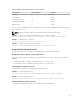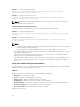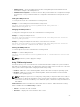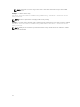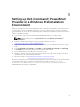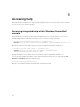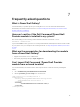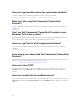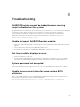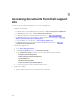Users Guide
Table Of Contents
- Dell Command | PowerShell Provider Version 1.0 User's Guide
- Introduction
- System requirements and prerequisites
- Download and installation
- Getting started with Dell Command | PowerShell Provider
- Importing Dell Command | PowerShell Provider
- Navigating using the Windows PowerShell console
- Supported cmdlets in Dell Command | PowerShell Provider
- Custom functions in Dell Command | PowerShell Provider
- Parameters supported in Dell Command | PowerShell Provider
- Configuring attributes using Dell Command | PowerShell Provider
- Features supported in Dell Command | PowerShell Provider
- Using the AutoOn feature
- Using the AdvanceBatteryChargeConfiguration feature
- Using the PrimaryBatteryChargeConfiguration feature
- Using the PeakShiftDayConfiguration feature
- Using the Keyboard Backlight Color feature
- Using the BootSequence feature
- Using the BIOS password feature
- Using the HardDisk Drive password feature
- Using TPMSecurity feature
- Setting up Dell Command | PowerShell Provider in a Windows PreInstallation Environment
- Accessing help
- Frequently asked questions
- What is PowerShell Gallery?
- How can I confirm if the Dell Command |PowerShell Provider module is installed in my system?
- What are the prerequisites for downloading the module from a PowerShell Gallery?
- Can I import Dell Command | PowerShell Provider module from a shared location?
- How can I get possible values for a particular attribute?
- What can I do using Dell Command | PowerShell Provider?
- Can I use Dell Command | PowerShell Provider in non-Windows Dell client systems?
- How can I get the list of all supported attributes?
- From where can I download Dell Command | PowerShell Provider?
- How can I clear TPM?
- How can I disable the SecureBoot feature?
- Troubleshooting
- Accessing documents from Dell support site
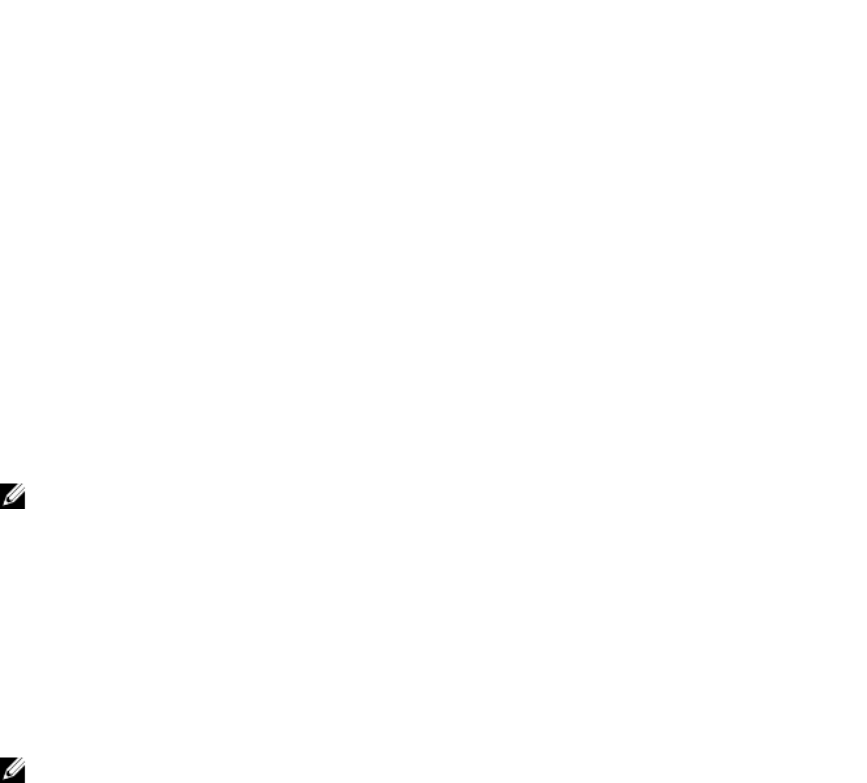
• AdminPassword — Specify the Admin password while setting HDD password if administrator has
restricted the changes to the HDD password.
• ATAMaximumSecurityMode — Provide the value as '0' if you want HDD to be configured in ATA High
Security Mode, or '1' if you want the HDD to be configured in ATA maximum Security Mode (Secure
Erase).
Setting the HDD password
To set the password, run the command in the following format:
Example: To set the HDD password in maximum security mode.
Set-Item -Path DellSmbios:\Security\HDDPassword <New password> -
ATAMaximumSecurityMode "1"
Changing the HDD password
To change the existing password, run the command in the following format:
Example: To change the HDD password:
Set-Item -Path DellSmbios:\Security\HDDPassword <new HDD password> -Password
<existing HDD password>
Example: To change the HDD password from the current value to a new value.
Set-Item -Path DellSmbios:\Security\HDDPassowrd <New HDD password> -Password
<Plain text password> -AdminPassword <Admin password>
Clearing the HDD password
To clear the password, run the command in the following format:
Example: To clear the HDD password.
Set-Item -Path DellSmbios:\Security\HDDPassword "" -PasswordSecure <Secure text
password>
NOTE: Restart the system to apply the changes.
Using TPMSecurity feature
This feature allows you to control whether the Trusted Platform Module (TPM) in the system is enabled
and visible to the operating system. The TPMSecurity setting is a master switch for all the rest of the TPM
fields. System restart is required after changing the TPMSecurity setting.
• Enabled — BIOS turns on the TPM during POST, and the TPM can be used by the operating system.
• Disabled — BIOS does not turn on the TPM during POST, and the TPM will be nonfunctional and
invisible to the operating system.
NOTE: Disabling this option does not change any settings that you may have made to the TPM, nor
does it delete or change any information or keys you may have stored there. It simply turns off the
TPM so that it cannot be used. When you re-enable this option, TPM works exactly as it did before it
was disabled.
TPMCommand: Activates and enables the TPM normal state for TPM use. TPM Command is a setting
which is available when the TPM Security is enabled.
• Activate — Activates the TPM command.
• Deactivate — Displays the current activation state of TPM.
23