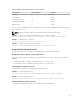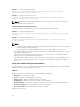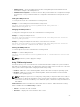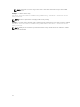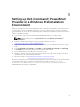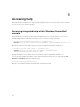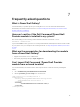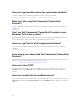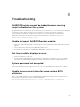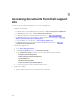Users Guide
Table Of Contents
- Dell Command | PowerShell Provider Version 1.0 User's Guide
- Introduction
- System requirements and prerequisites
- Download and installation
- Getting started with Dell Command | PowerShell Provider
- Importing Dell Command | PowerShell Provider
- Navigating using the Windows PowerShell console
- Supported cmdlets in Dell Command | PowerShell Provider
- Custom functions in Dell Command | PowerShell Provider
- Parameters supported in Dell Command | PowerShell Provider
- Configuring attributes using Dell Command | PowerShell Provider
- Features supported in Dell Command | PowerShell Provider
- Using the AutoOn feature
- Using the AdvanceBatteryChargeConfiguration feature
- Using the PrimaryBatteryChargeConfiguration feature
- Using the PeakShiftDayConfiguration feature
- Using the Keyboard Backlight Color feature
- Using the BootSequence feature
- Using the BIOS password feature
- Using the HardDisk Drive password feature
- Using TPMSecurity feature
- Setting up Dell Command | PowerShell Provider in a Windows PreInstallation Environment
- Accessing help
- Frequently asked questions
- What is PowerShell Gallery?
- How can I confirm if the Dell Command |PowerShell Provider module is installed in my system?
- What are the prerequisites for downloading the module from a PowerShell Gallery?
- Can I import Dell Command | PowerShell Provider module from a shared location?
- How can I get possible values for a particular attribute?
- What can I do using Dell Command | PowerShell Provider?
- Can I use Dell Command | PowerShell Provider in non-Windows Dell client systems?
- How can I get the list of all supported attributes?
- From where can I download Dell Command | PowerShell Provider?
- How can I clear TPM?
- How can I disable the SecureBoot feature?
- Troubleshooting
- Accessing documents from Dell support site
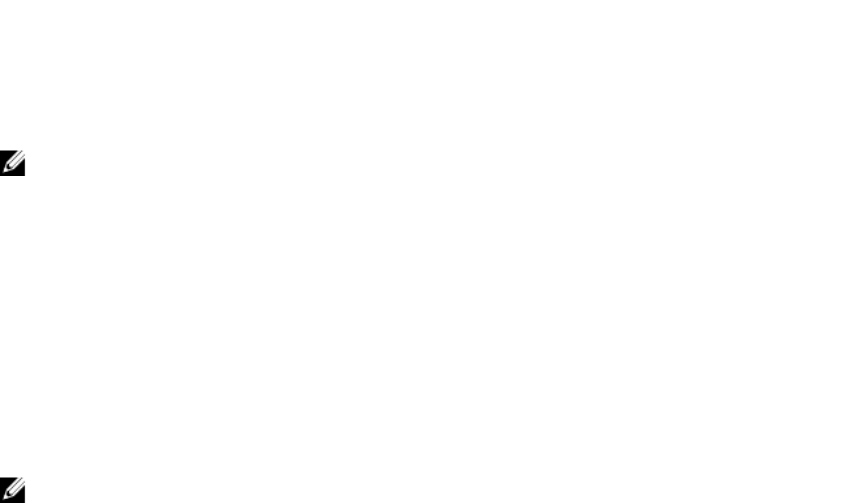
Example: To change the Admin password:
Set-Item -Path DellSmbios:\Security\AdminPassword <new Admin password> -
Password <existing Admin password>
Example: To change the System password:
Set-Item -Path DellSmbios:\Security\SystemPassword <new Admin password> -
Password <existing System password>
NOTE: If both Admin and System passwords exist, then to change the system password, provide
either Admin or System password.
Clearing Admin and System passwords
To clear the Admin or System passwords, run the command in the following format:
Example: To clear the Admin password:
Set-Item -Path DellSmbios:\Security\AdminPassword “” -Password <existing Admin
password>
Example: To clear the System password:
Set-Item -Path DellSmbios:\Security\SystemPassword “” -Password <existing
System password>
NOTE:
• To clear the system password where both Admin and System passwords exist, you must provide
either the Admin or System password.
• If the System password and/or HDD password are set, the Admin password cannot be set.
• If the Admin password is set in the system, and you want to configure BIOS tokens/features, you need
to provide the Admin password.
• If the Admin and system passwords are set in the system, and you want to configure BIOS tokens/
features, you need to provide the Admin password.
• If the Admin and system passwords are set in the system, and if you want to configure BIOS tokens/
features as well as change system password, you need to provide either the System or the Admin
password.
Using the HardDisk Drive password feature
This feature allows you to set, change, and clear the Hard Disk Drive (HDD) password. To configure BIOS
attributes/features, provide the HDD password, if set.
HDDInfo
Displays the details of each HDD. The following information is displayed:
• HDD Name — The name of the HDD.
• Present — Whether the HDD is physically present.
• PwdProtected — Whether a password exists for the HDD.
• PendingRestart — Whether a reboot is pending to set the password.
• AdminOnlyChange — Whether the changes to the password can be made only by an administrator.
• SecureEraseSupported — Whether HDD Secure Erase is supported.
• SecureEraseEnabled — Whether HDD Secure Erase is enabled.
Configure the following:
22