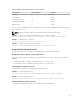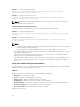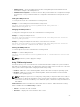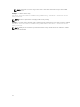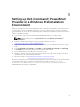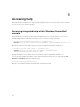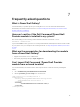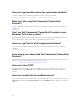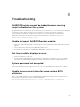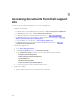Users Guide
Table Of Contents
- Dell Command | PowerShell Provider Version 1.0 User's Guide
- Introduction
- System requirements and prerequisites
- Download and installation
- Getting started with Dell Command | PowerShell Provider
- Importing Dell Command | PowerShell Provider
- Navigating using the Windows PowerShell console
- Supported cmdlets in Dell Command | PowerShell Provider
- Custom functions in Dell Command | PowerShell Provider
- Parameters supported in Dell Command | PowerShell Provider
- Configuring attributes using Dell Command | PowerShell Provider
- Features supported in Dell Command | PowerShell Provider
- Using the AutoOn feature
- Using the AdvanceBatteryChargeConfiguration feature
- Using the PrimaryBatteryChargeConfiguration feature
- Using the PeakShiftDayConfiguration feature
- Using the Keyboard Backlight Color feature
- Using the BootSequence feature
- Using the BIOS password feature
- Using the HardDisk Drive password feature
- Using TPMSecurity feature
- Setting up Dell Command | PowerShell Provider in a Windows PreInstallation Environment
- Accessing help
- Frequently asked questions
- What is PowerShell Gallery?
- How can I confirm if the Dell Command |PowerShell Provider module is installed in my system?
- What are the prerequisites for downloading the module from a PowerShell Gallery?
- Can I import Dell Command | PowerShell Provider module from a shared location?
- How can I get possible values for a particular attribute?
- What can I do using Dell Command | PowerShell Provider?
- Can I use Dell Command | PowerShell Provider in non-Windows Dell client systems?
- How can I get the list of all supported attributes?
- From where can I download Dell Command | PowerShell Provider?
- How can I clear TPM?
- How can I disable the SecureBoot feature?
- Troubleshooting
- Accessing documents from Dell support site
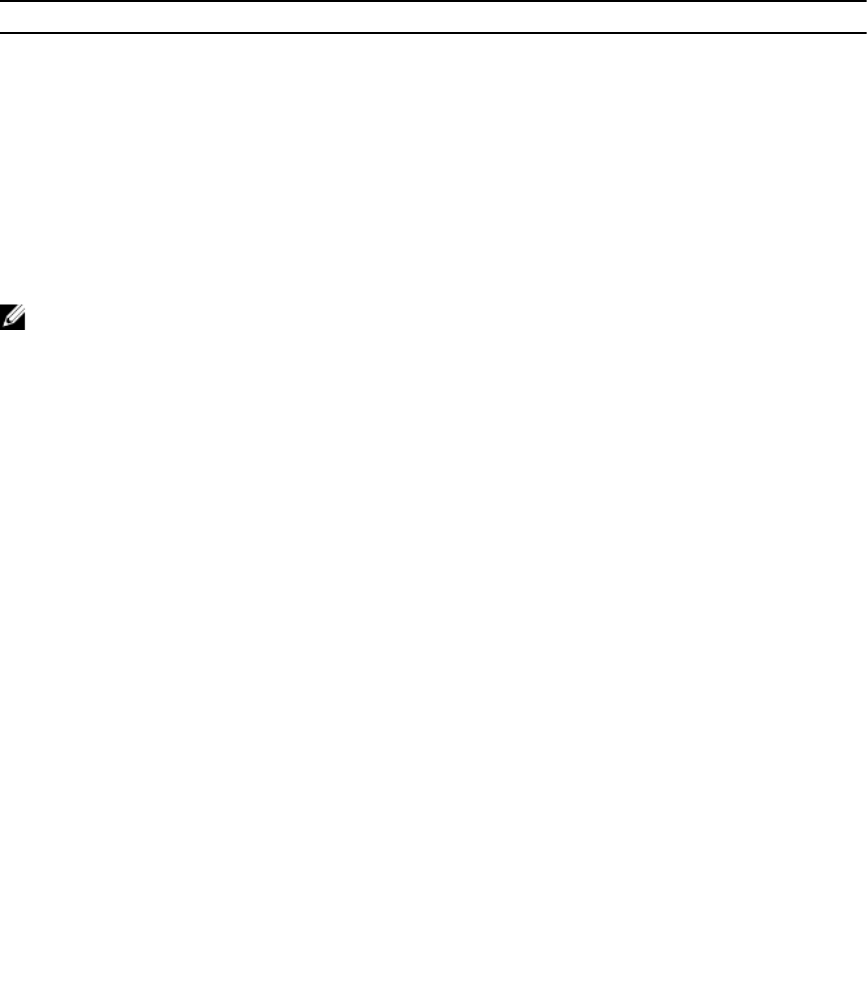
Table 5. Example of the current sequence of the boot devices
DeviceName Device Number IsActive
Diskette 1 Active
Internal HDD 2 Active
USB Storage Device 3 Active
CD/DVD/CD-RW Drive 6 Active
Onboard NIC 5 Active
Then, to set the Internal HDD as first, USB Storage Device as second, and Onboard NIC as third; provide
BootSequence as 2, 3, 5.
NOTE: The device numbers that are not mentioned will be moved down the order.
Example: To see the current boot order with name, device number, and status.
Get-ChildItem -Path DellSmbios:\BootSequence | Select -expand CurrentValue
Example: To change the boot sequence.
Set-Item -Path DellSmbios:\BootSequence "2,3,4"
Example: To change the current boot mode to UEFI.
Set-Item -Path DellSmbios:\BootSequence BootListOption "Uefi"
Using the BIOS password feature
This feature allows you to set, change, or clear Admin password and System password.
Verifying the status of Admin or System passwords
To verify the status whether the Admin or System passwords are set on the system, use the following
attributes:
• IsAdminPasswordSet — Displays if admin password is set on the system.
• IsSystemPasswordSet — Displays if system password is set on the system.
Setting Admin or System passwords
To set the password, run the command in the following format:
Example: To set the Admin password:
Set-Item -Path DellSmbios:\Security\AdminPassword <new Admin password>
Example: To set the System password:
Set-Item -Path DellSmbios:\Security\SystemPassword <new System password>
Changing Admin or System passwords
To change the existing password, run the command in the following format:
21