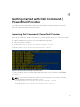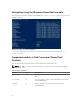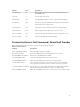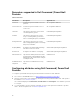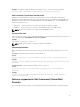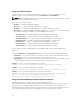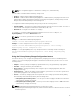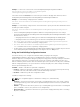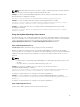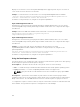Users Guide
Table Of Contents
- Dell Command | PowerShell Provider Version 1.0 User's Guide
- Introduction
- System requirements and prerequisites
- Download and installation
- Getting started with Dell Command | PowerShell Provider
- Importing Dell Command | PowerShell Provider
- Navigating using the Windows PowerShell console
- Supported cmdlets in Dell Command | PowerShell Provider
- Custom functions in Dell Command | PowerShell Provider
- Parameters supported in Dell Command | PowerShell Provider
- Configuring attributes using Dell Command | PowerShell Provider
- Features supported in Dell Command | PowerShell Provider
- Using the AutoOn feature
- Using the AdvanceBatteryChargeConfiguration feature
- Using the PrimaryBatteryChargeConfiguration feature
- Using the PeakShiftDayConfiguration feature
- Using the Keyboard Backlight Color feature
- Using the BootSequence feature
- Using the BIOS password feature
- Using the HardDisk Drive password feature
- Using TPMSecurity feature
- Setting up Dell Command | PowerShell Provider in a Windows PreInstallation Environment
- Accessing help
- Frequently asked questions
- What is PowerShell Gallery?
- How can I confirm if the Dell Command |PowerShell Provider module is installed in my system?
- What are the prerequisites for downloading the module from a PowerShell Gallery?
- Can I import Dell Command | PowerShell Provider module from a shared location?
- How can I get possible values for a particular attribute?
- What can I do using Dell Command | PowerShell Provider?
- Can I use Dell Command | PowerShell Provider in non-Windows Dell client systems?
- How can I get the list of all supported attributes?
- From where can I download Dell Command | PowerShell Provider?
- How can I clear TPM?
- How can I disable the SecureBoot feature?
- Troubleshooting
- Accessing documents from Dell support site
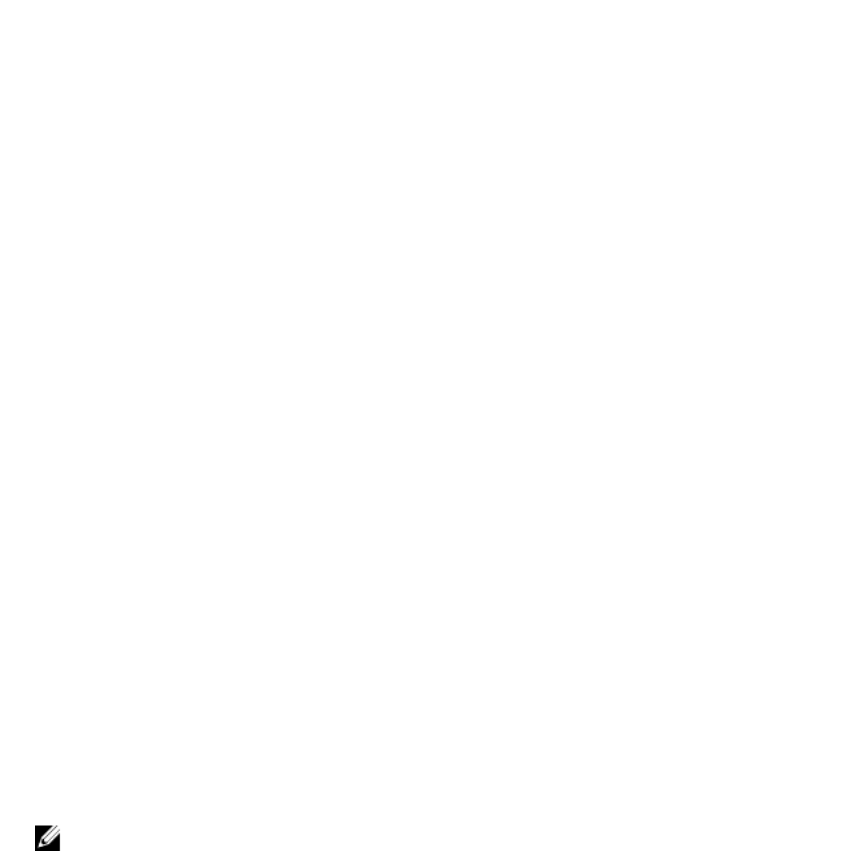
Displays or sets an active color for the keyboard backlight in the rugged systems. Any one out of the six
colors can be chosen as an active color at a time.
Example: To set the Custom2 color as an active color for KeyboardBacklightActiveColor attribute.
Set-Item -Path DellSmbios:\SystemConfiguration\KeyboardBacklightActiveColor
"Custom2" –PasswordSecure <Secure Text Password>
Provide the secure password, if set, using the secure password parameter.
KeyboardBacklightCustom1Color
Configures the custom1color by specifying the Red, Green, and Blue (R:G:B) values. The color can be
selected using RGB components by mentioning it in ‘R:G:B’ format. Each color component value ranges
from 0 to 255.
Example: Retrieves the RGB value in R:G:B format of Custom1 color for keyboard backlight.
Get-ChildItem -Path DellSmbios:\SystemConfiguration
\KeyboardBacklightCustom1Color
KeyboardBacklightCustom2Color
Configures the custom2color by specifying the Red, Green, and Blue (R:G:B) values. The color can be
selected using RGB components by mentioning it in ‘R:G:B’ format. Each color component value ranges
from 0 to 255.
Example: To set the red as 234, green as 35 and blue as 56 for Custom1 color using
KeyboardBacklightCustom1Color attribute. Provide the secure password, if set, using the secure
password parameter.
Set-Item -Path DellSmbios:\SystemConfiguration\KeyboardBacklightCustom2Color
"234:35:56" –PasswordSecure <Secure Text Password>
Provide the secure password, if set, using the secure password parameter.
Using the BootSequence feature
This feature allows you to configure the order of the devices from which the system tries to start up using
the BootSequence option in the BootSequence category.
BootListOption — determines the boot mode of the system. Select one of the following:
• UEFI — To enable booting to Unified Extensible Firmware Interface (UEFI) capable operating systems.
• Legacy (the default) — To ensure compatibility with OSes that do not support UEFI.
NOTE: Legacy boot mode is not allowed when secure boot is enabled or legacy option ROM is
disabled.
BootSequence — Specifies the order in which a system searches for devices when trying to find an
operating system to boot. The Boot Sequence option allows users to customize the boot order and boot
ability of boot devices. The UEFI BIOS allows the selection of UEFI boot paths or Legacy boot devices.
To configure the sequence of the boot devices, verify the current status of the boot order with name and
device number. Then, provide the sequence to change the boot order. Example:
20