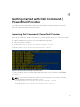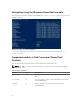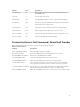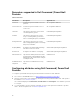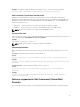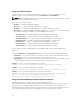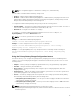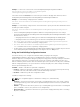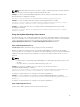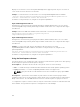Users Guide
Table Of Contents
- Dell Command | PowerShell Provider Version 1.0 User's Guide
- Introduction
- System requirements and prerequisites
- Download and installation
- Getting started with Dell Command | PowerShell Provider
- Importing Dell Command | PowerShell Provider
- Navigating using the Windows PowerShell console
- Supported cmdlets in Dell Command | PowerShell Provider
- Custom functions in Dell Command | PowerShell Provider
- Parameters supported in Dell Command | PowerShell Provider
- Configuring attributes using Dell Command | PowerShell Provider
- Features supported in Dell Command | PowerShell Provider
- Using the AutoOn feature
- Using the AdvanceBatteryChargeConfiguration feature
- Using the PrimaryBatteryChargeConfiguration feature
- Using the PeakShiftDayConfiguration feature
- Using the Keyboard Backlight Color feature
- Using the BootSequence feature
- Using the BIOS password feature
- Using the HardDisk Drive password feature
- Using TPMSecurity feature
- Setting up Dell Command | PowerShell Provider in a Windows PreInstallation Environment
- Accessing help
- Frequently asked questions
- What is PowerShell Gallery?
- How can I confirm if the Dell Command |PowerShell Provider module is installed in my system?
- What are the prerequisites for downloading the module from a PowerShell Gallery?
- Can I import Dell Command | PowerShell Provider module from a shared location?
- How can I get possible values for a particular attribute?
- What can I do using Dell Command | PowerShell Provider?
- Can I use Dell Command | PowerShell Provider in non-Windows Dell client systems?
- How can I get the list of all supported attributes?
- From where can I download Dell Command | PowerShell Provider?
- How can I clear TPM?
- How can I disable the SecureBoot feature?
- Troubleshooting
- Accessing documents from Dell support site
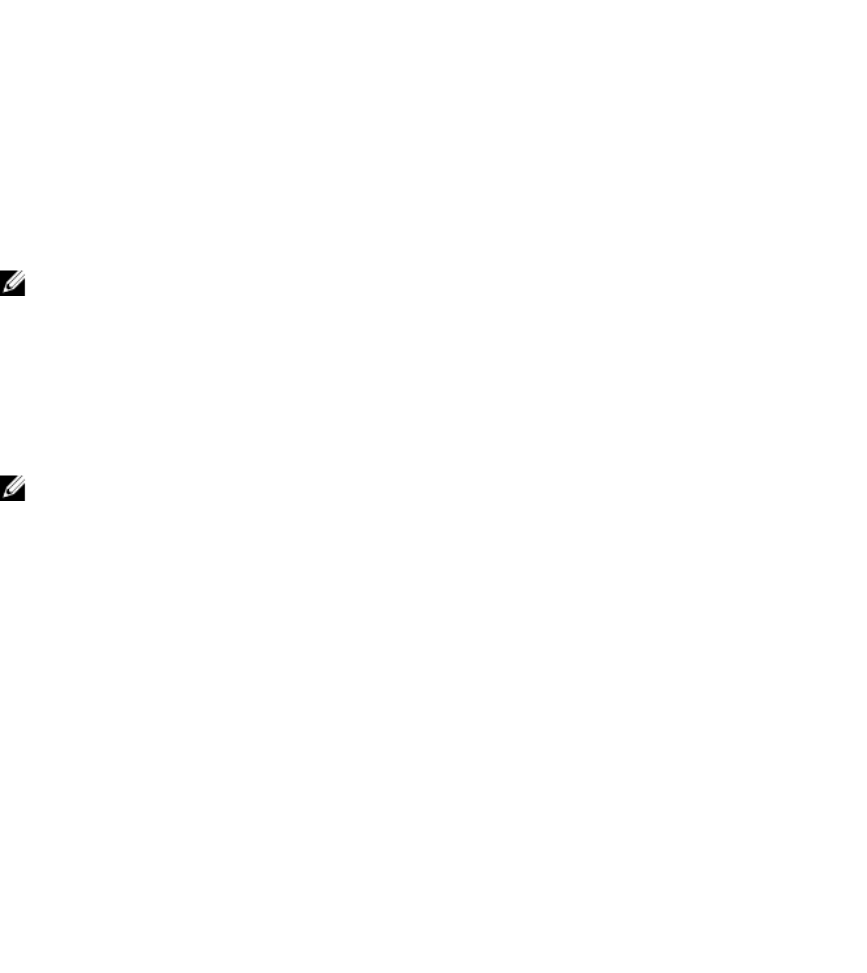
Example: To enable the Numlock attribute when password is set, run the following command:
Set-Item –Path .\POSTBehavior\Numlock Enabled -Password <password>
Dell Command | PowerShell Provider drive
A Windows PowerShell drive is a repository location that you can access like a file system drive in
Windows PowerShell. Dell Command | PowerShell Provider has only one drive that is DellSMBIOS:. The
DellBIOSProvider module exposes the BIOS attributes in the DellSMBIOS: drive. The DellSMBIOS: drive
has the following two levels:
• Categories — These are high-level containers that group the attributes of BIOS.
• Attributes — These are part of the categories. Each attribute represents a BIOS setting.
NOTE: Creation of a new drive is not supported for DellBIOSProvider.
Format of the path
Path is a complete location of a file. In Dell Command | PowerShell Provider, the path can be mentioned
in the following format: DellSMBIOS:\<Category>\<Attribute>.
Example:
DellSMBIOS:\POSTBehavior\Numlock
NOTE: A path can be a path to a category or a path to an attribute.
Password parameters
Dell Command | PowerShell Provider allows you to provide a password either in plain text or in secure
text.
-Password: Provide the password that is set in the plain text.
Format:
Set-Item –Path <path to the attribute> <possible value> -Password <password>
Example:
Set-Item –Path DellSMBIOS:\POSTBehavior\Numlock "Enabled" -Password <Plain text
password>
-PasswordSecure: Provide the password that is set in a secure text.
Format:
Set-Item –Path <path to the attribute> <possible value> -PasswordSecure
<password>
Example:
Set-Item –Path DellSMBIOS:\POSTBehavior\Numlock "Enabled" -PasswordSecure
<Secure text password>
Features supported in Dell Command | PowerShell
Provider
This section describes the usage of various attributes/features in Dell Command | PowerShell Provider.
15