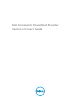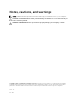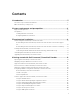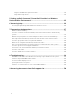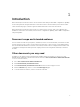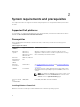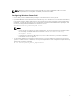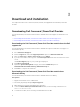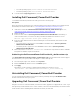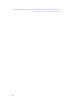Dell Command | PowerShell Provider Version 1.
Notes, cautions, and warnings NOTE: A NOTE indicates important information that helps you make better use of your computer. CAUTION: A CAUTION indicates either potential damage to hardware or loss of data and tells you how to avoid the problem. WARNING: A WARNING indicates a potential for property damage, personal injury, or death. Copyright © 2015 - 2016 Dell Inc. All rights reserved. This product is protected by U.S. and international copyright and intellectual property laws.
Contents 1 Introduction........................................................................................................... 5 Document scope and intended audience............................................................................................5 Other documents you may need..........................................................................................................5 2 System requirements and prerequisites...........................................................
Using the HardDisk Drive password feature.................................................................................22 Using TPMSecurity feature............................................................................................................23 5 Setting up Dell Command | PowerShell Provider in a Windows PreInstallation Environment................................................................................25 6 Accessing help...............................................................
Introduction 1 Dell Command | PowerShell Provider is a PowerShell module that provides BIOS configuration capability to Dell client platforms using the Windows PowerShell Interface. Dell Command | PowerShell Provider can be installed as plug-in software registered within a Windows PowerShell environment. Dell Command | PowerShell Provider works for local and remote systems, and even in Windows preinstallation environment.
System requirements and prerequisites 2 This chapter describes the supported software and prerequisites for using Dell Command | PowerShell Provider. Supported Dell platforms For information on supported Dell platforms refer Dell Command | PowerShell Provider Release Notes available at dell.com/dellclientcommandsuitemanuals. Prerequisites Before installing Dell Command | PowerShell Provider, ensure that you have the following system configuration: Table 1.
NOTE: Windows 7 natively includes PowerShell 2.0. This can be upgraded to 3.0 to meet the software requirements for using Dell command | PowerShell Provider. Configuring Windows PowerShell • Ensure that you have Administrative privileges on the Dell business client system. • By default Windows PowerShell has its ExecutionPolicy set to Restricted. To run the Dell Command | PowerShell Provider cmdlets and functions, ExecutionPolicy must be changed to RemoteSigned at a minimum.
Download and installation 3 This chapter describes how to download, install, uninstall, and upgrade Dell Command | PowerShell Provider. Downloading Dell Command | PowerShell Provider The Dell Command | PowerShell Provider module is available at the Dell support site and at Microsoft Gallery.
4. • For 32 bit operating system, Install-Module DellBIOSProviderX86. • For 64 bit operating system, Install-Module DellBIOSProvider. To download the nuget-anycpu.exe file, enter Y. Installing Dell Command | PowerShell Provider To install Dell Command | PowerShell Provider, perform the following steps: Prerequisite: Delete any previously installed version of Dell Command | PowerShell Provider before installing the Dell Command | PowerShell Provider 1.0.
To uninstall the previous version, see Uninstalling Dell Command | PowerShell Provider.
Getting started with Dell Command | PowerShell Provider 4 This chapter describes importing the module, general navigation, supported cmdlets, and custom functions of Dell Command | PowerShell Provider. Importing Dell Command | PowerShell Provider Import Dell Command | PowerShell Provider before you start using its functions. To Import the module, 1. Open the Windows PowerShell console with administrator privileges. 2.
Navigating using the Windows PowerShell console After importing the module, navigate to DellSMBIOS drive. Run Get-ChildItem cmdlet to view the list of available categories. Figure 2. Accessing categories and attributes To access the attributes in each category, set location to the desired category and then run GetChilditem cmdlet.
Cmdlet Alias Description Get-ChildItem dir Displays the child items at the specified location within the DellSMBIOS drive. Set-Item si Sets the value of the item. Find-Module fimo Finds available modules from the online PowerShell Gallery. Get-Module gmo Gets the list modules that have been imported or that can be imported into the current session. Install-Module inmo Installs the specified module from the PowerShell Gallery.
Parameters supported in Dell Command | PowerShell Provider Table 4. Parameters Parameters Description Applicable For Password Provides the password that is set in the plain text. All configurable attributes PasswordSecure Provides the password that is set in a secure text. All configurable attributes StartTime Specifies the time when system starts consuming battery power.
Example: To enable the Numlock attribute when password is set, run the following command: Set-Item –Path .\POSTBehavior\Numlock Enabled -Password Dell Command | PowerShell Provider drive A Windows PowerShell drive is a repository location that you can access like a file system drive in Windows PowerShell. Dell Command | PowerShell Provider has only one drive that is DellSMBIOS:. The DellBIOSProvider module exposes the BIOS attributes in the DellSMBIOS: drive.
Using the AutoOn feature This feature allows you to configure the days when the system has to turn on automatically from hibernate or power off state at the time specified in AutoOnHour and AutoOnMinute. NOTE: AutoOn capabilities work only for a system running on AC power. This feature does not work if the system is running on battery power. Select one of the following options: • Disabled — To disable the AutoOn capabilities. • Every Day — To enable the AutoOn capabilities for every day.
NOTE: The configuration applies to all batteries: Primary, Slice, and Module Bay. You can enable or disable Advanced Battery charge mode: • Enabled — Enables AdvancedBatteryChargingMode. • Disabled — Disables AdvancedBatteryChargingMode. If disabled, battery charging mode is based on Primary Battery Charge Configuration, Battery Slice Charge Configuration, Primary Battery Custom Charge Start, and Primary Battery Custom Charge End.
Example: To retrieve the current mode of the PrimaryBatteryChargeConfiguration attribute. Get-ChildItem -Path DellSmbios:\PowerManagement \PrimaryBatteryChargeConfiguration If the status retrieved as Custom, then to know the percent when charging starts and ends, retrieve PrimaryBatteryCustomChargeStart and PrimaryBatteryCustomChargeEnd attributes. Example: To set the battery charging mode as standard. Set-Item -Path DellSmbios:\PowerManagement\PrimaryBatteryChargeConfiguration "Standard" Example: To set th
NOTE: Peak Shift Start Time must be less than or equal to Peak Shift End Time, and Peak Shift End Time must be less than or equal to Peak Shift Charge Start Time. Example: To retrieve the PeakShiftDayConfiguration current settings. The StartTime, EndTime, and ChargeStartTime are displayed for all days. Get-Item -Path DellSmbios:\PowerManagement\PeakShiftDayConfiguration Example: To set the PeakShift StartTime, EndTime, and ChargeStartTime for Sunday. Set-Item -Path DellSmbios:\PowerManagement\PeakShiftDayCo
Displays or sets an active color for the keyboard backlight in the rugged systems. Any one out of the six colors can be chosen as an active color at a time. Example: To set the Custom2 color as an active color for KeyboardBacklightActiveColor attribute. Set-Item -Path DellSmbios:\SystemConfiguration\KeyboardBacklightActiveColor "Custom2" –PasswordSecure Provide the secure password, if set, using the secure password parameter.
Table 5. Example of the current sequence of the boot devices DeviceName Device Number IsActive Diskette 1 Active Internal HDD 2 Active USB Storage Device 3 Active CD/DVD/CD-RW Drive 6 Active Onboard NIC 5 Active Then, to set the Internal HDD as first, USB Storage Device as second, and Onboard NIC as third; provide BootSequence as 2, 3, 5. NOTE: The device numbers that are not mentioned will be moved down the order.
Example: To change the Admin password: Set-Item -Path DellSmbios:\Security\AdminPassword Password Example: To change the System password: Set-Item -Path DellSmbios:\Security\SystemPassword Password NOTE: If both Admin and System passwords exist, then to change the system password, provide either Admin or System password.
• AdminPassword — Specify the Admin password while setting HDD password if administrator has restricted the changes to the HDD password. • ATAMaximumSecurityMode — Provide the value as '0' if you want HDD to be configured in ATA High Security Mode, or '1' if you want the HDD to be configured in ATA maximum Security Mode (Secure Erase). Setting the HDD password To set the password, run the command in the following format: Example: To set the HDD password in maximum security mode.
NOTE: Deactivate is a read-only possible value. TPM can be deactivated only from the BIOS setup screen. Example: To enable TPM security. Set-Item -Path DellSmbios:\TPMSecurity\TPMSecurity "Enabled" -Password NOTE: Restart is required after changing TPM Security setting. Example: To activate TPM command. TPM command can be activated only if the TPM security is enabled. Set-Item -Path DellSmbios:\TPMSecurity\TPMComamnd "Activate" -Password NOTE: Admin password must
Setting up Dell Command | PowerShell Provider in a Windows PreInstallation Environment 5 Windows Preinstallation Environment (WinPE) provides a standalone preinstallation environment that is used to prepare a system for Windows installation. For client systems that do not have an operating system installed, you can create a bootable image that contains Dell Command | PowerShell Provider to run the commands on WinPE. 1. From the Microsoft website, download and install Windows ADK on the client system.
Accessing help 6 Dell Command | PowerShell offers cmdlet-based integrated help. This section describes various cmdlets you can use to access various help topics. Accessing integrated help within Windows PowerShell console Dell Command | PowerShell Provider provides integrated help for its custom features.
Frequently asked questions 7 What is PowerShell Gallery? PowerShell Gallery is a public repository hosted by Microsoft. You can download and install Dell Command | PowerShell Provider from here.
How can I get possible values for a particular attribute? To get the possible values for a particular attribute, run the following command: Get-Item -Path | Select PossibleValues What can I do using Dell Command | PowerShell Provider? You can configure the BIOS settings of your system using Dell Command | PowerShell Provider. See Introduction.
Troubleshooting 8 DellBIOSProvider cannot be loaded because running script is disabled on this system. By default Windows PowerShell has its ExecutionPolicy set to Restricted. To execute the Dell Command | PowerShell Provider cmdlets and functions, PowerShell execution policy must be changed to RemoteSigned at a minimum.
Accessing documents from Dell support site You can access the required documents in one of the following ways: • Using the following links: – For all Enterprise Systems Management documents — Dell.com/SoftwareSecurityManuals – For OpenManage documents — Dell.com/OpenManageManuals – For Remote Enterprise Systems Management documents — Dell.com/esmmanuals – For OpenManage Connections Enterprise Systems Management documents — Dell.