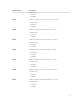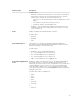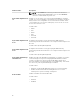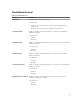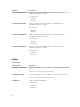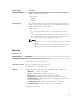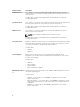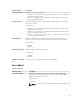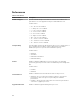Reference Guide
Attribute Name Description
NOTE: If value NoColor is selected, you cannot use <Fn+C> to
switch to another keyboard backlight color. The value NoColor
cannot be combined with any other color.
KeyboardBacklightActiveCo
lor
Displays or sets an active color for the keyboard backlight in a rugged
system. Six colors are available: four predefined colors (white, red, green,
blue), and two user configurable colors (custom1 and custom2). Active
color indicates the color used on startup. Any one of the six colors can
be chosen as an active color.
Possible value:
• White
• Red
• Green
• Blue
• Custom1
• Custom2
KeyboardBacklightCustom1
Color
Configures the Custom1 color by specifying the RGB values by
mentioning it in 'R:G:B' format. Each color component value ranges from
0 to 255.
Possible values: [0-255]:[0-255]:[0-255]
KeyboardBacklightCustom2
Color
Configures the Custom2 color by specifying the RGB values by
mentioning it in 'R:G:B' format. Each color component value ranges from
0 to 255.
Possible values: [0-255]:[0-255]:[0-255]
KeyboardBacklightAlwayso
nwithACPower
Disables the fade if an AC adapter is plugged in. For example, if you have
set the back light to 25 percent using KeyboardIllumination, and the
system is on AC power, then the keyboard backlight remains at 25
percent regardless of internal keyboard or touchpad activity. This feature
is in effect only if the Keyboard backlight is enabled.
Possible values:
• Enabled — Keyboard backlight fades after ten second of inactivity.
• Disables the timer that fades the backlight after ten second of
inactivity if the system is running on AC power.
DedicatedGPS
Enables or disables the Internal GPS radio.
Possible values:
• Enabled
• Disabled
14