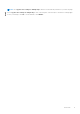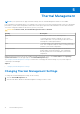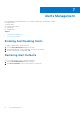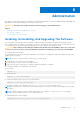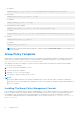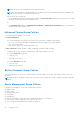Users Guide
Table Of Contents
Administration
This chapter provides details about Dell Command | Power Manager administrative features, including installing, uninstalling, and
upgrading the software, and enabling and customizing Group Policies.
CAUTION: The tasks in this chapter should be performed only by a System Administrator.
Topics:
• Installing, Uninstalling, And Upgrading The Software
• Group Policy Templates
• Customizing Group Policy Settings
Installing, Uninstalling, And Upgrading The Software
Dell Command | Power Manager is factory-installed on supported systems and and also released as a Dell Update Package
(DUP, available at dell.com/support). The installer is OS-specific, and a different DUP is required for 32–bit and 64–bit systems.
System administrators can install, uninstall, and upgrade the software using the DUP installation wizard.
CAUTION:
Dell Command | Power Manager and Dell Feature Enhancement Pack (DFEP) cannot exist on the same
system. To prevent conflicts, before installing Dell Command | Power Manager, you must first uninstall DFEP.
To download and extract the DUP:
System administrators can install, uninstall, and upgrade Dell Command | Power Manager using the Dell Update Package (DUP)
available at dell.com/support.
NOTE: “DUP.exe” is a representation of the DUP file you will download.
1. Download the DUP.exe file from dell.com/support.
2. Double-click the *.exe file to start the installation wizard.
3. Follow the steps in the wizard until you complete installation, unistallation, or upgrade.
To install Dell Command | Power Manager using the DUP:
● Silent install
DUP.exe /s
● Extract the DUP
DUP.exe /s /e=C:\extractedDir
● Change the default log file location to a user-specified path
DUP.exe /l=”<C:\log path\log.txt>"
To install Dell Command | Power Manager using the setup.exe file, use one of the following options:
NOTE:
You will need first to extract the DUP, and then navigate to the setup.exe file before proceeding with the following
procedures.
NOTE: Variables are italicized and enclosed in angle brackets. For example, for <os arch> enter 32 or 64 to indicate
whether you are installing on a 32–bit or 64–bit operating system.
● Standard install with verbose logging
DCPM_Setup<os_arch>_2_0_0.exe /v"/l*vx <log_file_path>"
8
Administration 15