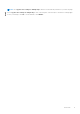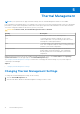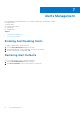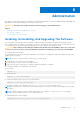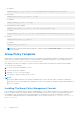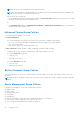Users Guide
Table Of Contents
Thermal Management
NOTE: If your system does not support thermal settings, then the Thermal Management feature is not available.
Dell Command | Power Manager allows you to manage your system’s processor and cooling fan settings so that you can manage
performance, system surface temperature, and fan noise. Each option represents a different balance of these three elements.
Choose the configuration that best suits the way you use your system.
CAUTION: If a fan has failed, the Thermal Management feature is disabled.
Setting Description
Optimized Balances performance, noise, and temperature.
Cool Cooling fan speed is raised to maintain a cooler system
surface temperature. Your system may produce more noise
and experience reduced performance.
Quiet Cooling fan and processor speeds are lowered to reduce fan
noise. This configuration may also reduce system performance
and raise system surface temperature.
Ultra performance Both processor and cooling fan speeds are increased to
produce higher system performance. This configuration
may also produce more noise and higher system surface
temperature.
Additional thermal setting options may be available through your operating system. Click Control Panel in the Operating
System Power Plan box in the upper right of the Thermal Management page.
See Changing Thermal Management Settings for instructions on changing the thermal settings on your system using Dell
Command | Power Manager.
Topics:
• Changing Thermal Management Settings
Changing Thermal Management Settings
To change the Thermal Management setting, do the following:
1. Click the Thermal Management tab.
2. Click the radio button beside the thermal management setting you want to select.
5
12 Thermal Management