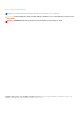Users Guide
Table Of Contents
2. Under Start Charging, move the slider to the percentage threshold at which the battery begins charging, or enter a number
in the text box.
For example, entering 60 causes the battery to start charging when it depletes to 60 percent of the total available charge.
3. Under Stop Charging, move the slider to the percentage threshold at which the battery stops charging, or enter a number
in the text box.
For example, entering 90 causes the battery to stop charging when it reaches 90 percent of the total available charge.
4. Click OK to apply your settings, or click CANCEL to discard your changes and return to the Battery Information page.
Battery Charge Status
View a battery’s charge status quickly by referring to the battery charge status indicator codes displayed beside the battery
number on the Battery Information screen. For precise information on the percentage charged as well as the battery’s
charging and AC connection status, see the Charge Status information displayed below the battery number and directly below
the battery graphic.
Table 2. Battery charge status indicator codes
Code Power Remaining
80–100 percent
60–79 percent
40–59 percent
20–39 percent
0–19 percent
To purchase a new battery, click at the bottom of the left panel.
NOTE: Charge Status is available only if Dell batteries are attached to your system.
Battery Information 7