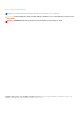Users Guide
Table Of Contents
Table 1. Battery health indicator codes (continued)
Fair — Battery can charge normally; however, it is near the
end of its usable life. It is recommended that you purchase a
new battery soon.
Poor — Battery no longer provides sufficient power. It is
recommended that you replace this battery.
Battery no longer operates, or battery status cannot be
determined. It is recommended that you replace the battery.
NOTE: Health information is available only if Dell batteries are attached to your system.
Battery Settings
Dell Command | Power Manager enables users to select a battery setting that is optimized for specific system usage patterns.
For example, some settings focus on extending battery life, while others provide fast charge times.
NOTE: Battery settings can be modified only if Dell batteries are attached to your system.
Available settings may be limited depending on the battery. Possible battery settings include:
● Standard — Fully charges the battery at a moderate rate. This setting provides a balanced approach to extending battery
life while still providing a reasonably fast charging time. Recommended for users who frequently switch between battery and
external power sources.
● ExpressCharge
™
— Quickly charges the battery using Dell fast-charge technology. Recommended for users who need the
battery to charge quickly. If the system is powered off, then the battery typically charges to 80 percent within one hour and
100 percent in two hours. Charge time may be longer if the system is powered on.
NOTE: The ExpressCharge setting may cause battery health to diminish more quickly than other settings.
● Primarily AC — Extends battery life by lowering the charge threshold, so that the battery never charges to 100 percent
capacity. Recommended for users who primarily operate the system while plugged into an external power source.
● Adaptive — Automatically optimizes battery settings based on the user’s typical patterns. Recommended for users who
want to “set it and forget it.”
● Custom — User selects when the battery starts and stops charging. Recommended for advanced users.
Selecting A Battery Setting
1. On the Battery Information page, click the battery that you want to change (such as Battery #1 or Battery #2).
NOTE: If Advanced Charge is enabled, you can only affect battery settings through the Advanced Charge screen.
2. Click Settings.
3. Select a pre-configured battery setting, or select Custom to define your own settings.
NOTE: Available settings may be limited depending on the battery.
4. Click OK to save your changes, or click CANCEL to discard them.
Creating A Custom Battery Setting
The Custom battery setting enables users to define when a battery starts and stops charging. This setting is recommended for
advanced users who are familiar with battery charging cycles.
NOTE:
A minimum difference, specified in your systems BIOS, is required between the Start Charging and Stop
Charging values.
1. Go to the Battery Setting page, and then click Custom.
6
Battery Information