Users Guide
Table Of Contents
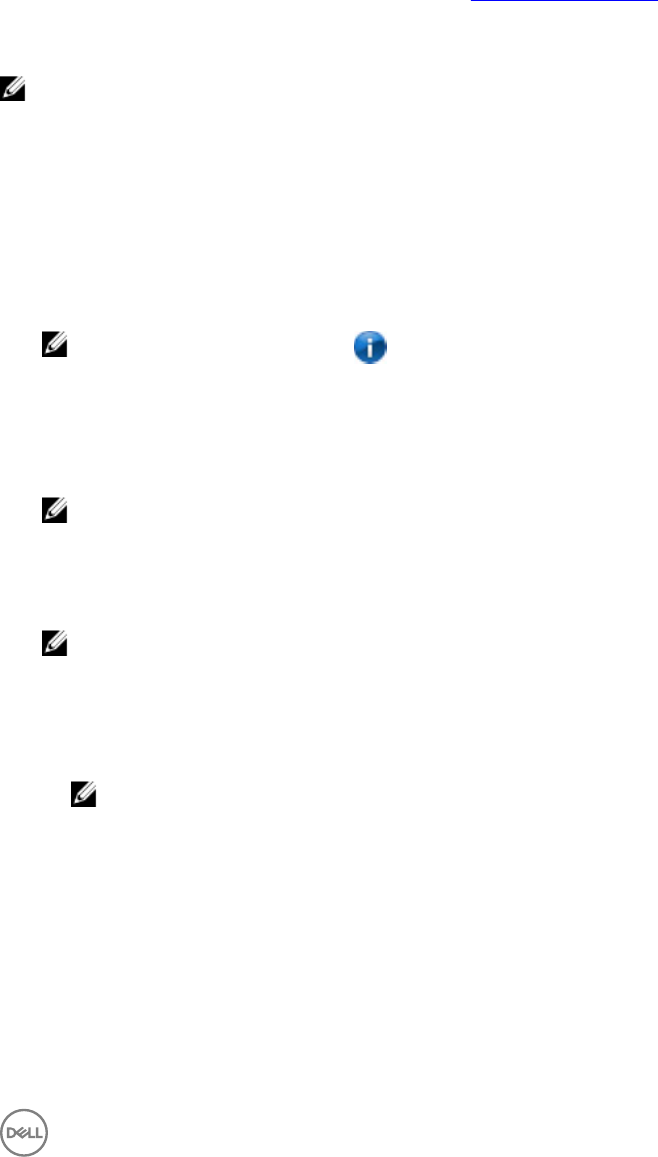
3
Advanced Charge
Advanced Charge is an optional feature that prolongs the usable life of a system’s batteries by charging them to full capacity only
once per day, prior to the Start of day you establish when you enable Advanced Charge. For the remainder of the day, Advanced
Charge keeps batteries in a lower charge state that is better for storage, even when the system is plugged into a direct power
source.
NOTE: If the hours assigned to Peak Shift and Advanced Charge overlap, then Peak Shift takes priority. Batteries will not
charge during Peak Shift hours.
Enabling Advanced Charge
Advanced Charge is not enabled by default. When Advanced Charge is enabled, the feature applies to all batteries in the system, and
individual battery conguration is disabled.
1. Click the Advanced Charge tab in the left pane.
NOTE: Hover your cursor over the icon if you later want to see further information on Advanced Charge.
2. To enable Advanced Charge, click the toggle at the top of the page to the On position.
3. Click the toggle for each day of the week to enable or disable Advanced Charge for each day.
If you enable the Advanced Charge feature, you must congure the feature for at least one day.
4. To set the times of day when Advanced Charge is active and inactive, click Settings.
NOTE: If you have not enabled Advanced Charge for a particular day, that day will not display on the Time Settings
page, and you will not be able to set the Advanced Charge schedule for that day. Go back to the main Advanced
Charge page and enable Advanced Charge for that particular day.
5. In the Time Settings screen, click a day of the week. In the main portion of the page, you can use either the circular slider or
the drop-down menus to set the time.
NOTE: You can select times in 15-minute increments—for example, you can enter 11:15 AM or 9:30 PM.
The circular slider represents a 24-hour period. To use the circular slider:
a. Slide the Start of day thumb control to the start time of a typical workday.
b. Slide the End of day thumb control to the end time of a typical workday.
NOTE: The segment of time displayed in blue represents the work period, or when the system is active.
Alternatively, you can use the drop-down menus to set the times:
a. Select a time for Start of day.
b. Select a time for End of day.
6. Select the Copy the same settings to multiple days check box. In the left pane, select the days to which these settings apply.
7. Click OK to save your settings, or click CANCEL to discard them.
9










