Users Guide
Table Of Contents
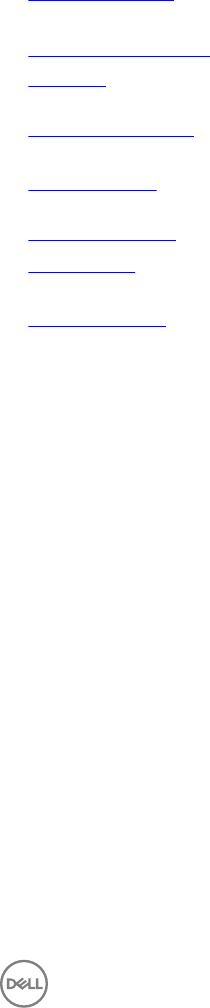
1
Introduction
Dell Command | Power Manager software provides simplied and ecient power management capabilities for Dell notebooks and
tablets running Windows 7, Windows 8, and Windows 10 operating systems.
Key Features
• Battery Information – Display health information for up to six installed batteries, depending on system capabilities, and edit
battery settings or create a custom battery setting.
• Advanced Charge Mode – Control battery charging to prolong battery life.
• Peak Shift – Reduce power consumption by automatically switching the system to battery power during certain times of the day,
even when the system is plugged into a direct power source.
• Thermal Management – Control processor and cooling fan settings to manage performance, system surface temperature, and
fan noise.
• Battery Extender – Conserve battery charge by aecting CPU power level, screen brightness and keyboard illumination levels,
and by muting audio.
• Alerts Management – Enable or disable adapter, battery, docking station, thermal, and other types of alerts.
• Group Policies – Easily apply default settings and/or prevent users from changing power alerts system events, power
management, thermal management, battery extender, and battery settings.
• Product Feedback – Provide feedback on the software.
Accessing the Software
To open the Dell Command | Power Manager user interface, click the Windows Start button, and then do one of the following:
• Click Control Panel → Dell Command | Power Manager.
• Click Control Panel → Power Options, and then click Dell Command | Power Manager in the left pane.
• Enter Dell Command | Power Manager in the Search programs and les eld.
5










