Users Guide
Table Of Contents
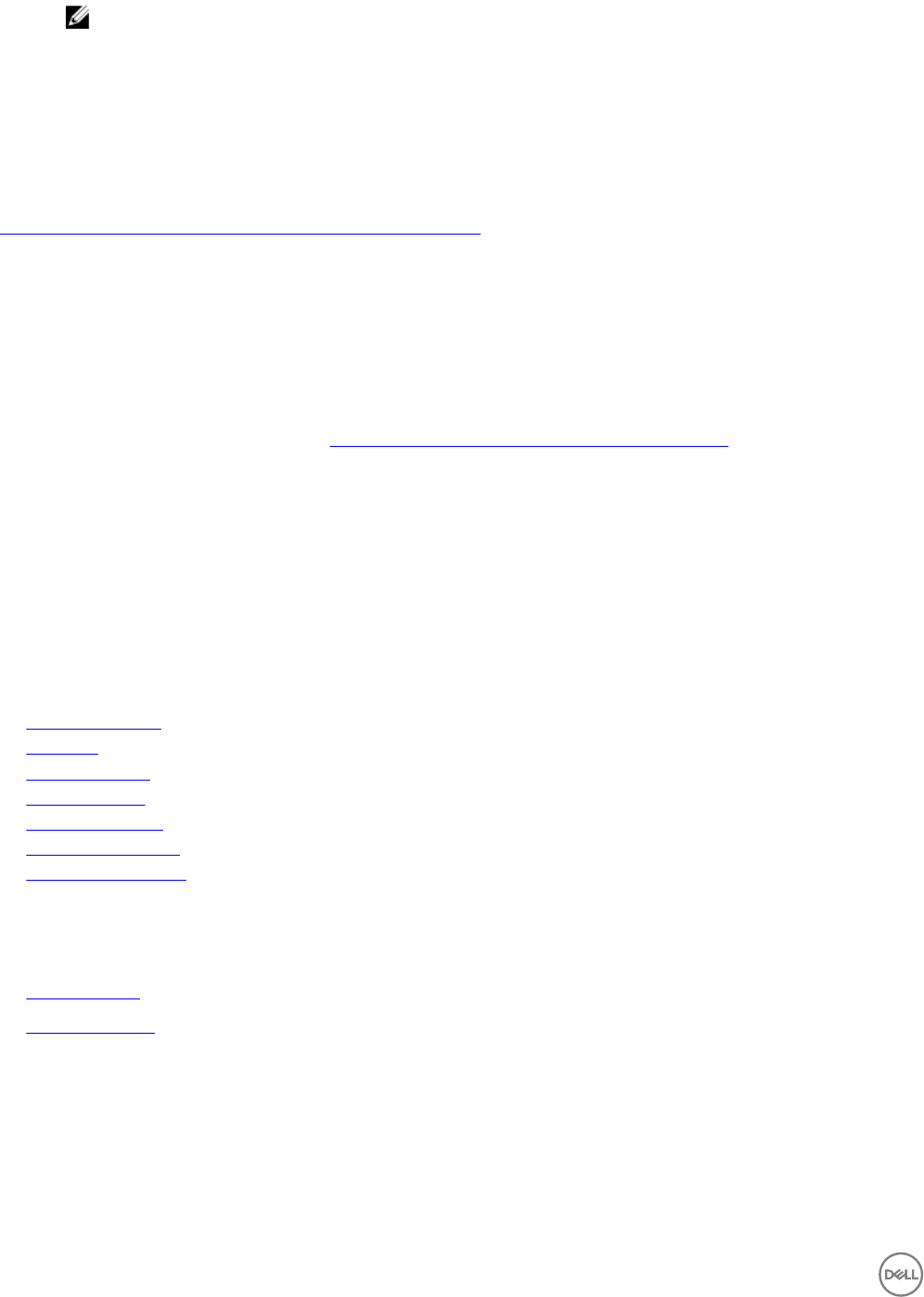
NOTE: You must restart the Group Policy Management Editor to see new OUs.
b. Reopen the Group Policy Management Editor.
c. Select Group Policy Management → Domains → <DomainName>
d. Right-click the OU, and select Link an existing GPO.
e. Select the GPO created in a previous step, and then click OK.
Immediately Applying Group Policy Template Changes To Client Systems
Changes to Group Policy Templates don’t immediately apply to systems, because they must rst replicate to the domain controller.
Also, client systems can take up to 90 minutes to refresh Group Policy Objects. For detailed information, see the TechNet article at
http://technet.microsoft.com/en-us/library/cc782584(v=ws.10).aspx.
Administrators can take manual steps to force updates to take eect immediately:
1. On the client system, open the command window.
2. Enter the following command.
GPUpdate /force
3. Press Enter.
In Windows Server 2012, administrators can also force client updates from the Group Policy Management Console (GPMC). For
detailed information, see the TechNet article at http://technet.microsoft.com/en-us/library/jj134201.aspx.
Customizing Group Policy Settings
This section provides additional information regarding group policies and any special notes you may need to consider as you
customize their settings.
Each policy contains settings and values for options which are honored by the application GUI. If the value for a setting is User
Controlled, then the administrator has given the end user full access to that setting in the GUI. This has the same eect as having
no policy for that specic setting.
The following group policies are available in Dell Command | Power Manager:
• Battery Information
• Peak Shift
• Advanced Charge
• Battery Extender
• Alerts Management
• Thermal Management
• Product Feedback Link
Battery Information Group Policies
Two policies are available within this group:
• Battery Settings
• Order Battery Link
Battery Settings Group Policies
Customize Battery Settings using this policy group. Select a battery setting, and then select an option (User Controlled, Standard,
ExpressCharge
™
, Adaptive, Custom, or Primarly AC Use) from the drop-down list.
Start/stop values can be set if the Charge Mode setting is set to Custom. Values may vary between dierent systems. If a specied
value is not within the client system’s minimum or maximum capabilities, the client system's minimum or maximum value will be used.
When specifying minimum and maximum values, keep in mind:
18










