Users Guide
Table Of Contents
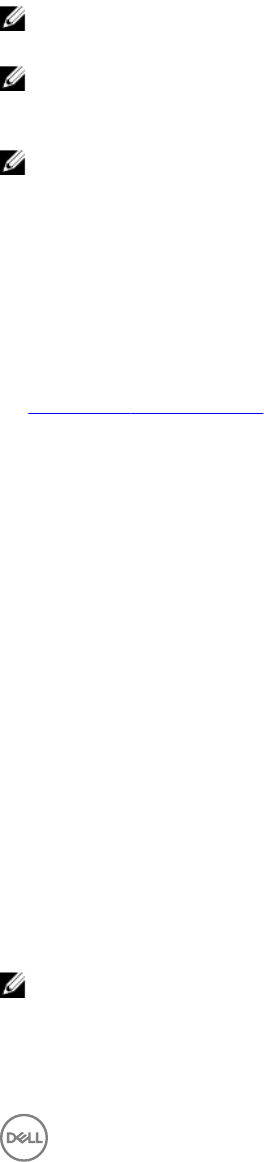
6
Battery Extender
Dell Command | Power Manager’s Battery Extender feature allows you to conserve battery charge.
NOTE: If your system does not support Reduce CPU Power (Quiet Thermal Setting), then Dell Command | Power
Manager’s Battery Extender feature will not be available.
NOTE: Battery Extender only reports setting changes you make within the Battery Extender feature. Changes you make
within the BIOS and operating system settings that aect battery charge consumption are not reected within Battery
Extender.
NOTE: Battery Extender cannot be turned on when you have plugged the system into an electrical outlet.
Use Battery Extender to aect the following:
• Reduce CPU power level
• Screen brightness level
• Keyboard illumination level
• Mute audio
From the Battery Extender tab you can:
• Turn on or o Battery Extender
• Access the Battery Extender Setting screen
• View your battery settings summary
Extending Battery Charge
Dell Command | Power Manager’s Battery Extender feature allows you to change the settings of some system functions that aect
your system’s battery consumption. To access Battery Extender:
1. Click the Battery Extender tab in the left pane.
2. Click the Settings button.
3. Click in the box beside the feature you want to aect, and where available, slide the slider or enter a percentage number to
adjust the level of change you want to apply.
4. Click OK to apply your changes, or click CANCEL to discard your changes.
5. Click the toggle to the on position.
To restore any settings you have changed using Battery Extender, click Restore Defaults.
Turning O Battery Extender
To turn o the Battery Extender feature:
NOTE: Turning o Battery Extender will cause any setting changes you made to revert back to those in eect at the time
you turned on Battery Extender.
1. Click the Battery Extender tab in the left pane.
2. Slide the control to the O position.
13










