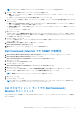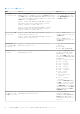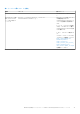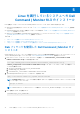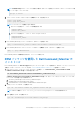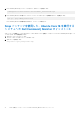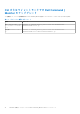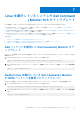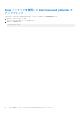Install Guide
Table Of Contents
- Dell Command | Monitor バージョン10.3インストール ガイド
- Dell Command | Monitor 10.3の概要
- Dell Command | Monitor 10.3のシステム要件
- Dell Command | Monitor 10.3の前提条件
- Windowsを実行しているシステムへのDell Command | Monitor 10.3のインストール
- Linuxを実行しているシステムへのDell Command | Monitor 10.3のインストール
- Windowsを実行しているシステムのDell Command | Monitor 10.3のアップグレード
- Linuxを実行しているシステムのDell Command | Monitor 10.3のアップグレード
- Windowsを実行しているシステムからのDell Command | Monitor 10.3のアンインストール
- Linuxを実行しているシステムからのDell Command | Monitor 10.3のアンインストール
- Debパッケージを使用したDell Command | Monitorのアンインストール
- RPMパッケージを使用したDell Command | Monitorのアンインストール
- Ubuntu Core 15.04 を実行する Dell Edge Gateway 5000/3000 シリーズシステムからの Snap パッケージを使用した Dell Command | Monitor バージョン 9.1/9.1.2 のアンインストール
- Ubuntu Core 16 を実行する Dell Edge Gateway 3000 シリーズシステムからの Snap パッケージを使用した Dell Command | Monitor のアンインストール
4. Dell Command | Monitor をインストールするには、次のコマンドを実行します。
command_monitor-linux-<Version>-<build number>_<architecture>.rpm
5. Dell Command | Monitor がお使いのシステムにインストールされていることを確認するには、次を実行します。
rpm -qa | grep commad_monitor-linux
Dell Command | Monitor の詳細が表示されれば、インストールは成功です。
Snap パッケージを使用した、Ubuntu Core 16 を実行する
システムへの Dell Command | Monitor のインストール
Snap パッケージを使用して、Dell Canonical ストアから Ubuntu Core 16 を実行しているシステムに Dell Command | Monitor をインス
トールするには、次の手順を実行します。
1. Gateway システムにログインします。
デフォルトのユーザー名とパスワードは admin です。
2. 次のコマンドを実行します。
snap install <your package name>.snap
16 Linux を実行しているシステムへの Dell Command | Monitor 10.3 のインストール