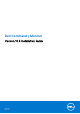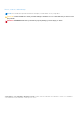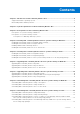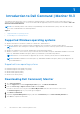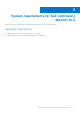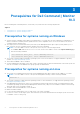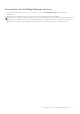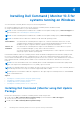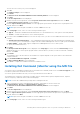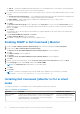Install Guide
Table Of Contents
- Dell Command | Monitor Version 10.3 Installation Guide
- Introduction to Dell Command | Monitor 10.3
- System requirements for Dell Command | Monitor 10.3
- Prerequisites for Dell Command | Monitor 10.3
- Installing Dell Command | Monitor 10.3 for systems running on Windows
- Installing Dell Command | Monitor 10.3 for systems running on Linux
- Upgrading Dell Command | Monitor 10.3 for systems running on Windows
- Upgrading Dell Command | Monitor 10.3 for systems running on Linux
- Uninstalling Dell Command | Monitor 10.3 for systems running on Windows
- Uninstalling Dell Command | Monitor 10.3 for systems running on Linux
- Uninstalling Dell Command | Monitor using Deb Package
- Uninstalling Dell Command | Monitor using an RPM package
- Uninstalling Dell Command | Monitor version 9.1 and 9.1.2 from Dell Edge Gateway 5000 or 3000 series systems running Ubuntu Core 15.04 using Snap package
- Uninstalling Dell Command | Monitor from Dell Edge Gateway 3000 series systems running Ubuntu Core 16 using Snap package
Installing Dell Command | Monitor 10.3 for
systems running on Windows
You can install Dell Command | Monitor using one of the following methods:
● Using the Graphical User Interface, also known as the Dell Command | Monitor installation wizard
● Using Command Line Interface (CLI) for silent Installation
NOTE: The Dell Command | Monitor installation file is available as a Dell Update Package (DUP) at dell.com/support. For
more information, see Downloading Dell Command | Monitor.
NOTE: The Dell Command | Monitor installation file is available as a Dell Update Package (DUP) at dell.com/support.
NOTE: The installation files are different for Windows 32-bit and 64-bit operating systems.
GUI Installation You can install Dell Command | Monitor using a DUP, or MSI file extracted from the DUP. The Dell
Command | Monitor installation wizard allows you to install the default package or perform a custom
installation of specific components that are required for a particular environment.
Silent or CLI
Installation
You can install Dell Command | Monitor using a software distribution tool such as Microsoft System
Center Configuration Manager (SCCM), with no end-user interaction.
You can use the MSI file or DUP to deploy Dell Command | Monitor to client computers on a network by
using a login script or Windows system policies.
In the default installation mode, Dell Command | Monitor installs the Windows Management Instrumentation (WMI) provider,
two services, and a driver. WMI uses the Communication port (COM) as the communication interface with providers. The
services that are installed with Dell Command | Monitor provide access to the system for events and data retrieval. The driver
that is installed with Dell Command | Monitor enables secure communication with the BIOS and other low-level system
resources.
NOTE:
In the custom installation mode, Dell Command | Monitor installs a Management Information Base (MIB) and an
agent if the Simple Network Management Protocol (SNMP) option is selected.
NOTE: Dell Command | Monitor does not support any type of remote access. Remote access to Dell Command | Monitor is
achieved using the remote-access protocols that are supported by WMI or SNMP.
NOTE: Input driver is installed to enable the configuration of GPIO pins using Dell Command | Monitor on Dell Embedded
Box PC 3000/5000 devices.
Topics:
• Installing Dell Command | Monitor using Dell Update Package
• Installing Dell Command | Monitor using the MSI file
• Enabling SNMP in Dell Command | Monitor
• Installing Dell Command | Monitor in CLI or silent mode
Installing Dell Command | Monitor using Dell Update
Package
Perform the following steps to install Dell Command | Monitor locally using the DUP.
1. Double-click the Dell Command | Monitor Update Package you downloaded from dell.com/support.
The User Account Control (UAC) screen is displayed.
2. Double-click the Dell Command | Monitor Update Package.
4
8 Installing Dell Command | Monitor 10.3 for systems running on Windows