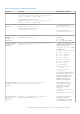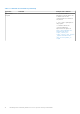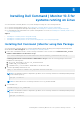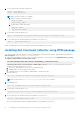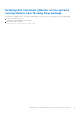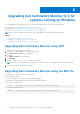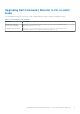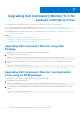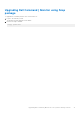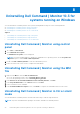Install Guide
Table Of Contents
- Dell Command | Monitor Version 10.3 Installation Guide
- Introduction to Dell Command | Monitor 10.3
- System requirements for Dell Command | Monitor 10.3
- Prerequisites for Dell Command | Monitor 10.3
- Installing Dell Command | Monitor 10.3 for systems running on Windows
- Installing Dell Command | Monitor 10.3 for systems running on Linux
- Upgrading Dell Command | Monitor 10.3 for systems running on Windows
- Upgrading Dell Command | Monitor 10.3 for systems running on Linux
- Uninstalling Dell Command | Monitor 10.3 for systems running on Windows
- Uninstalling Dell Command | Monitor 10.3 for systems running on Linux
- Uninstalling Dell Command | Monitor using Deb Package
- Uninstalling Dell Command | Monitor using an RPM package
- Uninstalling Dell Command | Monitor version 9.1 and 9.1.2 from Dell Edge Gateway 5000 or 3000 series systems running Ubuntu Core 15.04 using Snap package
- Uninstalling Dell Command | Monitor from Dell Edge Gateway 3000 series systems running Ubuntu Core 16 using Snap package
Upgrading Dell Command | Monitor 10.3 for
systems running on Windows
You can upgrade Dell Command | Monitor on a system running Windows using one of the following methods:
● Using DUP, see Upgrading Dell Command | Monitor using DUP
● Using MSI file, see Upgrading Dell Command | Monitor using the MSI file
● Using CLI, see Upgrading Dell Command | Monitor in CLI or silent mode
NOTE: Only users with Administrator privileges can install, upgrade, or uninstall Dell Command | Monitor.
Topics:
• Upgrading Dell Command | Monitor using DUP
• Upgrading Dell Command | Monitor using the MSI file
• Upgrading Dell Command | Monitor in CLI or silent mode
Upgrading Dell Command | Monitor using DUP
To upgrade Dell Command | Monitor using DUP,
1. Double-click the downloaded Dell Command | Monitor DUP.
The User Account Control screen is displayed.
2. Click Yes.
The Update Package screen is displayed.
3. Click INSTALL.
4. Follow the instructions on the screen to complete the upgrade.
NOTE: When Dell Command | Monitor is upgraded to the latest version, the compatibility mode is installed by default.
5. Restart your computer to complete the upgrade.
Upgrading Dell Command | Monitor using the MSI file
To upgrade Dell Command | Monitor using the MSI file:
● Double-click the MSI file.
● Follow the instructions on the screen to upgrade the application.
To upgrade Dell Command | Monitor using CLI, type the following command:
● For 32-bit operating systems:
msiexec /i Command_Monitor_x86.msi REINSTALL=All REINSTALLMODE=vomus
● For 64-bit operating systems:
msiexec /i Command_Monitor_X64.msi REINSTALL=All REINSTALLMODE=vomus
6
16 Upgrading Dell Command | Monitor 10.3 for systems running on Windows