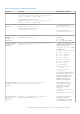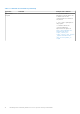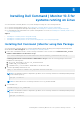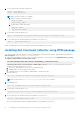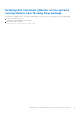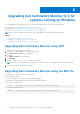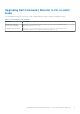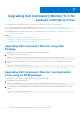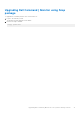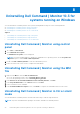Install Guide
Table Of Contents
- Dell Command | Monitor Version 10.3 Installation Guide
- Introduction to Dell Command | Monitor 10.3
- System requirements for Dell Command | Monitor 10.3
- Prerequisites for Dell Command | Monitor 10.3
- Installing Dell Command | Monitor 10.3 for systems running on Windows
- Installing Dell Command | Monitor 10.3 for systems running on Linux
- Upgrading Dell Command | Monitor 10.3 for systems running on Windows
- Upgrading Dell Command | Monitor 10.3 for systems running on Linux
- Uninstalling Dell Command | Monitor 10.3 for systems running on Windows
- Uninstalling Dell Command | Monitor 10.3 for systems running on Linux
- Uninstalling Dell Command | Monitor using Deb Package
- Uninstalling Dell Command | Monitor using an RPM package
- Uninstalling Dell Command | Monitor version 9.1 and 9.1.2 from Dell Edge Gateway 5000 or 3000 series systems running Ubuntu Core 15.04 using Snap package
- Uninstalling Dell Command | Monitor from Dell Edge Gateway 3000 series systems running Ubuntu Core 16 using Snap package
4. To verify that the driver module is loaded, run
lsmod | grep dcdbas
lsmod | grep dell_smbios
NOTE: If the driver module is not available,
a. Retrieve the driver details by running
modinfo dcdbas
modinfo dell_smbios
b. Load the driver module by running
modprobe dcdbas
modprobe dell_smbios
5. To install Dell Command | Monitor, run
dpkg -i command-monitor_<version number>-<build number>.<architecture>.deb
6. To verify that the Dell Command | Monitor is installed in your system, run.
dpkg –l | grep command-monitor
If Dell Command | Monitor details are displayed, and then the installation is successful.
Installing Dell Command | Monitor using RPM package
You can install Dell Command | Monitor in systems running RHEL operating system using the .rpm package downloaded from
dell.com/support. See Downloading Dell Command | Monitor.
1. In the Linux command-line interface, run the following command to extract contents from command-monitor_<version
number>-<build number>.<architecture>.tar.gz.
tar -zxvf command_monitor-linux-<Version>-<build number>_<architecture>.tar.gz
command_monitor-linux-<version number>-<build number>.tar.gz contains the following packages that must be
installed in the following order as a root user:
a. omi-1.1.0.ssl_100.x64.rpm or omi-1.6.4-0.ssl_110.ulinux.x64.rpm
b. srvadmin-hapi-9.3.0-3295.14204.el7.x86_64.rpm
c. command-monitor-<version number>-<build number>.<architecture>.rpm
2. To install OMI, run
rpm –ivh omi-<version number>.ssl_<OpenSSL version>.x64.rpm
NOTE: You must install omi-1.6.4-0.ssl_110.ulinux.x64.rpm for RHEL-8
3. To install HAPI, run
rpm –ivh srvadmin-hapi-9.3.0-3295.14204.el7.x86_64.rpm
4. To install Dell Command | Monitor, run
command_monitor-linux-<Version>-<build number>_<architecture>.rpm
5. To verify that the Dell Command | Monitor is installed in your system, run
rpm -qa | grep commad_monitor-linux
If Dell Command | Monitor details are displayed, and then the installation is successful.
14
Installing Dell Command | Monitor 10.3 for systems running on Linux