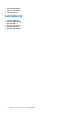Users Guide
Table Of Contents
- Dell Command | Monitor 10.5 版 使用者指南
- 目錄
- Dell Command | Monitor 10.5 簡介
- Windows SMM 安全性風險降低表格 (WSMT) 相容性
- Dell Command | Monitor 10.5 適用的標準及通訊協定
- 使用 Dell Command | Monitor 10.5 的使用案例
- 使用 Dell Command | Monitor 10.5
- 使用 Dell Command | Monitor 10.5 在本機管理 Dell 用戶端系統
- 使用 Dell Command | Monitor 10.5 遠端管理 Dell 用戶端系統
- Dell Command | Monitor 10.5 常見問題集
- 使用 Dell Command | Monitor 10.5 的故障診斷步驟
- 其他您可能需要的文件
- 與 Dell 公司聯絡
變更開機順序
如欲變更開機順序,遵循下列步驟:
1. 使用下列命令檢查開機順序類型 (傳統或 UEFI):
● WMIC 命令:wmic /namespace:\\root\dcim\sysman path dcim_BootConfigSetting get ElementName/
format:list。
● PowerShell 命令:Get-WmiObject -namespace root\dcim\sysman -class dcim_BootConfigSetting -
Property ElementName。
2. 使用下列命令檢查目前的開機順序類型 (傳統或 UEFI):
● WMIC 命令:wmic /namespace:\\root\dcim\sysman path dcim_ElementSettingData.IsCurrent=1 get
SettingData /format:list 。
● PowerShell 命令:Get-WmiObject -namespace root\dcim\sysman -class dcim_elementSettingData -
Filter "IsCurrent=1" -Property SettingData。
3. 使用下列命令變更開機順序:
● WMIC 命令:wmic /namespace:\\root\dcim\sysman path dcim_bootconfigsetting call
ChangeBootOrder /?:full 。
● PowerShell 命令:(Get-WmiObject -namespace root\dcim\sysman -class
dcim_bootconfigsetting).getmethodparameters("ChangeBootOrder") 。
註: dcim_BootConfigSetting 例項必須呈現您要變更的開機組態:類型 1 (舊版) 或類型 2 (UEFI)。
● 引數為:
○ Authorization Token — 這是系統管理員或開機密碼。
○ Source — 這是從 dcim_OrderedComponent.PartComponent 屬性取得的開機順序清單。新的開機順序是由來源陣
列中的開機裝置順序決定。
4. 使用 PowerShell 變更類型 1 開機清單的開機順序:
a. 執行下列命令,取得類型 1 開機清單目前的開機順序:$boLegacy = Get-WmiObject -namespace
root\dcim\sysman -class dcim_orderedcomponent | where {$_.partcomponent -match
'BootListType-1'} | select -expand partcomponent.
b. 定義 PowerShell 變數以指定開機順序,設定 $newboLegacy. 指派新的開機順序至該變數。例如保留目前的開機順序類型。
c. $newboLegacy = $boLegacy
d. 執行下列命令,取得對應於類型 1 開機清單的 dcim_bootconfigsetting 例項:$bcsLegacy = Get-WmiObject -
Namespace root\dcim\sysman -ClassName dcim_bootconfigsetting | where {$_.ElementName -eq
'Next Boot Configuration Setting : Boot List Type 1'}.
e. 執行下列命令,叫用方法:$ bcsLegacy.changebootorder($newboLegacy, $AuthorizationToken)。
$AuthorizationToken 變數是用於傳送 BIOS 密碼。
5. 使用 PowerShell 變更類型 2 開機清單的開機順序:
a. 執行下列命令,取得類型 2 開機清單目前的開機順序:$boUefi = Get-WmiObject -namespace root\dcim\sysman
-class dcim_orderedcomponent | where {$_.partcomponent -match 'BootListType-2'} | select -
expand partcomponent.
b. 定義 PowerShell 變數以指定開機順序,設定 $newboUefi。指派新的開機順序至該變數。例如保留目前的開機順序類型。
c. 執行下列命令,取得對應於類型 2 開機清單的 dcim_bootconfigsetting 例項:$bcsUefi = Get-WmiObject -
Namespace root\dcim\sysman -ClassName dcim_bootconfigsetting | where {$_.ElementName -eq
'Next Boot Configuration Setting : Boot List Type 2'}。
d. 執行下列命令,叫用方法:$ bcsUefi.changebootorder($newboUefi, $AuthorizationToken)。
$AuthorizationToken 變數是用於傳送 BIOS 密碼。
遠端關閉及重新啟動 Windows 系統
您可以使用 RequestStateChange 方法,遠端關閉或重新啟動 Windows 系統。
1. 使用下列命令,遠端關閉 Windows 系統:
(gwmi -ComputerName "SYSNAME" -Namespace root\dcim\sysman DCIM_ComputerSystem | Where-
Object {$_.Dedicated -ne 28}).RequestStateChange(3)
使用 Dell Command | Monitor 10.5 19