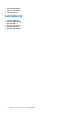Users Guide
Table Of Contents
- Dell Command | Monitor 10.5 版 使用者指南
- 目錄
- Dell Command | Monitor 10.5 簡介
- Windows SMM 安全性風險降低表格 (WSMT) 相容性
- Dell Command | Monitor 10.5 適用的標準及通訊協定
- 使用 Dell Command | Monitor 10.5 的使用案例
- 使用 Dell Command | Monitor 10.5
- 使用 Dell Command | Monitor 10.5 在本機管理 Dell 用戶端系統
- 使用 Dell Command | Monitor 10.5 遠端管理 Dell 用戶端系統
- Dell Command | Monitor 10.5 常見問題集
- 使用 Dell Command | Monitor 10.5 的故障診斷步驟
- 其他您可能需要的文件
- 與 Dell 公司聯絡
使用 OMICLI 設定 BIOS 屬性
您可以使用 SetBIOSAttributes 方法設定 BIOS 屬性。以下程序針對使用啟用可信賴平台模組 (TPM) 的工作作為範例做解說。
註: 按照下列程序啟用 TPM 之前,請確定 TPM 選項已在 BIOS 中清除。
若要使用 OMICLI 命令設定 BIOS 屬性:
1. 若要在尚未設定 BIOS 密碼的系統上設定此密碼,請執行
./omicli iv root/dcim/sysman { DCIM_BIOSService Name DCIM:BiosService
SystemCreationClassName DCIM_ComputerSystem SystemName <system name displayed in
DCIM_BIOSService class> CreationClassName DCIM_BIOSService } SetBIOSAttributes
{ AttributeName "AdminPwd" AttributeValue “<new Admin Password>” }
2. 若要使用下列命令啟用 TPM 安全性,請執行
./omicli iv root/dcim/sysman { DCIM_BIOSService Name DCIM:BiosService
SystemCreationClassName DCIM_ComputerSystem SystemName <system name displayed in
DCIM_BIOSService class> CreationClassName DCIM_BIOSService } SetBIOSAttributes
{ AttributeName "Trusted Platform Module" AttributeValue “1” AuthorizationToken
“<password>”
3. 重新啟動系統。
4. 若要啟用 TPM,請執行
./omicli iv root/dcim/sysman { DCIM_BIOSService Name DCIM:BiosService
SystemCreationClassName DCIM_ComputerSystem SystemName <system name displayed in
DCIM_BIOSService class> CreationClassName DCIM_BIOSService } SetBIOSAttributes
{ AttributeName " Trusted Platform Module Activation" AttributeValue “2”
AuthorizationToken “<password>” }
5. 重新啟動系統。
6. 若要重設 BIOS 密碼,請執行
./omicli iv root/dcim/sysman { DCIM_BIOSService Name DCIM:BiosService
SystemCreationClassName DCIM_ComputerSystem SystemName <system name displayed in
DCIM_BIOSService class> CreationClassName DCIM_BIOSService } SetBIOSAttributes
{ AttributeName "AdminPwd" AttributeValue “” AuthorizationToken “<password>” }
使用 WinRM 設定 BIOS 屬性
您可以使用 SetBIOSAttributes 方法設定 BIOS 屬性。以下程序針對使用啟用可信賴平台模組 (TPM) 的工作作為範例做解說。
註: 按照下列程序啟用 TPM 之前,請確定 TPM 選項已在 BIOS 中清除。
若要使用 WinRM 命令設定 BIOS 屬性:
1. 列舉 DCIM_BIOSService 類別以取得選擇器集。執行:
winrm e wsman/DCIM_BIOSService?__cimnamespace=root/dcim/sysman -auth:basic -r:https://
<system IP or system name>:<Port Number (5985/5986)> -username:<user name> -
password:<password> -skipCAcheck -skipCNcheck -encoding:utf-8 -returnType:epr
註: 在此範例中將選擇器集的值 (SystemName=<system name from DCIM_BIOSService class>winrm i SetBIOSAttributes
wsman/DCIM_BIOSService?SystemName=dt:
+SystemCreationClassName=DCIM_ComputerSystem+Name=DCIM:BiosService+CreationClassName=DCIM_BIOSService+) 用
來進行設定操作。
2. 設定系統的 BIOS 密碼。若尚未設定,使用下列命令:
winrm i SetBIOSAttributes http://schemas.dmtf.org/wbem/wscim/1/cim-schema/2/DCIM_BIOSService?
__cimnamespace=root/dcim/
sysman+Name=DCIM:BiosService+SystemCreationClassName=DCIM_ComputerSystem+SystemName=<system
使用 Dell Command | Monitor 10.5 17