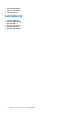Users Guide
Table Of Contents
- Dell Command | Monitor 10.5 版 使用者指南
- 目錄
- Dell Command | Monitor 10.5 簡介
- Windows SMM 安全性風險降低表格 (WSMT) 相容性
- Dell Command | Monitor 10.5 適用的標準及通訊協定
- 使用 Dell Command | Monitor 10.5 的使用案例
- 使用 Dell Command | Monitor 10.5
- 使用 Dell Command | Monitor 10.5 在本機管理 Dell 用戶端系統
- 使用 Dell Command | Monitor 10.5 遠端管理 Dell 用戶端系統
- Dell Command | Monitor 10.5 常見問題集
- 使用 Dell Command | Monitor 10.5 的故障診斷步驟
- 其他您可能需要的文件
- 與 Dell 公司聯絡
● 若要查詢裝置的散熱資訊,請執行下列命令:
Get-CimInstance -Namespace root/DCIM/SYSMAN -ClassName DCIM_ThermalInformation
● 若要設定散熱模式的值,請執行下列命令:
Get-CimInstance -Namespace root\dcim\sysman -ClassName DCIM_ThermalInformation |Where-
Object {$_.AttributeName -eq "Thermal Mode"} | Invoke-CimMethod -MethodName
ChangeThermalMode -Arguments @{AttributeName=@("Thermal Mode");AttributeValue=@("2")}
變更系統設定
在 Dell Command | Monitor 中,使用下列方法來變更系統設定和本機或遠端系統的狀態:
● SetBIOSAttributes — 變更 BIOS 設定
註: Linux 適用的 Dell Command | Monitor 目前僅支援 SetBIOSAttributes 方法。
● ChangeBootOrder — 變更開機組態
● RequestStateChange — 關閉系統並重新開機
● ManageTime — 顯示系統時間
在 Windows 適用的 Dell Command | Monitor 中,您可以使用 winrm、VB 指令檔、PowerShell 命令、wmic 和 WMI wbemtest 執行這些
方法。
使用 PowerShell 命令在執行 Windows 的系統設定 BIOS 屬性
您可以使用 SetBIOSAttributes 方法設定 BIOS 屬性。以下程序針對使用啟用可信賴平台模組 (TPM) 的工作作為範例做解說。
註: 按照下列程序啟用 TPM 之前,請確定 TPM 選項已在 BIOS 中清除。
註: 使用具有管理員權限的 Powershell。
若要啟用 TPM,
1. 設定系統的 BIOS 密碼。若尚未設定,使用下列的 PowerShell 命令:
Get-CimInstance -Namespace root\dcim\sysman -ClassName DCIM_BIOSService | Invoke-CimMethod -
MethodName SetBIOSAttributes -Arguments
@{AttributeName=@("AdminPwd");AttributeValue=@("<Admin password>")}
2. 使用下列命令啟用 TPM 安全性:
Get-CimInstance -Namespace root\dcim\sysman -ClassName DCIM_BIOSService | Invoke-CimMethod -
MethodName SetBIOSAttributes -Arguments @{AttributeName=@("Trusted Platform Module
");AttributeValue=@("1");AuthorizationToken="<Admin password>"}
3. 重新啟動系統。
4. 使用下列命令啟動 TPM:
Get-CimInstance -Namespace root\dcim\sysman -ClassName DCIM_BIOSService | Invoke-CimMethod -
MethodName SetBIOSAttributes -Arguments @{AttributeName=@(" Trusted Platform Module
Activation");AttributeValue=@("2");AuthorizationToken="<Admin password>"}
5. 重新啟動系統。
在執行 Linux 的系統設定 BIOS 屬性
您可以使用下列任一方法設定 BIOS 屬性:
● 使用 OMICLI
● 使用 WinRM
● 使用 WSMan
註: 請確定 OMI 伺服器已啟動且執行中。
16 使用 Dell Command | Monitor 10.5