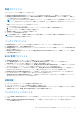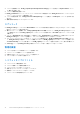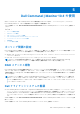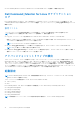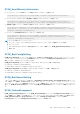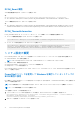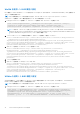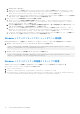Users Guide
Table Of Contents
- Dell Command | Monitor バージョン10.4 ユーザーズガイド
- Dell Command | Monitor 10.4の概要
- Windows SMM Security Mitigations Table(WSMT)準拠
- Dell Command | Monitor 10.4の標準およびプロトコル
- Dell Command | Monitor 10.4を使用したユース ケース シナリオ
- Dell Command | Monitor 10.4の使用
- Dell Command | Monitor 10.4をローカルで使用したDellクライアント システムの管理
- リモートからDell Command | Monitor 10.4を使用したDellクライアント システムの管理
- Dell Command | Monitor 10.4に関するよくある質問
- Dell Command | Monitor 10.4を使用したトラブルシューティング手順
- その他の必要マニュアル
- Dellへのお問い合わせ
Get-CimInstance -Namespace root\dcim\sysman -ClassName DCIM_BIOSService | Invoke-CimMethod -
MethodName SetBIOSAttributes -Arguments @{AttributeName=@("Trusted Platform Module
");AttributeValue=@("1");AuthorizationToken="<Admin password>"}
3. システムを再起動します。
4. 次のコマンドを使用して TPM をアクティブ化します。
Get-CimInstance -Namespace root\dcim\sysman -ClassName DCIM_BIOSService | Invoke-CimMethod -
MethodName SetBIOSAttributes -Arguments @{AttributeName=@(" Trusted Platform Module
Activation");AttributeValue=@("2");AuthorizationToken="<Admin password>"}
5. システムを再起動します。
Linux を実行しているシステムでの BIOS 属性の設定
BIOS 属性は、以下のいずれかの方法で設定できます。
● OMICLI の使用
● WinRM の使用
● WSMan の使用
メモ: OMI サーバーが起動されて実行されていることを確認してください。
OMICLI を使用した BIOS 属性の設定
BIOS 属性は、SetBIOSAttributes メソッドで設定することができます。以下の例では、Trusted Platform Module(TPM)を有効にす
るタスクの手順を説明します。
メモ: 次の手順を実行して TPM を有効にする前に、BIOS で TPM オプションがクリアされていることを確認してください。
OMICLI コマンドを使用して BIOS 属性を設定するには、次の手順を実行してください。
1. システムの BIOS パスワードが設定されていない場合に設定するには、以下を実行します。
./omicli iv root/dcim/sysman { DCIM_BIOSService Name DCIM:BiosService
SystemCreationClassName DCIM_ComputerSystem SystemName <system name displayed in
DCIM_BIOSService class> CreationClassName DCIM_BIOSService } SetBIOSAttributes
{ AttributeName "AdminPwd" AttributeValue “<new Admin Password>” }
2. TPM セキュリティを有効にするには、以下のコマンドを実行します。
./omicli iv root/dcim/sysman { DCIM_BIOSService Name DCIM:BiosService
SystemCreationClassName DCIM_ComputerSystem SystemName <system name displayed in
DCIM_BIOSService class> CreationClassName DCIM_BIOSService } SetBIOSAttributes
{ AttributeName "Trusted Platform Module" AttributeValue “1” AuthorizationToken
“<password>”
3. システムを再起動します。
4. TPM をアクティブにするには、以下を実行します。
./omicli iv root/dcim/sysman { DCIM_BIOSService Name DCIM:BiosService
SystemCreationClassName DCIM_ComputerSystem SystemName <system name displayed in
DCIM_BIOSService class> CreationClassName DCIM_BIOSService } SetBIOSAttributes
{ AttributeName " Trusted Platform Module Activation" AttributeValue “2”
AuthorizationToken “<password>” }
5. システムを再起動します。
6. BIOS パスワードをリセットするには、以下を実行します。
./omicli iv root/dcim/sysman { DCIM_BIOSService Name DCIM:BiosService
SystemCreationClassName DCIM_ComputerSystem SystemName <system name displayed in
DCIM_BIOSService class> CreationClassName DCIM_BIOSService } SetBIOSAttributes
{ AttributeName "AdminPwd" AttributeValue “” AuthorizationToken “<password>” }
Dell Command | Monitor 10.4 の使用 17