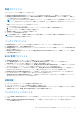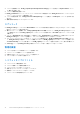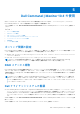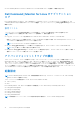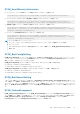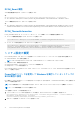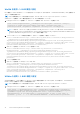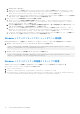Users Guide
Table Of Contents
- Dell Command | Monitor バージョン10.4 ユーザーズガイド
- Dell Command | Monitor 10.4の概要
- Windows SMM Security Mitigations Table(WSMT)準拠
- Dell Command | Monitor 10.4の標準およびプロトコル
- Dell Command | Monitor 10.4を使用したユース ケース シナリオ
- Dell Command | Monitor 10.4の使用
- Dell Command | Monitor 10.4をローカルで使用したDellクライアント システムの管理
- リモートからDell Command | Monitor 10.4を使用したDellクライアント システムの管理
- Dell Command | Monitor 10.4に関するよくある質問
- Dell Command | Monitor 10.4を使用したトラブルシューティング手順
- その他の必要マニュアル
- Dellへのお問い合わせ
DCIM_Smart 属性
Smart 属性値を読み取るには、次のコマンドを実行します。
例:
● Get-CimInstance -Namespace root\dcim\sysman DCIM_SmartAttributeInfo | Format-Table
● Get-CimInstance -Namespace root\dcim\sysman DCIM_SmartAttributeInfo -Filter "AttributeID like '< Attribute ID Value >'
カスタム閾値を設定するには、次のコマンドを実行します。
例:
● Get-CimInstance -Namespace root\dcim\sysman DCIM_SmartAttributeInfo -Filter "AttributeID like '<Attribute ID Value>'" | Invoke-
CimMethod -MethodName "SetCustomThreshold" -Arguments @{CustomThresholdValue="<custom threshold value to be set>"}
DCIM_ThermalInformation
DCIM_ThermalInformation は、サーマル モード、AAC モード、ファン障害モードなどの温度設定を管理します。
● デバイスの温度情報を照会するには、次のコマンドを実行します。
Get-CimInstance -Namespace root/DCIM/SYSMAN -ClassName DCIM_ThermalInformation
● サーマル モードの値を設定するには、次のコマンドを実行します。
Get-CimInstance -Namespace root\dcim\sysman -ClassName DCIM_ThermalInformation |Where-
Object {$_.AttributeName -eq "Thermal Mode"} | Invoke-CimMethod -MethodName
ChangeThermalMode -Arguments @{AttributeName=@("Thermal Mode");AttributeValue=@("2")}
システム設定の変更
Dell Command | Monitor では、次のメソッドを使用してローカルまたはリモート システムのシステム設定と状況を変更します。
● SetBIOSAttributes - BIOS 設定を変更する
メモ: Dell Command | Monitor for Linux では、SetBIOSAttributes メソッドのみがサポートされています。
● ChangeBootOrder - 起動設定を変更する
● RequestStateChange - システムをシャットダウンおよび再起動する
● ManageTime - システム時刻を表示する
Dell Command | Monitor for Windows では、winrm、VB スクリプト、PowerShell コマンド、wmic、WMI wbemtest を使用してこれら
のメソッドを実行できます。
PowerShell コマンドを使用して Windows を実行しているシステムでの
BIOS 属性の設定
BIOS 属性は、SetBIOSAttributes メソッドで設定することができます。以下の例では、Trusted Platform Module(TPM)を有効にす
るタスクの手順を説明します。
メモ: 次の手順を実行して TPM を有効にする前に、BIOS で TPM オプションがクリアされていることを確認してください。
メモ: システム管理者権限で PowerShell を使用します。
TPM を有効にするには、次の手順を実行します。
1. システムの BIOS パスワードがまだ設定されていない場合は、次の PowerShell コマンドを使用して設定します。
Get-CimInstance -Namespace root\dcim\sysman -ClassName DCIM_BIOSService | Invoke-CimMethod -
MethodName SetBIOSAttributes -Arguments
@{AttributeName=@("AdminPwd");AttributeValue=@("<Admin password>")}
2. 次のコマンドを使用して TPM セキュリティを有効にします。
16 Dell Command | Monitor 10.4 の使用