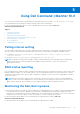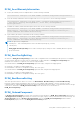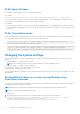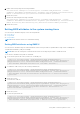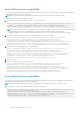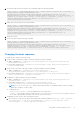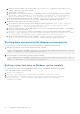Users Guide
Table Of Contents
- Dell Command | Monitor Version 10.4 User's Guide
- Introduction to Dell Command | Monitor 10.4
- Windows SMM Security Mitigations Table (WSMT) Compliance
- Standards and protocols for Dell Command | Monitor 10.4
- Use case scenarios using Dell Command | Monitor 10.4
- Using Dell Command | Monitor 10.4
- Polling interval setting
- RAID status reporting
- Monitoring the Dell client systems
- Application log for Dell Command | Monitor for Linux
- Detecting advance format drives
- Boot configurations
- Changing the system settings
- Managing Dell client systems locally using Dell Command | Monitor 10.4
- Managing Dell client systems remotely using Dell Command | Monitor 10.4
- Frequently asked questions for Dell Command | Monitor 10.4
- Troubleshooting steps using Dell Command | Monitor 10.4
- Unable to remotely connect to Windows Management Instrumentation
- Installation failure on systems running Windows
- BIOS setting enumeration value appears as 1
- Hapi installation fails due to the dependency of libsmbios
- CIM resources not available
- Unable to execute the commands using DCM on the systems running Ubuntu Core 16
- Other documents you may need
- Contacting Dell
DCIM_Smart Attribute
For reading the smart attribute value, run the following commands:
For example:
● Get-CimInstance -Namespace root\dcim\sysman DCIM_SmartAttributeInfo | Format-Table
● Get-CimInstance -Namespace root\dcim\sysman DCIM_SmartAttributeInfo -Filter "AttributeID like '< Attribute ID Value >'
For setting up the custom threshold values, run the following commands:
For example:
● Get-CimInstance -Namespace root\dcim\sysman DCIM_SmartAttributeInfo -Filter "AttributeID like '<Attribute ID Value>'" |
Invoke-CimMethod -MethodName "SetCustomThreshold" -Arguments @{CustomThresholdValue="<custom threshold value
to be set>"}
DCIM_ThermalInformation
DCIM_ThermalInformation manages thermal configuration settings such as Thermal Mode, AAC Mode, and Fan Failure Mode.
● To query the thermal information about device, run the following command:
Get-CimInstance -Namespace root/DCIM/SYSMAN -ClassName DCIM_ThermalInformation
● To set the value of thermal mode, run the following command:
Get-CimInstance -Namespace root\dcim\sysman -ClassName DCIM_ThermalInformation |Where-
Object {$_.AttributeName -eq "Thermal Mode"} | Invoke-CimMethod -MethodName
ChangeThermalMode -Arguments @{AttributeName=@("Thermal Mode");AttributeValue=@("2")}
Changing the system settings
In Dell Command | Monitor, use the following methods to change the system settings and the state of the local or remote
systems:
● SetBIOSAttributes — Changes the BIOS setting
NOTE: Dell Command | Monitor for Linux currently supports only SetBIOSAttributes method.
● ChangeBootOrder — Changes the boot configuration
● RequestStateChange — Shuts down and restarts the system
● ManageTime — Displaying the system time
In Dell Command | Monitor for Windows, you can run these methods using winrm, VB script, PowerShell commands, wmic, and
WMI wbemtest.
Setting BIOS attributes in a system running Windows using
PowerShell commands
You can set BIOS attributes using the SetBIOSAttributes method. The procedure is explained below using a task of enabling the
Trusted Platform Module (TPM) as an example.
NOTE: Make sure the TPM option is cleared in the BIOS before following the procedure to enable the TPM.
NOTE: Use PowerShell with Administrator privileges.
To enable TPM,
1. Set the BIOS password on the system if not set already using the following PowerShell command:
Get-CimInstance -Namespace root\dcim\sysman -ClassName DCIM_BIOSService | Invoke-
CimMethod -MethodName SetBIOSAttributes -Arguments
@{AttributeName=@("AdminPwd");AttributeValue=@("<Admin password>")}
16
Using Dell Command | Monitor 10.4