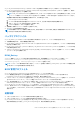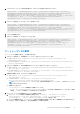Users Guide
Table Of Contents
- Dell Command | Monitor バージョン10.5 ユーザーズガイド
- 目次
- Dell Command | Monitor 10.5の概要
- Windows SMM Security Mitigations Table(WSMT)準拠
- Dell Command | Monitor 10.5の標準およびプロトコル
- Dell Command | Monitor 10.5を使用したユース ケース シナリオ
- Dell Command | Monitor 10.5の使用方法
- Dell Command | Monitor 10.5をローカルで使用したDellクライアント システムの管理
- Dell Command | Monitor 10.5を使用したリモートでのDellクライアント システムの管理
- Dell Command | Monitor 10.5に関するよくある質問
- Dell Command | Monitor 10.5を使用したトラブルシューティング手順
- その他の必要マニュアル
- Dellへのお問い合わせ
2. システムの BIOS パスワードが未設定の場合は、次のコマンドを使用して設定してください。
wsman invoke –a “SetBIOSAttributes” http://schemas.dmtf.org/wbem/wscim/1/cim-schema/2/
DCIM_BIOSService?Name=”DCIM:BIOSService”, SystemCreationClassName=”DCIM_ComputerSystem”,
SystemName=”<system name from DCIM_BIOSService class>”, CreationClassName=”
DCIM_BIOSService” –N root/dcim/sysman –h <system IP or system name> –P 5985 –u <user name>
–p <password> –y basic –v –V –k “AttributeName=Trusted Platform Module” –k
“AttributeValue=1” –k “AuthorizationToken=<password>”
3. 次のコマンドを使用して TPM セキュリティを有効にします。
wsman invoke –a “SetBIOSAttributes” http://schemas.dmtf.org/wbem/wscim/1/cim-schema/2/
DCIM_BIOSService?Name=”DCIM:BIOSService”, SystemCreationClassName=”DCIM_ComputerSystem”,
SystemName=”<system name from DCIM_BIOSService class>”, CreationClassName=”
DCIM_BIOSService” –N root/dcim/sysman –h <system IP or system name> –P 5985 –u <user name>
–p <password> –y basic –v –V –k “AttributeName=Trusted Platform Module Activation” –k
“AttributeValue=2” –k “AuthorizationToken=<password>”
4. システムを再起動します。
5. 次のコマンドを使用して TPM をアクティブ化します。
wsman invoke –a “SetBIOSAttributes” http://schemas.dmtf.org/wbem/wscim/1/cim-schema/2/
DCIM_BIOSService?Name=”DCIM:BIOSService”, SystemCreationClassName=”DCIM_ComputerSystem”,
SystemName=”<system name from DCIM_BIOSService class>”, CreationClassName=”
DCIM_BIOSService” –N root/dcim/sysman –h <system IP/name> –P 5985 –u <user name> –p
<password> –y basic –v –V –k “AttributeName=AdminPwd” –k “AttributeValue=” –k
“AuthorizationToken=<password>”
ブート シーケンスの変更
ブート シーケンスを変更するには、次の手順に従います。
1. 次のコマンドを使用して、起動順序タイプ(レガシーまたは UEFI)をチェックします。
● WMIC コマンド:wmic /namespace:\\root\dcim\sysman path dcim_BootConfigSetting get
ElementName/format:list.
● PowerShell コマンド:Get-WmiObject -namespace root\dcim\sysman -class dcim_BootConfigSetting -
Property ElementName.
2. 次のコマンドを使用して、現在の起動順序タイプ(レガシーまたは UEFI)をチェックします。
● WMIC コマンド:wmic /namespace:\\root\dcim\sysman path dcim_ElementSettingData.IsCurrent=1
get SettingData /format:list .
● PowerShell コマンド:Get-WmiObject -namespace root\dcim\sysman -class dcim_elementSettingData -
Filter "IsCurrent=1" -Property SettingData.
3. 起動順序を変更するには、次のコマンドを使用します。
● WMIC コマンド:wmic /namespace:\\root\dcim\sysman path dcim_bootconfigsetting call
ChangeBootOrder /?:full .
● PowerShell コマンド:(Get-WmiObject -namespace root\dcim\sysman -class
dcim_bootconfigsetting).getmethodparameters("ChangeBootOrder") .
メモ: dcim_BootConfigSetting インスタンスは、変更する起動設定(タイプ 1(レガシー)またはタイプ 2(UEFI)
のいずれか)を表しています。
● 引数は次のとおりです。
○ Authorization Token - 管理者または起動パスワードです。
○ Source - dcim_OrderedComponent.PartComponent プロパティから取得した起動順序のリストです。新しい起動
順序は、ソースアレイの起動デバイスの順序によって決まります。
4. タイプ 1 ブート リストの起動順序の PowerShell を使用した変更:
a. タイプ 1 ブート リストの現在の起動順序を取得するには、$boLegacy = Get-WmiObject -namespace
root\dcim\sysman -class dcim_orderedcomponent | where {$_.partcomponent -match
'BootListType-1'} | select -expand partcomponent.コマンドを実行します。
b. PowerShell 変数を定義して、$newboLegacy.を設定する起動順序を指定します。新しい起動順序をこれに割り当てます。
たとえば、次のように指定すると、現在の起動順序タイプが保持されます。
Dell Command | Monitor 10.5 の使用方法 19