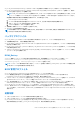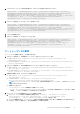Users Guide
Table Of Contents
- Dell Command | Monitor バージョン10.5 ユーザーズガイド
- 目次
- Dell Command | Monitor 10.5の概要
- Windows SMM Security Mitigations Table(WSMT)準拠
- Dell Command | Monitor 10.5の標準およびプロトコル
- Dell Command | Monitor 10.5を使用したユース ケース シナリオ
- Dell Command | Monitor 10.5の使用方法
- Dell Command | Monitor 10.5をローカルで使用したDellクライアント システムの管理
- Dell Command | Monitor 10.5を使用したリモートでのDellクライアント システムの管理
- Dell Command | Monitor 10.5に関するよくある質問
- Dell Command | Monitor 10.5を使用したトラブルシューティング手順
- その他の必要マニュアル
- Dellへのお問い合わせ
WinRM を使用した BIOS 属性の設定
BIOS 属性は、SetBIOSAttributes メソッドで設定することができます。以下の例では、Trusted Platform Module(TPM)を有効にす
るタスクの手順を説明します。
メモ: 次の手順を実行して TPM を有効にする前に、BIOS の TPM オプションをクリアするようにしてください。
WinRM コマンドを使用して BIOS 属性を設定するには、次の手順を実行してください。
1. DCIM_BIOSService クラスを列挙して、selector セットを取得します。次のコマンドを実行します。
winrm e wsman/DCIM_BIOSService?__cimnamespace=root/dcim/sysman -auth:basic -r:https://
<system IP or system name>:<Port Number (5985/5986)> -username:<user name> -
password:<password> -skipCAcheck -skipCNcheck -encoding:utf-8 -returnType:epr
メモ: この例では、selector セット値(SystemName=<DCIM_BIOSService クラスのシステム名>winrm i SetBIOSAttributes
wsman/DCIM_BIOSService?SystemName=dt:
+SystemCreationClassName=DCIM_ComputerSystem+Name=DCIM:BiosService+CreationClassName=DCIM_BIOSService+)は
セット操作に使用します。
2. システムの BIOS パスワードが未設定の場合は、次のコマンドを使用して設定してください。
winrm i SetBIOSAttributes http://schemas.dmtf.org/wbem/wscim/1/cim-schema/2/DCIM_BIOSService?
__cimnamespace=root/dcim/
sysman+Name=DCIM:BiosService+SystemCreationClassName=DCIM_ComputerSystem+SystemName=<system
name from DCIM_BIOSService class>+CreationClassName=DCIM_BIOSService -r:https://<system IP or
system name>:5986 -u:<user name> -password:<password> -auth:basic -skipCAcheck -skipCNcheck -
encoding:utf-8 @{AttributeName="AdminPwd";AttributeValue="<Password>"}
3. 次のコマンドを実行して TPM セキュリティを有効にします。
winrm i SetBIOSAttributes "http://schemas.dmtf.org/wbem/wscim/1/cim-schema/2/
DCIM_BIOSService?__cimnamespace=root/dcim/
sysman+Name=DCIM:BiosService+SystemCreationClassName=DCIM_ComputerSystem+SystemName=<system
name from DCIM_BIOSService class>+CreationClassName=DCIM_BIOSService -r:https://<system IP or
system name>:5986 -u:<user name> -password:<password> -auth:basic -skipCAcheck -skipCNcheck -
encoding:utf-8 @{AttributeName="Trusted Platform
Module";AttributeValue="1";AuthorizationToken="<Admin password>"}
4. システムを再起動します。
5. 次のコマンドを使用して TPM をアクティブ化します。
winrm i SetBIOSAttributes "http://schemas.dmtf.org/wbem/wscim/1/cim-schema/2/
DCIM_BIOSService?__cimnamespace=root/dcim/
sysman+Name=DCIM:BiosService+SystemCreationClassName=DCIM_ComputerSystem+SystemName=<system
name from DCIM_BIOSService class>+CreationClassName=DCIM_BIOSService -r:https://<system IP or
system name>:5986 -u:<user name> -password:<password> -auth:basic -skipCAcheck -skipCNcheck -
encoding:utf-8 @{AttributeName=("Trusted Platform Module
Activation");AttributeValue=("2");AuthorizationToken="<Admin password>"}
WSMan を使用した BIOS 属性の設定
WSMan を使用して、Linux を実行しているシステムで BIOS 属性を設定することができます。以下の例では、Trusted Platform
Module(TPM)を有効にするタスクの手順を説明します。
メモ: 次の手順を実行して TPM を有効にする前に、BIOS の TPM オプションをクリアするようにしてください。
1. DCIM_BIOSService クラスを列挙して、selector セットを取得します。次のコマンドを実行します。
wsman invoke –a “SetBIOSAttributes” http://schemas.dmtf.org/wbem/wscim/1/cim-schema/2/
DCIM_BIOSService?Name=”DCIM:BIOSService”, SystemCreationClassName=”DCIM_ComputerSystem”,
SystemName=”<system name from DCIM_BIOSService class>”, CreationClassName=”
DCIM_BIOSService” –N root/dcim/sysman –h <system IP/name> –P 5985 –u <user name> –p
<password> –y basic –v –V –k “AttributeName=AdminPwd” –k “AttributeValue=<password>”
18 Dell Command | Monitor 10.5 の使用方法