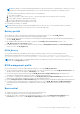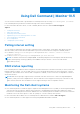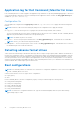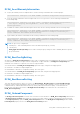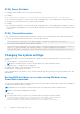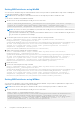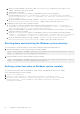Users Guide
Table Of Contents
- Dell Command | Monitor Version 10.5 User's Guide
- Contents
- Introduction to Dell Command | Monitor 10.5
- Windows SMM Security Mitigations Table (WSMT) Compliance
- Standards and protocols for Dell Command | Monitor 10.5
- Use case scenarios using Dell Command | Monitor 10.5
- Using Dell Command | Monitor 10.5
- Polling interval setting
- RAID status reporting
- Monitoring the Dell client systems
- Application log for Dell Command | Monitor for Linux
- Detecting advance format drives
- Boot configurations
- Changing the system settings
- Managing Dell client systems locally using Dell Command | Monitor 10.5
- Managing Dell client systems remotely using Dell Command | Monitor 10.5
- Frequently asked questions for Dell Command | Monitor 10.5
- Troubleshooting steps using Dell Command | Monitor 10.5
- Unable to remotely connect to Windows Management Instrumentation
- Installation failure on systems running Windows
- BIOS setting enumeration value appears as 1
- Hapi installation fails due to the dependency of libsmbios
- CIM resources not available
- Unable to execute the commands using DCM on the systems running Ubuntu Core 16
- Other documents you may need
- Contacting Dell
b. Define a PowerShell variable to specify boot-order to set $newboLegacy. Assign the new boot-order to it. For
example, Current boot-order type is retained.
c. $newboLegacy = $boLegacy
d. Get dcim_bootconfigsetting instance corresponding to type 1 boot-list by running the
following command: $bcsLegacy = Get-WmiObject -Namespace root\dcim\sysman -ClassName
dcim_bootconfigsetting | where {$_.ElementName -eq 'Next Boot Configuration Setting :
Boot List Type 1'}.
e. Invoke the method by running the following command: $ bcsLegacy.changebootorder($newboLegacy,
$AuthorizationToken). $AuthorizationToken variable is used to pass the BIOS password.
5. Changing Boot order for type 2 boot-list using PowerShell:
a. Get Current Boot-order for type 2 boot-list by running the following command: $boUefi = Get-WmiObject
-namespace root\dcim\sysman -class dcim_orderedcomponent | where {$_.partcomponent -
match 'BootListType-2'} | select -expand partcomponent.
b. Define a PowerShell variable to specify boot-order to set $newboUefi. Assign the new boot-order to it. For example,
current boot-order type is retained.
c. Get dcim_bootconfigsetting instance corresponding to type 2 boot-list by running the following command:
$bcsUefi = Get-WmiObject -Namespace root\dcim\sysman -ClassName dcim_bootconfigsetting
| where {$_.ElementName -eq 'Next Boot Configuration Setting : Boot List Type 2'}.
d. Invoke the method by running the following command: $ bcsUefi.changebootorder($newboUefi,
$AuthorizationToken). $AuthorizationToken variable is used to pass the BIOS password.
Shutting down and restarting the Windows system remotely
You can shut down or restart the Windows system remotely using the RequestStateChange method.
1. Shut down the Windows system remotely using the following command:
(gwmi -ComputerName "SYSNAME" -Namespace root\dcim\sysman DCIM_ComputerSystem | Where-
Object {$_.Dedicated -ne 28}).RequestStateChange(3)
2. Restart the Windows system remotely using the following command:
(gwmi -ComputerName "SYSNAME" -Namespace root\dcim\sysman DCIM_ComputerSystem | Where-
Object {$_.Dedicated -ne 28}).RequestStateChange(11)
Getting system time value on Windows system remotely
You can get the system time value for the Windows system remotely using ManageTime method. For example:
In the command line interface, run the following:
a. $cred = Get-Credential
b. $session = New-CimSession -ComputerName "Server01" -Credential $cred
c. Get-CimInstance -CimSession $session -Namespace root\dcim\sysman -ClassName
DCIM_TimeService | Invoke-CimMethod -MethodName ManageTime -Arguments
@{GetRequest="TRUE"}
20
Using Dell Command | Monitor 10.5