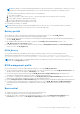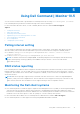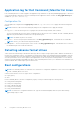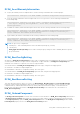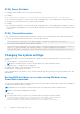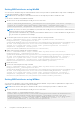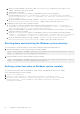Users Guide
Table Of Contents
- Dell Command | Monitor Version 10.5 User's Guide
- Contents
- Introduction to Dell Command | Monitor 10.5
- Windows SMM Security Mitigations Table (WSMT) Compliance
- Standards and protocols for Dell Command | Monitor 10.5
- Use case scenarios using Dell Command | Monitor 10.5
- Using Dell Command | Monitor 10.5
- Polling interval setting
- RAID status reporting
- Monitoring the Dell client systems
- Application log for Dell Command | Monitor for Linux
- Detecting advance format drives
- Boot configurations
- Changing the system settings
- Managing Dell client systems locally using Dell Command | Monitor 10.5
- Managing Dell client systems remotely using Dell Command | Monitor 10.5
- Frequently asked questions for Dell Command | Monitor 10.5
- Troubleshooting steps using Dell Command | Monitor 10.5
- Unable to remotely connect to Windows Management Instrumentation
- Installation failure on systems running Windows
- BIOS setting enumeration value appears as 1
- Hapi installation fails due to the dependency of libsmbios
- CIM resources not available
- Unable to execute the commands using DCM on the systems running Ubuntu Core 16
- Other documents you may need
- Contacting Dell
2. Set the BIOS password on the system if not set already using the following command:
wsman invoke –a “SetBIOSAttributes” http://
schemas.dmtf.org/wbem/wscim/1/cim-schema/2/DCIM_BIOSService?Name=”DCIM:BIOSService”,
SystemCreationClassName=”DCIM_ComputerSystem”, SystemName=”<system name from
DCIM_BIOSService class>”, CreationClassName=”DCIM_BIOSService” –N root/dcim/sysman –
h <system IP or system name> –P 5985 –u <user name> –p <password> –y basic
–v –V –k “AttributeName=Trusted Platform Module” –k “AttributeValue=1” –k
“AuthorizationToken=<password>”
3. Enable TPM security using the following command:
wsman invoke –a “SetBIOSAttributes” http://
schemas.dmtf.org/wbem/wscim/1/cim-schema/2/DCIM_BIOSService?Name=”DCIM:BIOSService”,
SystemCreationClassName=”DCIM_ComputerSystem”, SystemName=”<system name from
DCIM_BIOSService class>”, CreationClassName=”DCIM_BIOSService” –N root/dcim/sysman –h
<system IP or system name> –P 5985 –u <user name> –p <password> –y basic –v
–V –k “AttributeName=Trusted Platform Module Activation” –k “AttributeValue=2” –k
“AuthorizationToken=<password>”
4. Restart the system.
5. Activate the TPM using the following command:
wsman invoke –a “SetBIOSAttributes” http://
schemas.dmtf.org/wbem/wscim/1/cim-schema/2/DCIM_BIOSService?Name=”DCIM:BIOSService”,
SystemCreationClassName=”DCIM_ComputerSystem”, SystemName=”<system name from
DCIM_BIOSService class>”, CreationClassName=”DCIM_BIOSService” –N root/dcim/sysman –
h <system IP/name> –P 5985 –u <user name> –p <password> –y basic –v –V –k
“AttributeName=AdminPwd” –k “AttributeValue=” –k “AuthorizationToken=<password>”
Changing the boot sequence
To change the boot sequence follow the steps:
1. Check for the boot order type (Legacy or UEFI) by using the following command:
● WMIC Command: wmic /namespace:\\root\dcim\sysman path dcim_BootConfigSetting get
ElementName/format:list.
● PowerShell Command: Get-WmiObject -namespace root\dcim\sysman -class
dcim_BootConfigSetting -Property ElementName.
2. Check for the current boot order type (Legacy or UEFI) by using the following command:
● WMIC Command: wmic /namespace:\\root\dcim\sysman path
dcim_ElementSettingData.IsCurrent=1 get SettingData /format:list .
● PowerShell Command: Get-WmiObject -namespace root\dcim\sysman -class
dcim_elementSettingData -Filter "IsCurrent=1" -Property SettingData.
3. Changing boot-order by using the following command:
● WMIC Command: wmic /namespace:\\root\dcim\sysman path dcim_bootconfigsetting call
ChangeBootOrder /?:full .
● PowerShell Command: (Get-WmiObject -namespace root\dcim\sysman -class
dcim_bootconfigsetting).getmethodparameters("ChangeBootOrder") .
NOTE:
dcim_BootConfigSetting instance must represent the boot configuration that you want to change –
either type 1 (Legacy) or type 2 (UEFI).
● The arguments are:
○ Authorization Token — This is the Administrator or boot password.
○ Source — This is the boot order list taken from dcim_OrderedComponent.PartComponent property. The new
boot order is determined by the order of boot devices in the source array.
4. Changing Boot order for type 1 boot-list using PowerShell:
a. Get Current Boot-order for type 1 boot-list by running the following command: $boLegacy = Get-WmiObject
-namespace root\dcim\sysman -class dcim_orderedcomponent | where {$_.partcomponent -
match 'BootListType-1'} | select -expand partcomponent.
Using Dell Command | Monitor 10.5
19