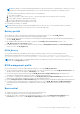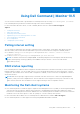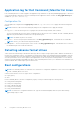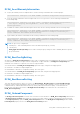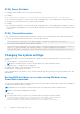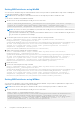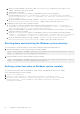Users Guide
Table Of Contents
- Dell Command | Monitor Version 10.5 User's Guide
- Contents
- Introduction to Dell Command | Monitor 10.5
- Windows SMM Security Mitigations Table (WSMT) Compliance
- Standards and protocols for Dell Command | Monitor 10.5
- Use case scenarios using Dell Command | Monitor 10.5
- Using Dell Command | Monitor 10.5
- Polling interval setting
- RAID status reporting
- Monitoring the Dell client systems
- Application log for Dell Command | Monitor for Linux
- Detecting advance format drives
- Boot configurations
- Changing the system settings
- Managing Dell client systems locally using Dell Command | Monitor 10.5
- Managing Dell client systems remotely using Dell Command | Monitor 10.5
- Frequently asked questions for Dell Command | Monitor 10.5
- Troubleshooting steps using Dell Command | Monitor 10.5
- Unable to remotely connect to Windows Management Instrumentation
- Installation failure on systems running Windows
- BIOS setting enumeration value appears as 1
- Hapi installation fails due to the dependency of libsmbios
- CIM resources not available
- Unable to execute the commands using DCM on the systems running Ubuntu Core 16
- Other documents you may need
- Contacting Dell
Setting BIOS attributes using WinRM
You can set BIOS attributes using the SetBIOSAttributes method. The procedure is explained below using a task of enabling the
Trusted Platform Module (TPM) as an example.
NOTE: Ensure the TPM option is cleared in the BIOS before following the procedure to enable the TPM.
To set the BIOS attributes using WinRM commands:
1. Get the selector set by enumerating the DCIM_BIOSService class. Run:
winrm e wsman/DCIM_BIOSService?__cimnamespace=root/dcim/sysman -auth:basic -r:https://
<system IP or system name>:<Port Number (5985/5986)> -username:<user name> -
password:<password> -skipCAcheck -skipCNcheck -encoding:utf-8 -returnType:epr
NOTE: The selector set values (SystemName=<system name from DCIM_BIOSService class>winrm i SetBIOSAttributes
wsman/DCIM_BIOSService?SystemName=dt:
+SystemCreationClassName=DCIM_ComputerSystem+Name=DCIM:BiosService+CreationClassName=DCIM_BIOSServi
ce+) are used for set operation in this example.
2. Set the BIOS password on the system if not set already using the following command:
winrm i SetBIOSAttributes http://schemas.dmtf.org/wbem/wscim/1/cim-schema/2/
DCIM_BIOSService?__cimnamespace=root/dcim/
sysman+Name=DCIM:BiosService+SystemCreationClassName=DCIM_ComputerSystem+SystemName=<syst
em name from DCIM_BIOSService class>+CreationClassName=DCIM_BIOSService -r:https://
<system IP or system name>:5986 -u:<user name> -password:<password> -auth:basic -
skipCAcheck -skipCNcheck -encoding:utf-8
@{AttributeName="AdminPwd";AttributeValue="<Password>"}
3. Enable TPM security by running the following command:
winrm i SetBIOSAttributes "http://schemas.dmtf.org/wbem/wscim/1/cim-schema/2/
DCIM_BIOSService?__cimnamespace=root/dcim/
sysman+Name=DCIM:BiosService+SystemCreationClassName=DCIM_ComputerSystem+SystemName=<syst
em name from DCIM_BIOSService class>+CreationClassName=DCIM_BIOSService -r:https://
<system IP or system name>:5986 -u:<user name> -password:<password> -auth:basic -
skipCAcheck -skipCNcheck -encoding:utf-8 @{AttributeName="Trusted Platform
Module";AttributeValue="1";AuthorizationToken="<Admin password>"}
4. Restart the system.
5. Activate the TPM using the following command:
winrm i SetBIOSAttributes "http://schemas.dmtf.org/wbem/wscim/1/cim-schema/2/
DCIM_BIOSService?__cimnamespace=root/dcim/
sysman+Name=DCIM:BiosService+SystemCreationClassName=DCIM_ComputerSystem+SystemName=<syst
em name from DCIM_BIOSService class>+CreationClassName=DCIM_BIOSService -r:https://
<system IP or system name>:5986 -u:<user name> -password:<password> -auth:basic -
skipCAcheck -skipCNcheck -encoding:utf-8 @{AttributeName=("Trusted Platform Module
Activation");AttributeValue=("2");AuthorizationToken="<Admin password>"}
Setting BIOS attributes using WSMan
You can set BIOS attributes on the systems running Linux using the WSMan. The procedure is explained below using a task of
enabling the Trusted Platform Module (TPM) as an example.
NOTE: Ensure that the TPM option is cleared in the BIOS before following the procedure to enable the TPM.
1. Get the selector set by enumerating the DCIM_BIOSService class. Run:
wsman invoke –a “SetBIOSAttributes” http://
schemas.dmtf.org/wbem/wscim/1/cim-schema/2/DCIM_BIOSService?Name=”DCIM:BIOSService”,
SystemCreationClassName=”DCIM_ComputerSystem”, SystemName=”<system name from
DCIM_BIOSService class>”, CreationClassName=”DCIM_BIOSService” –N root/dcim/sysman –
h <system IP/name> –P 5985 –u <user name> –p <password> –y basic –v –V –k
“AttributeName=AdminPwd” –k “AttributeValue=<password>”
18
Using Dell Command | Monitor 10.5