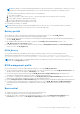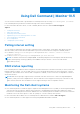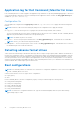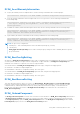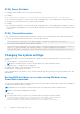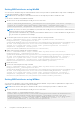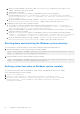Users Guide
Table Of Contents
- Dell Command | Monitor Version 10.5 User's Guide
- Contents
- Introduction to Dell Command | Monitor 10.5
- Windows SMM Security Mitigations Table (WSMT) Compliance
- Standards and protocols for Dell Command | Monitor 10.5
- Use case scenarios using Dell Command | Monitor 10.5
- Using Dell Command | Monitor 10.5
- Polling interval setting
- RAID status reporting
- Monitoring the Dell client systems
- Application log for Dell Command | Monitor for Linux
- Detecting advance format drives
- Boot configurations
- Changing the system settings
- Managing Dell client systems locally using Dell Command | Monitor 10.5
- Managing Dell client systems remotely using Dell Command | Monitor 10.5
- Frequently asked questions for Dell Command | Monitor 10.5
- Troubleshooting steps using Dell Command | Monitor 10.5
- Unable to remotely connect to Windows Management Instrumentation
- Installation failure on systems running Windows
- BIOS setting enumeration value appears as 1
- Hapi installation fails due to the dependency of libsmbios
- CIM resources not available
- Unable to execute the commands using DCM on the systems running Ubuntu Core 16
- Other documents you may need
- Contacting Dell
Base desktop mobile
● Determine the system model, service tag, and serial number by enumerating the instance of the class,
DCIM_ComputerSystem.
● You can use the DCIM_ComputerSystem.RequestStateChange() method to set the RequestedState parameter value to
3. The parameter value 3, turns off the system.
● You can use the DCIM_ComputerSystem.RequestStateChange() method to set the RequestedState parameter value
to 11. The parameter value 11, reboots the system.
● Determine the power state of the system.
● Determine the number of processors in the system by querying DCIM_Processor, instances which are associated with the
Central Instance through the DCIM_SystemDevice association.
● Get the system time. Run the DCIM_TimeService.ManageTime() method and set the GetRequest parameter to True.
● Check the health status of the managed element.
Log record
● Identify the log name by selecting the DCIM_RecordLog instance in which the ElementName property corresponds to the
log name.
● Find the individual log entries. Get all the instances of DCIM_LogEntry that are associated with the given instance of
DCIM_RecordLog through the DCIM_LogManagesRecord association. Sort the instances based on the RecordID.
● Check whether record logs are enabled or not by enumerating the instance of the class DCIM_RecordLog whose property
Enabledstate is set to 2 (represents enabled) and EnabledState is set to 3 (represents disabled).
● Sort the log records based on the time stamp of the log entry. Get all the instances of DCIM_LogEntry that are associated
with the given instance of DCIM_RecordLog through the DCIM_LogManagesRecord association. Sort the instances of
DCIM_LogEntry based on the CreationTimeStamp property value in Last In First Out (LIFO) order.
● Clear logs by running the ClearLog() method for the given instance of the DCIM_RecordLog.
Physical asset
● Obtain the physical inventory for all the devices in a system.
● Obtain the physical inventory for a system chassis.
● Determine the part number of a failing component.
● Determine whether the slot is empty or not.
System memory profile
● Obtain the memory information of the system.
● Obtain the physical memory information of the system.
● Check the system memory size.
● Check the available system memory size.
● Check the physical system memory size.
● Check the health status of system memory.
12
Use case scenarios using Dell Command | Monitor 10.5