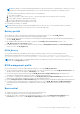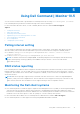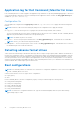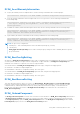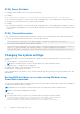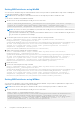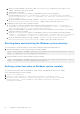Users Guide
Table Of Contents
- Dell Command | Monitor Version 10.5 User's Guide
- Contents
- Introduction to Dell Command | Monitor 10.5
- Windows SMM Security Mitigations Table (WSMT) Compliance
- Standards and protocols for Dell Command | Monitor 10.5
- Use case scenarios using Dell Command | Monitor 10.5
- Using Dell Command | Monitor 10.5
- Polling interval setting
- RAID status reporting
- Monitoring the Dell client systems
- Application log for Dell Command | Monitor for Linux
- Detecting advance format drives
- Boot configurations
- Changing the system settings
- Managing Dell client systems locally using Dell Command | Monitor 10.5
- Managing Dell client systems remotely using Dell Command | Monitor 10.5
- Frequently asked questions for Dell Command | Monitor 10.5
- Troubleshooting steps using Dell Command | Monitor 10.5
- Unable to remotely connect to Windows Management Instrumentation
- Installation failure on systems running Windows
- BIOS setting enumeration value appears as 1
- Hapi installation fails due to the dependency of libsmbios
- CIM resources not available
- Unable to execute the commands using DCM on the systems running Ubuntu Core 16
- Other documents you may need
- Contacting Dell
NOTE: Prerequisite to DCIM_AssetWarrantyInformation is that you must have a working Internet connection. If you are
running Dell Command | Monitor behind a proxy server, ensure that the proxy settings are configured correctly.
To get more information about the warranty status of the peripherals:
1. Go to Dell.com/support
2. Verify your country or region in the Choose a Country/Region drop-down list at the bottom of the page
3. Select support category - Warranty and Contracts
4. Provide the appropriate service tag of your system
● Disable warranty feature and subsequent refresh calls.
● Pull warranty information on-demand.
NOTE: Warranty information is automatically updated every 15 days. In case of recent warranty status, the warranty
information enumerated may not be same as the one on the Dell support site.
Battery profile
● Determine the status of the battery by enumerating or getting the instance of the class DCIM_Battery.
● Determine the estimate run time and see the estimated remaining charge.
● Check if the health information of the battery can be determined using the properties Operational Status andHealthState of
the class DCIM_Battery.
● Get additional information about the health of a battery using DCIM_Sensor.CurrentState property or the
CIM_NumericSensor.CurrentState property.
● Determine the battery location and the battery ePPID by using the IdentifyingDescriptions and OtherIdentifyingInfo
properties of the class DCIM_Battery.
DCIM_Battery
To get the information about the battery ePPID value for a battery element. Open a PowerShell prompt with the
administrative privileges and run the following command Get-CimInstance -Namespace root/dcim/sysman -
Classname DCIM_Battery |Select ElementName, OtherIdentifyingInfo, IdentifyingDescriptions.
NOTE:
Battery ePPID value is not dynamic and if the battery is replaced, you must restart the system to reflect the
changes in the DCIM_Battery instance.
BIOS management profile
● Determine the BIOS version by enumerating the instance of the class DCIM_BIOSElement.
● Check whether BIOS attribute values can be modified or not. Get the instance of the class, DCIM_BIOSEnumeration. The
attribute can be modified if the property IsReadOnly is set to FALSE.
● Set the system password (SystemPwd). Run the DCIM_BIOSService.SetBIOSAttributes() method and set the
SystemPwd to AttributeName and password value to AttributeValue parameters.
● Set the BIOS or Admin password (AdminPwd). Run the DCIM_BIOSService.SetBIOSAttributes() method and set the
AdminPwd to AttributeName and password value to AttributeValue parameters.
● Run the DCIM_BIOSService.SetBIOSAttributes() method and specify the AttributeName and AttributeValue parameters.
● To modify a BIOS Attribute when BIOS or Admin password is set, run the DCIM_BIOSService.SetBIOSAttributes()
method and specify the AttributeName, AttributeValue, and current BIOS password as the AuthorizationToken input
parameter.
Boot control
● Change the sequence of the boot items in the Legacy and UEFI boot list.
● Enable or disable the boot items in the Legacy and UEFI boot list.
● Find the current boot configuration by enumerating the instances of the class DCIM_ElementSettingData whose
IsCurrent property is set to 1. The DCIM_BootConfigSetting represents the current boot configuration.
Use case scenarios using Dell Command | Monitor 10.5
11