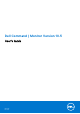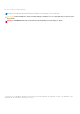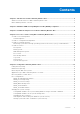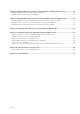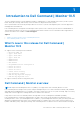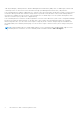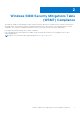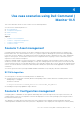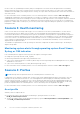Dell Command | Monitor Version 10.5 User's Guide May 2021 Rev.
Notes, cautions, and warnings NOTE: A NOTE indicates important information that helps you make better use of your product. CAUTION: A CAUTION indicates either potential damage to hardware or loss of data and tells you how to avoid the problem. WARNING: A WARNING indicates a potential for property damage, personal injury, or death. © 2021 Dell Inc. or its subsidiaries. All rights reserved. Dell, EMC, and other trademarks are trademarks of Dell Inc. or its subsidiaries.
Contents Chapter 1: Introduction to Dell Command | Monitor 10.5............................................................... 5 What's new in this release for Dell Command | Monitor 10.5...................................................................................5 Dell Command | Monitor overview.................................................................................................................................. 5 Chapter 2: Windows SMM Security Mitigations Table (WSMT) Compliance.........
Chapter 6: Managing Dell client systems locally using Dell Command | Monitor 10.5.................... 21 Managing Windows systems locally using PowerShell..............................................................................................21 Managing Linux systems locally using OMICLI...........................................................................................................22 Chapter 7: Managing Dell client systems remotely using Dell Command | Monitor 10.5................
1 Introduction to Dell Command | Monitor 10.5 The Dell Command | Monitor software application enables IT administrators to easily manage fleet inventory, monitor system health, modify BIOS settings, and remotely collect information for deployed Dell client systems. Active system health state monitoring can help reduce the total cost of system ownership and is part of a holistic approach to managing all networked devices.
CIM Object Manager (CIMOM) interface, Windows Management Instrumentation (WMI) stack, or SNMP agent, whereas Dell Command | monitor for Linux retrieves this information through Open Management Infrastructure (OMI) interface. Dell Command | Monitor enables IT administrators to remotely collect asset information, modify BIOS settings, receive proactive notifications about potential fault conditions, and get alerts for potential security breaches.
2 Windows SMM Security Mitigations Table (WSMT) Compliance The Windows (SMM) Security Mitigations Table contains information about the ACPI table that was created for the Windows operating system, which supports Windows virtualization-based security (VBS) features. Dell Command | Monitor is WSMT compatible. This is used for configuring the platform features on Dell Client Systems with WSMT enabled BIOS.
3 Standards and protocols for Dell Command | Monitor 10.5 Dell Command | Monitor is based on CIM standards. The CIM specification details mapping techniques for improved compatibility with management protocols. Management protocols such as WMI, SNMP, and WSMAN are used for remote monitoring. NOTE: Dell Command | Monitor for Windows uses Simple Network Management Protocol (SNMP) to describe several variables of the system.
4 Use case scenarios using Dell Command | Monitor 10.5 This section describes various use case scenarios of Dell Command | Monitor.
the boot order. The OpenManage Essentials (OME) is a management console that can be integrated with Dell command | Monitor and used to monitor BIOS settings remotely on all client systems. Another option is to write a script (CIM, WinRM/ WSMAN/PowerShell/WMIC) that changes the BIOS setting. The script can be remotely delivered over the network and run on each client system. For more information on Dell Command | Monitor, see Dell Command | Monitor Reference Guide at dell.com/support.
NOTE: Prerequisite to DCIM_AssetWarrantyInformation is that you must have a working Internet connection. If you are running Dell Command | Monitor behind a proxy server, ensure that the proxy settings are configured correctly. To get more information about the warranty status of the peripherals: 1. Go to Dell.com/support 2. Verify your country or region in the Choose a Country/Region drop-down list at the bottom of the page 3. Select support category - Warranty and Contracts 4.
Base desktop mobile ● Determine the system model, service tag, and serial number by enumerating the instance of the class, DCIM_ComputerSystem. ● You can use the DCIM_ComputerSystem.RequestStateChange() method to set the RequestedState parameter value to 3. The parameter value 3, turns off the system. ● You can use the DCIM_ComputerSystem.RequestStateChange() method to set the RequestedState parameter value to 11. The parameter value 11, reboots the system. ● Determine the power state of the system.
5 Using Dell Command | Monitor 10.5 You can view the information that is provided by Dell Command | Monitor by accessing: root\dcim\sysman (standard) Dell Command | Monitor provides the information through classes in these namespaces. For more information about the classes, see Dell Command | Monitor Reference Guide at dell.com/support.
Application log for Dell Command | Monitor for Linux Dell Command | Monitor for Linux segregates the application logs and alerts for reporting and debugging purpose. The history of the generated alerts and logs for the Dell Command | Monitor application can be viewed in the dcm_application.log file available at /opt/dell/dcm/var/log. Configuration file You can update the configuration file log.
DCIM_AssetWarrantyInformation ● To query the warranty status on endpoint device, run the following command in the PowerShell prompt: Get-CimInstance -Namespace root/DCIM/SYSMAN -ClassName DCIM_AssetWarrantyInformation ● To list the warranty entitlements in chronological order of WarrantyEndDate, run the following command in the PowerShell prompt: Get-CimInstance -Namespace root/dcim/sysman -ClassName DCIM_AssetWarrantyInformation | Sort-Object -Property WarrantyEndDate | Select Name, WarrantyEndDate, Warran
DCIM_Smart Attribute For reading the smart attribute value, run the following commands: For example: ● Get-CimInstance -Namespace root\dcim\sysman DCIM_SmartAttributeInfo | Format-Table ● Get-CimInstance -Namespace root\dcim\sysman DCIM_SmartAttributeInfo -Filter "AttributeID like '< Attribute ID Value >' For setting up the custom threshold values, run the following commands: For example: ● Get-CimInstance -Namespace root\dcim\sysman DCIM_SmartAttributeInfo -Filter "AttributeID like ''"
2. Enable TPM security using the following command: Get-CimInstance -Namespace root\dcim\sysman -ClassName DCIM_BIOSService | InvokeCimMethod -MethodName SetBIOSAttributes -Arguments @{AttributeName=@("Trusted Platform Module ");AttributeValue=@("1");AuthorizationToken=""} 3. Restart the system. 4. Activate the TPM using the following command: Get-CimInstance -Namespace root\dcim\sysman -ClassName DCIM_BIOSService | InvokeCimMethod -MethodName SetBIOSAttributes -Arguments @{AttributeName=@("
Setting BIOS attributes using WinRM You can set BIOS attributes using the SetBIOSAttributes method. The procedure is explained below using a task of enabling the Trusted Platform Module (TPM) as an example. NOTE: Ensure the TPM option is cleared in the BIOS before following the procedure to enable the TPM. To set the BIOS attributes using WinRM commands: 1. Get the selector set by enumerating the DCIM_BIOSService class.
2. Set the BIOS password on the system if not set already using the following command: wsman invoke –a “SetBIOSAttributes” http:// schemas.dmtf.
b. Define a PowerShell variable to specify boot-order to set $newboLegacy. Assign the new boot-order to it. For example, Current boot-order type is retained. c. $newboLegacy = $boLegacy d. Get dcim_bootconfigsetting instance corresponding to type 1 boot-list by running the following command: $bcsLegacy = Get-WmiObject -Namespace root\dcim\sysman -ClassName dcim_bootconfigsetting | where {$_.ElementName -eq 'Next Boot Configuration Setting : Boot List Type 1'}. e.
6 Managing Dell client systems locally using Dell Command | Monitor 10.5 You can manage Dell client systems locally using the following methods: ● For systems running Windows, Using PowerShell ● For systems running Linux, Using OMICLI Topics: • • Managing Windows systems locally using PowerShell Managing Linux systems locally using OMICLI Managing Windows systems locally using PowerShell You can manage Dell client systems running Windows locally using PowerShell commands.
NOTE: Improvement Program is available for DCM 10.5 x64-bit version only. ● Commands to get Proxy from WMI: Get-CimInstance -Namespace root\dcim\sysman -ClassName DCIM_ApplicationProxySetting ● Commands to set Proxy from WMI: Get-CimInstance -Namespace root\dcim\sysman -ClassName DCIM_ApplicationProxySetting | Invoke-CimMethod -MethodName Change ProxySetting -Arguments @{NewAddress="10.0.0.
7 Managing Dell client systems remotely using Dell Command | Monitor 10.
In the command-line interface, run winrm enumerate wsman/?__cimnamespace=root/dcim/sysman -auth:basic r:http:// -username: -password: skipCAcheck -skipCNcheck -encoding:utf-8 Managing Linux system remotely through a Linux system using WSMan You can access and monitor the system running Linux remotely through the system running Linux using WSMan commands.
8 Frequently asked questions for Dell Command | Monitor 10.5 ● How do I find the boot order (sequence) of the boot configuration using DCIM_OrderedComponent.AssignedSequence property? When a DCIM_BootConfigSetting instance (Legacy or UEFI) has multiple DCIM_BootSourceSetting instances (boot devices) associated with it through instances of the DCIM_OrderedComponent association, the value of the DCIM_OrderedComponent.
○ Intel-integrated controller (compliant with CSMI v0.81 or later) ○ LSI-integrated RAID controllers; and 9217, 9271, 9341, 9361 and their associated drivers(physical and logical) NOTE: Monitoring of Intel-integrated controller is not supported for the systems running Linux operating system. In sensor monitoring, Dell Command | Monitor supports monitoring and alerting of voltage, temperature, amperage, cooling devices (fan) and chassis sensors.
9 Troubleshooting steps using Dell Command | Monitor 10.
d. Click the Security tab and select DCIM/SYSMAN under the Root tree. e. Click Security. f. Select the specific group or user that you want to control access and use the Allow or Deny check box to configure the permissions. 6. Perform the following steps to connect to a WMI (root\DCIM\SYSMAN) on a system from a remote system using WMI CIM Studio: a. Install WMI tools along with wbemtest on the local system, and then install Dell Command | Monitor on the remote system. b.
CIM resources not available While enumerating, if you receive an error as “CIM resource not available”, Verify that the commands are executed with root privileges. Unable to execute the commands using DCM on the systems running Ubuntu Core 16 Ensure that the snap version on the system is 2.23 or later. Troubleshooting steps using Dell Command | Monitor 10.
10 Other documents you may need In addition to this User's Guide, you can access the following documents at dell.com/support. Click Dell Command | Monitor (formerly OpenManage Client Instrumentation) and then click the appropriate product version link in General support section. In addition to this User's Guide, you can access the following guides. ● The Dell Command | Monitor Reference Guide provides detailed information on all classes, properties, and descriptions.
11 Contacting Dell NOTE: If you do not have an active Internet connection, you can find contact information on your purchase invoice, packing slip, bill, or Dell product catalog. Dell provides several online and telephone-based support and service options. Availability varies by country and product, and some services may not be available in your area. To contact Dell for sales, technical support, or customer service issues: 1. Go to Dell.com/support. 2. Select your support category. 3.