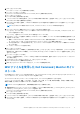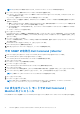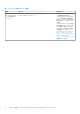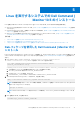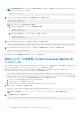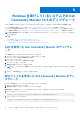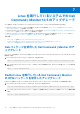Users Guide
Table Of Contents
- Dell Command | Monitor バージョン10.5インストール ガイド
- 目次
- Dell Command | Monitor 10.5の概要
- Dell Command | Monitor 10.5のシステム要件
- Dell Command | Monitor 10.5の前提条件
- Windowsを実行しているシステムでのDell Command | Monitor 10.5のインストール
- Linuxを実行するシステムでのDell Command | Monitor 10.5のインストール
- Windowsを実行しているシステムでのDell Command | Monitor 10.5のアップグレード
- Linuxを実行しているシステムでのDell Command | Monitor 10.5のアップグレード
- Windowsを実行しているシステムでのDell Command | Monitor 10.5のアンインストール
- Linuxを実行しているシステムでのDell Command | Monitor 10.5のアンインストール
- Debパッケージを使用したDell Command | Monitorのアンインストール
- RPMパッケージを使用したDell Command | Monitorのアンインストール
- Ubuntu Core 15.04を実行しているDell Edge Gateway 5000または3000シリーズ システムからのSnapパッケージを使用したDell Command | Monitorバージョン9.1および9.1.2のアンインストール
- Ubuntu Core 16を実行するDell Edge Gateway 3000シリーズ システムからのSnapパッケージを使用したDell Command | Monitorのアンインストール
4. Dell Command | Monitor をインストールするには、次のコマンドを実行します。
command-monitor-linux-<Version number>-<build number>.<RHEL Version>_<architecture>.rpm
5. Dell Command | Monitor がお使いのシステムにインストールされていることを確認するには、次を実行します。
rpm -qa | grep command-monitor-linux
Dell Command | Monitor の詳細が表示されれば、インストールは成功です。
Snap パッケージを使用した Ubuntu Core 16 を実行して
いるシステムへの Dell Command | Monitor のインストー
ル
Snap パッケージを使用して、Dell Canonical ストアから Ubuntu Core 16 を実行しているシステムに Dell Command | Monitor をインス
トールするには、次の手順を実行します。
1. Gateway システムにログインします。
デフォルトのユーザー名とパスワードは admin です。
2. 次のコマンドを実行します。
snap install <your package name>.snap
Linux を実行するシステムでの Dell Command | Monitor 10.5 のインストール 17