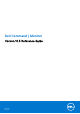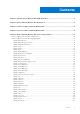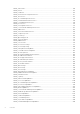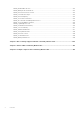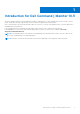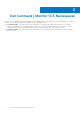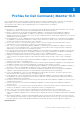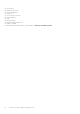Dell Command | Monitor Version 10.5 Reference Guide May 2021 Rev.
Notes, cautions, and warnings NOTE: A NOTE indicates important information that helps you make better use of your product. CAUTION: A CAUTION indicates either potential damage to hardware or loss of data and tells you how to avoid the problem. WARNING: A WARNING indicates a potential for property damage, personal injury, or death. © 2021 Dell Inc. or its subsidiaries. All rights reserved. Dell, EMC, and other trademarks are trademarks of Dell Inc. or its subsidiaries.
Contents Chapter 1: Introduction for Dell Command | Monitor 10.5.............................................................. 7 Chapter 2: Dell Command | Monitor 10.5 Namespaces................................................................... 8 Chapter 3: Profiles for Dell Command | Monitor 10.5.....................................................................9 Chapter 4: Classes for Dell Command | Monitor 10.5....................................................................
DCIM_VideoHead...................................................................................................................................................... 130 DCIM_Button..............................................................................................................................................................133 DCIM_LCDPanel........................................................................................................................................................
DCIM_AllocationCapabilities.................................................................................................................................. 209 DCIM_BIOSServiceCapabilities.............................................................................................................................. 210 DCIM_SoftwareInstallationServiceCapabilities................................................................................................... 211 DCIM_ConcreteCollection....................
DCIM_MemberOfCollection................................................................................................................................... 233 DCIM_OwningCollectionElement.......................................................................................................................... 233 DCIM_ElementConformsToProfile....................................................................................................................... 233 DCIM_RoleLimitedToTarget.....................
1 Introduction for Dell Command | Monitor 10.5 The Dell Command | Monitor software application enables IT administrators to easily manage fleet inventory, monitor system health, modify BIOS settings, and remotely collect information for deployed Dell client systems. Active system health state monitoring can help reduce the total cost of system ownership and is part of a holistic approach to managing all networked devices.
2 Dell Command | Monitor 10.5 Namespaces Namespaces are standards-based with implementation of multiple profiles as defined by the Distributed Management Task Force (DMTF). The following namespaces are available in Dell Command | Monitor: ● root\dcim\sysman - The CIM schema for this namespace is 2.17 and provides all the functionality of Dell Command | Monitor for Windows. Dell Command | Monitor for Windows, uses DASH-compliant namespace conventions.
3 Profiles for Dell Command | Monitor 10.5 Dell Command | Monitor running on Windows operating system uses industry standard profiles to represent the management data provided. These profiles are implemented either as defined or sometimes have Dell-specific extensions.
● ● ● ● ● ● ● ● ● ● Asset Profile Ethernet Port Profile Event Configuration Serial Port Service processor Profile System Memory USB Docking Station Human Computer Interaction Display Controller For more information about Profiles, see the website - dmtf.org/standards/profiles. 10 Profiles for Dell Command | Monitor 10.
4 Classes for Dell Command | Monitor 10.5 Classes and properties are defined by the CIM schema. The profiles identify mandatory classes and properties to implement the profile. For more information about CIM schema, classes and properties, see to the website - dmtf.org/standards/cim Classes for Dell Command | Monitor 10.
5 Dell Command | Monitor 10.5 classes and properties Dell Command | Monitor provides information for a namespace through different classes.
Table 1. AlertIndication (continued) Property Description Supported Operating System(s) ● 0 = Unknown—The format is unknown or not meaningfully interpretable by a CIM client application. ● 1 = Other—The format is defined by the value of the OtherAlertingElementFormat property. ● 2 = CIMObjectPath—The format is a CIMObjectPath, with format NamespacePath:ClassName.Prop1 = Value1, Prop2=Value2, . . . specifying an instance in the CIM Schema.
Table 1. AlertIndication (continued) Property Description Supported Operating System(s) that is represented by the Indication. Two Indications with the same, non NULL EventID value are considered, by the creating entity, to represent the same event. The comparison of two EventID values is only defined for Alert Indications with identical, non NULL values of SystemCreateClassName, SystemName, and ProviderName. IndicationIdentifier An identifier for the Indication.
Table 1. AlertIndication (continued) Property Description Supported Operating System(s) MessageID A string that uniquely identifies, within the scope of the OwningEntity, the format of the Message. Windows OtherAlertingElementFormat A string defining Other values for Windows, Linux AlertingElementFormat. This value MUST be set to a non NULL value when AlertingElementFormat is set to a value of 1 (Other). For all other values of AlertingElementFormat, the value of this string must be set to NULL.
Table 1.
Table 1.
Table 1.
Table 2. ApplicationProxySetting (continued) Property Description ● A return code of 0 indicates the proxy settings that were updated successfully. ● A return code of 1 indicates the proxy settings that were not updated successfully. DCIM_BaseMetricDefinition Table 3. BaseMetricDefinition Property Description Caption The Caption property is a short textual description (one- line string) of the object. Description The Description property provides a textual description of the object.
Table 3. BaseMetricDefinition (continued) Property Description DataType The data type of the metric. These types represent the datatypes defined for CIM. Possible values are: ● 1 = boolean ● 2 = char16 ● 3 = datetime ● 4 = real32 ● 5 = real64 ● 6 = sint16 ● 7 = sint32 ● 8 = sint64 ● 9 = sint8 ● 10 = string ● 11 = uint16 ● 12 = uint32 ● 13 = uint64 ● 14 = uint8 GatheringType GatheringType indicates how the metric values are gathered by the underlying instrumentation.
DCIM_Card Table 4. Card Property Description CanBeFRUed Boolean that indicates whether this PhysicalElement can be FRUed (TRUE) or not (FALSE). CreationClassName Indicates the name of the class or the subclass used in the creation of an instance. When used with the other key properties of this class, this property allows all instances of this class and its subclasses to be uniquely identified. ElementName A user-friendly name for the object.
Table 4. Card (continued) Property Description are consistent with CIM's enum numbering guidelines, but are slightly different than the MIB's values. NOTE: The values Rack through Port/Connector are defined per the Entity-MIB (where the semantics of rack are equivalent to the MIB's stack value). The other values (for battery, processor, memory, power source/generator and storage media package) are selfexplanatory.
Table 5. Chassis (continued) Property Description CanBeFRUed Boolean that indicates whether this PhysicalElement can be FRUed (TRUE) or not (FALSE). ChassisPackageType Indicates the physical form factor for the type of Chassis.
Table 5. Chassis (continued) Property Description ElementName A user-friendly name for the object. This property allows each instance to define a user-friendly name in addition to its key properties, identity data, and description information. NOTE: The Name property of ManagedSystemElement is also defined as a user-friendly name. But, it is often subclassed to be a Key. It is not reasonable that the same property can convey both identity and a user-friendly name, without inconsistencies.
Table 5. Chassis (continued) Property Description media package) are self-explanatory. A value of Blade should be used when the PhysicalPackage contains the operational hardware aspects of a ComputerSystem, without the supporting mechanicals such as power and cooling. For example, a Blade Server includes processor(s) and memory, and relies on the containing chassis to supply power and cooling. In many respects, a Blade can be considered a Module/Card.
Table 5. Chassis (continued) Property Description VendorCompatibilityStrings An array of strings that identify the component that is compatible with, and can be inserted in a slot that reports this string as one of the array element in the VendorCompatibilityStrings.
Table 6. Chip (continued) Property Description PartNumber The part number assigned by the organization that is responsible for producing or manufacturing the PhysicalElement. SerialNumber A manufacturer-allocated number used to identify the Physical Element. SKU The stock-keeping unit number for this PhysicalElement. Tag An arbitrary string that uniquely identifies the Physical Element and serves as the key of the Element.
Table 7. DesktopMonitor (continued) Property Description ColorModePresetCapabilities This property lists the allowed values for ColorModePreset. Possible values are: ● 0 = Unknown ● 2 = sRGB ● 3 = Display Native ● 4 = 4000K ● 5 = 5000K ● 6 = 6500K ● 7 = 7500K ● 8 = 8200K ● 9 = 9300K ● 1011 = 10000K ● 12 = 11500K ● 13 = User 1 ● 14 = User ● .. = User 3 ● 32768..65535 = DMTF Reserved CommunicationStatus Indicates the ability of the instrumentation to communicate with the underlying ManagedElement.
Table 7. DesktopMonitor (continued) Property Description properties of this class, this property allows all instances of this class and its subclasses to be uniquely identified. CurrentResolutionH This property indicated the current horizontal resolution in pixels. CurrentResolutionV This property indicated the current vertical resolution in pixels. Description Provides a textual description of the object. DeviceID An address or other identifying information used to uniquely name the LogicalDevice.
Table 7. DesktopMonitor (continued) Property Description ● ● ● ● ● ● 10 = Standard (intermediate power) 11 = Standard(low power) 12 = demonstration 13 = Dynamic contrast .. = DMTF Reserved 32768..65535 = Vendor Reserved EDIDGamma Display transfer characteristics(GAMMA).Range is from 1.00>3.54. GAMMA = (EDID Value + 100) / 100 EDIDVersionNumber EDID version and reversion number. ElementName A user-friendly name for the object.
Table 7. DesktopMonitor (continued) Property Description ● 8 = Deferred—Indicates that the element may be completing commands, but queues any new requests. ● 9 = Quiesce—Indicates that the element is enabled but in a restricted mode. ● 10 = Starting—Indicates that the element is in the process of going to an Enabled state. New requests are queued. ● 11..32767 = DMTF Reserved ● 32768..
Table 7. DesktopMonitor (continued) Property Description ● ● ● ● ● ● ● ● ● ● ● ● ● ● ● ● ● ● 2 = Analog Video (R/G/B) #1 3 = Analog Video (R/G/B) #2 4 = Digital Video (TMDS) #1 5 = Digital Video (TMDS) #2 6 = Composite Video #1 7 = Composite Video #2 8 = S-video #1 9 = S-video #2 1011 = Tuner - Analog #1 12 = Tuner - Analog #2 13 = Tuner - Digital #1 14 = Tuner - Digital #2 15 = Component Video #1 16 = Component Video #2 17 = Component Video #3 18 = Digital Video (DisplayPort) #1 ..
Table 7. DesktopMonitor (continued) Property Description Quiesced state. The state is defined in its Availability and AdditionalAvailability properties, where Quiesced is conveyed by the value 21. What occurs at the end of the time limit is device-specific. The Device can unquiesce, can be offline, or can take other actions. A value of 0 indicates that a Device can remain quiesced indefinitely.
Table 7. DesktopMonitor (continued) Property Description OperationalStatus replaces the Status property on ManagedSystemElement to provide a consistent approach to enumerations, to address implementation needs for an array property, and to provide a migration path from today's environment to the future. This change was not made earlier because it required the deprecated qualifier.
Table 7. DesktopMonitor (continued) Property Description immediate disabling of the element, such that it will not execute or accept any commands or processing requests. This property is set as the result of a method invocation (such as Start or StopService on CIM_Service), or can be overridden and defined as WRITEable in a subclass. The method approach is considered superior to a WRITEable property, because it allows an explicit invocation of the operation and the return of a result code.
Table 7. DesktopMonitor (continued) Property Description SeparateSyncHVSupported Separate Sync H & V Signals are supported. sRGBStandardDefaultColorSpace If this bit is set to 1, the display uses the sRGB standard default color space as its primary color space. StandbyModeSupported This property represents if the video output device can go into a stand by mode. Possible values are: ● 0 = Unknown ● 2 = Supported ● 3 = Not Supported ● .. = DMTF Reserved ● 32768..
DCIM_DHCPProtocolEndpoint Table 8. DHCPProtocolEndpoint Property Description ClientState ClientState represents the current state of the DHCP client. See RFC1541 for more information on the meaning of each state. Possible values are: ● 0 = Unknown ● 1 = DMTF Reserved ● 2 = Init ● 3 = Selecting ● 4 = Requesting ● 5 = Rebinding ● 6 = Init-Reboot ● 7 = Rebooting ● 8 = Bound ● 9..32767 = DMTF Reserved ● 32768..
Table 8. DHCPProtocolEndpoint (continued) Property Description ● 6 = Enabled but Offline—Indicates that the element may be completing commands, and will drop any new requests. ● 7 = In Test—Indicates that the element is in a test state. ● 8 = Deferred—Indicates that the element may be completing commands, but will queue any new requests. ● 9 = Quiesce—Indicates that the element is enabled but in a restricted mode. ● 10 = Starting—Indicates that the element is in the process of going to an Enabled state.
Table 8. DHCPProtocolEndpoint (continued) Property Description ● ● ● ● ● ● ● ● ● ● ● ● ● ● ● ● ● ● ● ● ● ● ● ● ● ● ● ● ● ● ● ● ● ● ● ● ● ● ● ● ● ● ● ● ● ● ● ● ● ● ● ● ● 28 = SLIP 29 = Ultra 30 = DS3 31 = SIP 32 = Frame Relay 33 = RS-232 34 = Parallel 35 = ARCNet 36 = ARCNet Plus 37 = ATM 38 = MIO X.25 39 = SONET 40 = X.25 PLE 41 = ISO 802.211c 42 = LocalTalk 43 = SMDS DXI 44 = Frame Relay Service 45 = V.
Table 8. DHCPProtocolEndpoint (continued) Property Description ● ● ● ● ● ● ● ● ● ● ● ● ● ● ● ● ● ● ● ● ● ● ● ● ● ● ● ● ● ● ● ● ● ● ● ● ● ● ● ● ● ● ● ● ● ● ● ● ● ● ● ● ● 40 81 = DS0 82 = DS0 Bundle 83 = BSC 84 = Async 85 = Combat Net Radio 86 = ISO 802.5r DTR 87 = Ext Pos Loc Report System 88 = AppleTalk Remote Access Protocol 89 = Proprietary Connectionless 90 = ITU X.29 Host PAD 91 = ITU X.3 Terminal PAD 92 = Frame Relay MPI 93 = ITU X.213 94 = ADSL 95 = RADSL 96 = SDSL 97 = VDSL 98 = ISO 802.
Table 8. DHCPProtocolEndpoint (continued) Property Description ● ● ● ● ● ● ● ● ● ● ● ● ● ● ● ● ● ● ● ● ● ● ● ● ● ● ● ● ● ● ● ● ● ● ● ● ● ● ● ● ● ● ● ● ● ● ● ● ● ● ● ● ● 134 = ATM SubInterface 135 = Layer 2 VLAN using 802.
Table 8. DHCPProtocolEndpoint (continued) Property Description ● ● ● ● ● ● ● ● ● ● ● ● ● ● ● ● ● ● ● ● ● ● ● ● ● ● ● ● ● ● ● ● ● ● ● ● ● ● ● ● ● ● ● ● ● ● ● ● ● ● ● ● ● 42 187 = ATM Adaptation Layer 2 188 = Radio MAC 189 = ATM Radio 190 = Inter Machine Trunk 191 = MVL DSL 192 = Long Read DSL 193 = Frame Relay DLCI Endpoint 194 = ATM VCI Endpoint 195 = Optical Channel 196 = Optical Transport 197 = Proprietary ATM 198 = Voice over Cable 199 = Infiniband 200 = TE Link 201 = Q.
Table 8. DHCPProtocolEndpoint (continued) Property Description ● ● ● ● ● ● ● ● ● ● ● ● ● ● ● ● ● ● ● ● ● ● RequestedState 4110 = UDP 4111 = TCP 4112 = 802.11a 4113 = 802.11b 4114 = 802.11g 4115 = 802.11h 4200 = NFS 4201 = CIFS 4202 = DAFS 4203 = WebDAV 4204 = HTTP 4205 = FTP 4300 = NDMP 4400 = Telnet 4401 = SSH 4402 = SM CLP 4403 = SMTP 4404 = LDAP 4405 = RDP 4406 = HTTPS .. = DMTF Reserved 32768..
Table 8. DHCPProtocolEndpoint (continued) Property Description ● 6 = Offline—Indicates that the element has been requested to transition to the Enabled but Offline EnabledState. ● 7 = Test ● 8 = Deferred ● 9 = Quiesce ● 10 = Reboot—Refers to performing a Shut Down and then moving to an Enabled state. ● 11 = Reset—Indicates that the element is first Disabled and then Enabled. ● 12 = Not Applicable ● .. = DMTF Reserved ● 32768..
Table 9. EthernetPort (continued) Property Description ● ● ● ● ● ● By 5 = Not Applicable 6 = Enabled but Offline 7 = No Default 9 = Quiesce .. = DMTF Reserved 32768..65535 = Vendor Reserved default, the element is Enabled (value = 2). EnabledState An integer enumeration that indicates the enabled and disabled states of an element. It can also indicate the transitions between these requested states.
Table 9. EthernetPort (continued) Property Description NOTE: The value No Change (5) has been deprecated instead of indicating the last requested state is Unknown (0). If the last requested or desired state is unknown, RequestedState should have the value Unknown (0), but may have the value No Change (5). There are two new values in RequestedState that build on the statuses of EnabledState. These are Reboot (10) and Reset (11).
Table 9. EthernetPort (continued) Property Description ● 12 = Not Applicable—Indicates that the implementation does not support representing ongoing transitions. A value other than 5 or 12 identifies the state to which the element is in the process of transitioning. DCIM_FlatPanel Table 10. FlatPanel Property Description Brightness The percentage (0 – 100) of total brightness of the video output device for system running on battery and AC power.
Table 10. FlatPanel (continued) Property Description value 21. What occurs at the end of the time limit is device-specific. The Device can unquiesce, can be offline, or can take other actions. A value of 0 indicates that a Device can remain quiesced indefinitely. ScanMode The scan mode of a flat panel indicating either single (value = 2) or dual scan 3. Possible values are: ● 0 = Unknown ● 1 = Other ● 2 = Single Scan ● 3 = Dual Scan SystemCreationClassName The creation class name of the scoping system.
Table 11. IPProtocolEndpoint (continued) Property Description ● .. = DMTF Reserved ● 32768..65535 = Vendor Reserved CreationClassName Indicates the name of the class or the subclass used in the creation of an instance. When used with the other key properties of this class, this property allows all instances of this class and its subclasses to be uniquely identified. ElementName A user-friendly name for the object.
Table 11. IPProtocolEndpoint (continued) Property Description ● 11..32767 = DMTF Reserved ● 32768..65535 = Vendor Reserved For example, shutting down (value = 4) and starting (value = 10) are transient states between enabled and disabled. IPv4Address The IPv4 address that this ProtocolEndpoint represents. IPv6Address The IPv6 address that this ProtocolEndpoint represents. IPv6AddressType Identifies the type of address found in the IPv6Address property.
Table 11. IPProtocolEndpoint (continued) Property Description alignment between the IF-MIB of the IETF and this CIM class. Deprecated description: ProtocolType is an enumeration that provides information to categorize and classify different instances of this class. For most instances, information in this enumeration and the definition of the subclass overlap.
Table 11. IPProtocolEndpoint (continued) Property Description ● 9 = Quiesce ● 10 = Reboot—Refers to performing a Shut Down and then moving to an Enabled state. ● 11 = Reset—Indicates that the element is first Disabled and then Enabled. ● 12 = Not Applicable ● .. = DMTF Reserved ● 32768..65535 = Vendor Reserved NOTE: When EnabledState is set to 5 (Not Applicable), then this property has no meaning. See the EnabledState property description for explanations of the values in the RequestedState enumeration.
Table 11. IPProtocolEndpoint (continued) Property Description ● ● ● ● ● ● ● ● ● ● ● Unknown Pred Fail Starting Stopping Service Stressed NonRecover No Contact Lost Comm Stopped SubnetMask The mask for the IPv4 address of this ProtocolEndpoint, if one is defined. SystemCreationClassName The creation class name of the scoping System. SystemName The Name of the scoping System. TransitioningToState Indicates the target state to which the instance is transitioning.
Table 12. ImprovementProgramConsent (continued) Property Description ● A return code of 0 indicates that the user consent was updated successfully ● A return code of 1 indicates that the user consent was not updated successfully DCIM_ControllerView Table 13. ControllerView Property Description BusType The property represents the type of the PCI bus.
Table 14. PhysicalDiskView (continued) Property Description property can convey both identity and a user-friendly name, without inconsistencies. Where Name exists and is not a Key (such as for instances of LogicalDevice), the same information can be present in both the Name and ElementName properties. InstanceID The property contains the value of the Fully Qualified Device Description (FQDD). PrimaryStatus This property represents the status of the device.
Table 15. VirtualDiskView (continued) Property Description PrimaryStatus This property represents the status of the device. Possible values are: ● 0 = Unknown ● 1 = OK ● 2 = Degraded ● 3 = Error ● 4 = Rebuilding ● 5 = Offline RAIDStatus This property represents the RAID specific status. Possible values are: ● 0 = Unknown ● 1 = Ready ● 2 = Online ● 3 = Foreign ● 4 = Offline ● 5 = Blocked ● 6 = Failed ● 7 = Degraded ● 8 = Rebuilding RAIDTypes This property represents the current RAID level.
DCIM_PhysicalMemory Table 16. PhysicalMemory Property Description BankLabel A string identifying the physically labeled bank where the Memory is located. For example, Bank 0 or Bank A. CanBeFRUed Boolean that indicates whether this PhysicalElement can be FRUed (TRUE) or not (FALSE). Capacity The total capacity of this PhysicalMemory, in bytes. CreationClassName Indicates the name of the class or the subclass used in the creation of an instance.
Table 16. PhysicalMemory (continued) Property Description IsSpeedInMhz Indicates if the Speed property or the MaxMemorySpeed contains the value of the memory speed. A value of TRUE indicates that the speed is represented by the MaxMemorySpeed property. A value of FALSE indicates that the speed is represented by the Speed property. ManufactureDate The date this PhysicalElement was manufactured. Manufacturer The name of the organization responsible for producing the PhysicalElement.
Table 16. PhysicalMemory (continued) Property Description SerialNumber A manufacturer-allocated number used to identify the Physical Element. SKU The stock-keeping unit number for this PhysicalElement. Speed The speed of the PhysicalMemory, in nanoseconds. Tag An arbitrary string that uniquely identifies the Physical Element and serves as the key of the Element. The Tag property can contain information such as asset tag or serial number data.
Table 17. PhysicalPackage (continued) Property Description PackageType Enumeration defining the type of the PhysicalPackage. Possible values are: ● 0 = Unknown—Indicates that the package type is not known. ● 1 = Other—The package type does not correspond to an existing enumerated value. The value is specified using the OtherPackageType property.
Table 17. PhysicalPackage (continued) Property Description SerialNumber A manufacturer-allocated number used to identify the Physical Element. SKU The stock-keeping unit number for this PhysicalElement. Tag An arbitrary string that uniquely identifies the Physical Element and serves as the key of the Element. The Tag property can contain information such as asset tag or serial number data.
Table 18. ParallelPort (continued) Property Description not a Key (such as for instances of LogicalDevice), the same information can be present in both the Name and ElementName properties. EnabledDefault An enumerated value indicating an administrator's default or startup configuration for the Enabled State of an element. Possible values are: ● 2 = Enabled ● 3 = Disabled ● 5 = Not Applicable ● 6 = Enabled but Offline ● 7 = No Default ● 9 = Quiesce .. = DMTF Reserved ● 32768..
Table 18. ParallelPort (continued) Property Description ● 25 = PC-98 ● 26 = PC-98-Hireso ● .. = DMTF Reserved RequestedState An integer enumeration that indicates the last requested or desired state for the element, irrespective of the mechanism through which it was requested. The actual state of the element is represented by EnabledState. This property is provided to compare the last requested and current enabled or disabled states.
Table 18. ParallelPort (continued) Property Description interface is locked out (valuemap = 3) or Boot Bypass (valuemap = 5) can be described using this property. Possible values are: ● 0 = Unknown ● 1 = Other ● 2 = None ● 3 = External Interface Locked Out ● 4 = External Interface Enabled ● 5 = Boot Bypass ● .. = DMTF Reserved ● 32768.. = Vendor Reserved Speed The bandwidth of the Port in Bits per Second. SystemCreationClassName The creation class name of the scoping system.
Table 19. RemoteServiceAccessPoint (continued) Property Description AccessInfo Access or addressing information or a combination of this information for a remote connection. This information can be a host name, network address, or similar information. CreationClassName Indicates the name of the class or the subclass used in the creation of an instance. When used with the other key properties of this class, this property allows all instances of this class and its subclasses to be uniquely identified.
Table 19. RemoteServiceAccessPoint (continued) Property Description ● 32768..65535 = Vendor Reserved For example, shutting down (value = 4) and starting (value = 10) are transient states between enabled and disabled. InfoFormat An enumerated integer that describes the format and interpretation of the AccessInfo property.
Table 19. RemoteServiceAccessPoint (continued) Property Description any existing state. The Disabled state requests an immediate disabling of the element, such that it will not execute or accept any commands or processing requests. This property is set as the result of a method invocation (such as Start or StopService on CIM_Service), or can be overridden and defined as WRITEable in a subclass.
DCIM_Slot Table 20. Slot Property Description ConnectorLayout Describes the type of packaging normally associated with this type of connector. Possible values are: ● 0 = Unknown ● 1 = Other ● 2 = RS232 ● 3 = BNC ● 4 = RJ11 ● 5 = RJ45 ● 6 = DB9 ● 7 = Slot ● 8 = SCSI High Density ● 9 = SCSI Low Density ● 10 = Ribbon ● 11 = AUI ● 12 = Fiber SC ● 13 = Fiber ST ● 14 = FDDI-MIC ● 15 = Fiber-RTMJ ● 16 = PCI—Describes the generic PCI connector layout. ● 17 = PCI-X—Describes the PCI Extended connector layout.
Table 20. Slot (continued) Property Description ● ● ● ● ● ● ● ● ● ● ● ● ● ● ● ● ● ● ● ● ● ● ● ● ● ● ● ● ● ● ● ● ● ● ● ● ● ● ● ● ● ● ● ● ● ● ● ● ● ● ● ● ● 12 = Fibre Channel (Optical Fibre) 13 = Fibre Channel SCA-II (40 pins) 14 = Fibre Channel SCA-II (20 pins) 15 = Fibre Channel BNC 16 = ATA 3-1/2 Inch (40 pins) 17 = ATA 2-1/2 Inch (44 pins) 18 = ATA-2 19 = ATA-3 20 = ATA/66 21 = DB-9 22 = DB-15 23 = DB-25 24 = DB-36 25 = RS-232C 26 = RS-422 27 = RS-423 28 = RS-485 29 = RS-449 30 = V.35 31 = X.
Table 20. Slot (continued) Property Description ● ● ● ● ● ● ● ● ● ● ● ● ● ● ● ● ● ● ● ● ● ● ● ● ● ● ● ● ● ● ● ● ● ● ● ● ● ● ● ● ● ● ● ● ● ● ● ● ● ● ● ● ● 70 Dell Command | Monitor 10.
Table 20. Slot (continued) Property Description ● 118 = LC ● 119 = HSSC ● 120 = VHDCI Shielded (68 pins) ● 121 = InfiniBand ● 122 = AGP8X For example, one array entry could specify RS-232 (value = 25), another DB-25 (value = 23) and a third entry define the Connector as Male (value = 2). This single property is being deprecated instead of using separate properties to describe the various aspects of the connector. The separation allows for a more generic means of describing the connectors.
Table 20. Slot (continued) Property Description include a copyrighted, trademarked or otherwise unique name that is owned by the business entity creating/defining the InstanceID, or is a registered ID that is assigned to the business entity by a recognized global authority (This is similar to the _ structure of Schema class names.) In addition, to ensure uniqueness MUST NOT contain a colon ':'. When using this algorithm, the first colon to appear in InstanceID MUST appear between and .
Table 21. SerialPort (continued) Property Description subclassed to be a Key. It is not reasonable that the same property can convey both identity and a user-friendly name, without inconsistencies. Where Name exists and is not a Key (such as for instances of LogicalDevice), the same information can be present in both the Name and ElementName properties. EnabledDefault An enumerated value indicating an administrator's default or startup configuration for the Enabled State of an element.
Table 21. SerialPort (continued) Property Description ● 10 = Degraded/Warning—The element is in working order and all functionality is provided. However, the element is not working to the best of its abilities. For example, the element may not be operating at optimal performance or it may be reporting recoverable errors. ● 15 = Minor failure—All functionality is available but some may be degraded. ● 20 = Major failure—The element is failing.
Table 21. SerialPort (continued) Property Description ● 17 = Completed—Indicates that the element has completed its operation. This value should be combined with either OK, Error, or Degraded so that a client can tell if the complete operation Completed with OK (passed), Completed with Error (failed), or Completed with Degraded (the operation finished, but it did not complete OK or did not report an error).
Table 21. SerialPort (continued) Property Description ● ● ● ● ● ● ● ● ● PrimaryStatus 16193 = Serial Port 16194 = Pointing Device 16195 = Keyboard 16196 = Processor 16197 = Memory Device 16198 = USB 16199 = Monitor 16200 = SCSI 16201..65535 = Vendor Reserved Provides a high-level status value, intended to align with Red-Yellow-Green type representation of status. It should be used with DetailedStatus to provide high level and detailed health status of the ManagedElement and its subcomponents.
Table 21. SerialPort (continued) Property Description of the last RequestedState is not supported for the EnabledLogicalElement, the property is NULL or has the value 12 Not Applicable. Possible values are: ● 0 = Unknown—Indicates that the last requested state for the element is unknown. ● 2 = Enabled ● 3 = Disabled ● 4 = Shut Down ● 5 = No Change ● 6 = Offline—Indicates that the element has been requested to transition to the Enabled but Offline EnabledState.
Table 21. SerialPort (continued) Property Description ● ● ● ● ● 8 = Defer 9 = Quiesce 10 = Reboot 11 = Reset 12 = Not Applicable—Indicates that the implementation does not support representing ongoing transitions. A value other than 5 or 12 identifies the state to which the element is in the process of transitioning. DCIM_USBPort Table 22. USBPort Property Description CreationClassName Indicates the name of the class or the subclass used in the creation of an instance.
Table 22. USBPort (continued) Property Description ● 3 = Disabled—Indicates that the element will not run commands and will drop any new requests. ● 4 = Shutting Down—Indicates that the element is in the process of going to a disabled state. ● 5 = Not Applicable—Indicates the element does not support being enabled or disabled. ● 6 = Enabled but Offline—Indicates that the element may be completing commands, and will drop any new requests. ● 7 = In Test—Indicates that the element is in a test state.
Table 22. USBPort (continued) Property Description the values in the RequestedState enumeration. Unknown (0) indicates the last requested state for the element is unknown. NOTE: The value No Change (5) has been deprecated instead of indicating the last requested state is Unknown (0). If the last requested or desired state is unknown, RequestedState should have the value Unknown (0), but may have the value No Change (5). There are two new values in RequestedState that build on the statuses of EnabledState.
Table 22. USBPort (continued) Property Description ● ● ● ● ● ● ● ● ● ● ● ● 0 = Unknown 2 = Enabled 3 = Disabled 4 = Shut Down 5 = No Change—Indicates that no transition is in progress. 6 = Offline 7 = Test 8 = Defer 9 = Quiesce 10 = Reboot 11 = Reset 12 = Not Applicable—Indicates the implementation does not support representing ongoing transitions. A value other than 5 or 12 identifies the state to which the element is in the process of transitioning. DCIM_Memory Table 23.
Table 23. Memory (continued) Property Description NOTE: The Name property of ManagedSystemElement is also defined as a user-friendly name. But, it is often subclassed to be a Key. It is not reasonable that the same property can convey both identity and a user-friendly name, without inconsistencies. Where Name exists and is not a Key (such as for instances of LogicalDevice), the same information can be present in both the Name and ElementName properties.
Table 23. Memory (continued) Property Description ● ● ● ● 0 = Unknown 1 = Other 2 = None 3 = Active HealthState Indicates the current health of the element. This attribute expresses the health of this element but not necessarily that of its subcomponents. Possible values are: ● 0 = Unknown—The implementation cannot report on HealthState at this time. DMTF has reserved the unused portion of the continuum for additional HealthStates in the future.
Table 23. Memory (continued) Property Description ● 12 = No Contact—Indicates that the monitoring system has knowledge of this element, but has never been able to establish communications with it. ● 13 = Lost Communication—Indicates that the ManagedSystem Element is known to exist and has been contacted successfully in the past, but is currently unreachable. ● 14 = Aborted ● 15 = Dormant—Indicates that the element is inactive or quiesced.
Table 23. Memory (continued) Property Description ● .. = DMTF Reserved ● 0x8000.. = Vendor Reserved Primordial If true, Primordial indicates that the containing System does not have the ability to create or delete this operational element. This is important because StorageExtents are assembled into higher-level abstractions using the BasedOn association. Although the higher-level abstractions can be created and deleted, the most basic, (that is, primordial), hardware-based storage entities cannot.
Table 23. Memory (continued) Property Description method approach is considered superior to a WRITEable property, because it allows an explicit invocation of the operation and the return of a result code. If knowledge of the last RequestedState is not supported for the EnabledLogicalElement, the property is NULL or has the value 12 (Not Applicable). Possible values are: ● 0 = Unknown—Indicates the last requested state for the element is unknown.
DCIM_PCIDevice Table 24. PCIDevice Property Description BusNumber The bus number where this PCI device resides. CreationClassName Indicates the name of the class or the subclass used in the creation of an instance. When used with the other key properties of this class, this property allows all instances of this class and its subclasses to be uniquely identified. Description Provides a textual description of the object.
Table 24. PCIDevice (continued) Property Description ● 7 = In Test—Indicates that the element is in a test state. ● 8 = Deferred—Indicates that the element may be completing commands, but will queue any new requests. ● 9 = Quiesce—Indicates that the element is enabled but in a restricted mode. ● 10 = Starting—Indicates that the element is in the process of going to an Enabled state. New requests are queued. ● 11..32767 = DMTF Reserved ● 32768..
Table 24. PCIDevice (continued) Property Description loaded, a configuration file is loaded, or some other enabling activity has occurred. Possible values are: ● 1 = Other ● 2 = Unknown ● 3 = Enabled ● 4 = Disabled ● 5 = Not Applicable SystemCreationClassName The CreationClassName of the scoping system. SystemName The System Name of the scoping system. TransitioningToState Indicates the target state to which the instance is transitioning.
Table 25. DisplayController (continued) Property Description ● 4 = No Contact—Indicates that the monitoring system has knowledge of this element, but has never been able to establish communications with it. ● .. = DMTF Reserved ● 0x8000.. = Vendor Reserved CreationClassName Indicates the name of the class or the subclass used in the creation of an instance. When used with the other key properties of this class, this property allows all instances of this class and its subclasses to be uniquely identified.
Table 25. DisplayController (continued) Property Description Name The Name property defines the label by which the object is known. When subclassed, the Name property can be overridden to be a Key property. RequestedState An integer enumeration that indicates the last requested or desired state for the element, irrespective of the mechanism through which it was requested. The actual state of the element is represented by EnabledState.
Table 25. DisplayController (continued) Property Description ● 11 = Reset ● 12 = Not Applicable—Indicates the implementation does not support representing ongoing transitions. A value other than 5 or 12 identifies the state to which the element is in the process of transitioning. DCIM_Fan Table 26. Fan Property Description ActiveCooling ActiveCooling is a Boolean that indicates that the Cooling Device provides active (as opposed to passive) cooling.
Table 26. Fan (continued) Property Description ● 6 = Enabled but Offline—Indicates that the element may be completing commands, and will drop any new requests. ● 7 = In Test—Indicates that the element is in a test state. ● 8 = Deferred—Indicates that the element may be completing commands, but will queue any new requests. ● 9 = Quiesce - Indicates that the element is enabled but in a restricted mode. ● 10 = Starting - Indicates that the element is in the process of going to an Enabled state.
Table 26. Fan (continued) Property Description ● 12 = No Contact—Indicates that the monitoring system has knowledge of this element, but has never been able to establish communications with it. ● 13 = Lost Communication—Indicates that the ManagedSystem Element is known to exist and has been contacted successfully in the past, but is currently unreachable. ● 14 = Aborted—Implies an abrupt stop where the state and configuration of the element may need to be updated.
Table 26. Fan (continued) Property Description and the return of a result code. If knowledge of the last RequestedState is not supported for the EnabledLogicalElement, the property is NULL or has the value 12 (Not Applicable). Possible values are: ● ● ● ● ● ● ● ● ● ● ● ● ● ● 0 = Unknown 2 = Enabled 3 = Disabled 4 = Shut Down 5 = No Change 6 = Offline 7 = Test 8 = Deferred 9 = Quiesce 10 = Reboot 11 = Reset 12 = Not Applicable .. = DMTF Reserved 32768..
Table 27. IndicatorLED (continued) Property Description ● ● ● ● ● ● 6 = Blue 7 = Orange 8 = Yellow 9 = Black .. = DMTF Reserved 32768..65535 = Vendor Reserved ControlMode ControlMode indicates the current control mode for the LED. Possible values are: ● 2 = Automatic—Indicates the state of the LED is being controlled by the management infrastructure. ● 3 = Manual—Indicates the state of the LED is being controlled by a management client. ● 4 = Test—Indicates the LED is in a test mode. ● ..
Table 27. IndicatorLED (continued) Property Description ● ● ● ● ● ● ● By 3 = Disabled 5 = Not Applicable 6 = Enabled but Offline 7 = No Default 9 = Quiesce .. = DMTF Reserved 32768..65535 = Vendor Reserved default, the element is Enabled (value = 2). EnabledState It is an integer enumeration that indicates the enabled and disabled states of an element. It can also indicate the transitions between these requested states.
Table 27. IndicatorLED (continued) Property Description ● ● ● ● ● ● ● ● ● ● ● 2 = Enabled 3 = Disabled 4 = Shut Down 5 = No Change—Indicates that no transition is in progress. 6 = Offline 7 = Test 8 = Defer 9 = Quiesce 10 = Reboot 11 = Reset 12 = Not Applicable—Indicates the implementation does not support representing ongoing transitions. A value other than 5 or 12 identifies the state to which the element is in the process of transitioning. DCIM_PowerSupply Table 28.
Table 28. PowerSupply (continued) Property Description ● 3 = Disabled—Indicates that the element will not run commands and drops any new requests. ● 4 = Shutting Down—Indicates that the element is in the process of going to a Disabled state. ● 5 = Not Applicable—Indicates that the element does not support being enabled or disabled. ● 6 = Enabled but Offline—Indicates that the element may be completing commands, and drops any new requests. ● 7 = In Test—Indicates that the element is in a test state.
Table 28. PowerSupply (continued) Property Description ● 10 = Reboot—Refers to doing a Shut Down and then moving to an Enabled state. ● 11 = Reset—Indicates that the element is first Disabled and then Enabled. ● 12 = Not Applicable ● .. = DMTF Reserved ● 32768..65535 = Vendor Reserved The actual state of the element is represented by EnabledState. This property is provided to compare the last requested and current enabled or disabled states.
Table 28. PowerSupply (continued) Property Description A value other than 5 or 12 identifies the state to which the element is in the process of transitioning. DCIM_Battery Table 29. Battery Property Description BatteryStatus Description of the charge status of the Battery.
Table 29. Battery (continued) Property Description ElementName A user-friendly name for the object. This property allows each instance to define a user-friendly name in addition to its key properties, identity data, and description information. NOTE: The Name property of ManagedSystemElement is also defined as a userfriendly name. But, it is often subclassed to be a Key. It is not reasonable that the same property can convey both identity and a user-friendly name, without inconsistencies.
Table 29. Battery (continued) Property Description ● 0 = Unknown—The implementation cannot report on HealthState at this time. ● 5 = OK—The element is fully functional and is operating within normal operational parameters and without error. ● 10 = Degraded/Warning—The element is in working order and all functionality is provided. However, the element is not working to the best of its abilities. For example, the element may not be operating at optimal performance or it may be reporting recoverable errors.
Table 29. Battery (continued) Property Description ● 18 = Power Mode—Indicates that the element has additional power model information contained in the Associated PowerManagementService association. ● .. = DMTF Reserved ● 0x8000.. = Vendor Reserved OperationalStatus replaces the Status property on ManagedSystemElement to provide a consistent approach to enumerations, to address implementation needs for an array property, and to provide a migration path from today's environment to the future.
Table 29. Battery (continued) Property Description NOTE: When EnabledState is set to 5 (Not Applicable), then this property has no meaning. Refer to the EnabledState property description for explanations of the values in the RequestedState enumeration. NOTE: The value No Change (5) has been deprecated instead of indicating the last requested state is Unknown (0). If the last requested or desired state is unknown, RequestedState should have the value Unknown (0), but may have the value No Change (5).
Table 29. Battery (continued) Property Description ● ● ● ● ● ● ● ● ● ● ● 2 = Enabled 3 = Disabled 4 = Shut Down 5 = No Change—Indicates that no transition is in progress. 6 = Offline 7 = Test 8 = Defer 9 = Quiesce 10 = Reboot 11 = Reset 12 = Not Applicable—Indicates the implementation does not support representing ongoing transitions. A value other than 5 or 12 identifies the state to which the element is in the process of transitioning. DCIM_Processor Table 30.
Table 30. Processor (continued) Property Description ● ● ● ● ● ● ● By 3 = Disabled 5 = Not Applicable 6 = Enabled but Offline 7 = No Default 9 = Quiesce .. = DMTF Reserved 32768..65535 = Vendor Reserved default, the element is Enabled (value = 2). EnabledState An integer enumeration that indicates the enabled and disabled states of an element. It can also indicate the transitions between these requested states.
Table 30.
Table 30.
Table 30.
Table 30. Processor (continued) Property Description ● 261 = SH-4 ● 280 = ARM ● 281 = StrongARM ● 300 = 6x86 ● 301 = MediaGX ● 302 = MII ● 320 = WinChip ● 350 = DSP ● 500 = Video Processor ● 65534 = Reserved (For Future Special Purpose Assignment) ● 65535 = Reserved (Un-initialized Flash Content - Hi) For example, values include Pentium(R) processor with MMX(TM) technology (value = 14) and 68040 (value = 96). HealthState Indicates the current health of the element.
Table 30. Processor (continued) Property Description ● 13 = Lost Communication—Indicates that the ManagedSystem Element is known to exist and has been contacted successfully in the past, but is currently unreachable. ● 14 = Aborted—Implies an abrupt stop where the state and configuration of the element may need to be updated. ● 15 = Dormant—Indicates that the element is inactive or quiesced.
Table 30. Processor (continued) Property Description ● .. = DMTF Reserved ● 32768..65535 = Vendor Reserved NOTE: When EnabledState is set to 5 (Not Applicable), then this property has no meaning. Refer to the EnabledState property description for explanations of the values in the RequestedState enumeration. Unknown (0) indicates the last requested state for the element is unknown. NOTE: The value No Change (5) has been deprecated instead of indicating the last requested state is Unknown (0).
Table 30.
DCIM_NumericSensor Table 31. NumericSensor Property Description Supported Operating System(s) BaseUnits The base unit of the values returned by this Sensor. All the values returned by this Sensor are represented in the units obtained by (BaseUnits * 10 raised to the power of the UnitModifier). For example, if BaseUnits is Volts and the UnitModifier is -6, then the units of the values returned are MicroVolts.
Table 31.
Table 31. NumericSensor (continued) Property Description ● ● ● ● ● By Supported Operating System(s) 6 = Enabled but Offline 7 = No Default 9 = Quiesce .. = DMTF Reserved 32768..65535 = Vendor Reserved default, the element is Enabled (value = 2). EnabledState An integer enumeration that indicates the enabled and disabled states of an element. It can also indicate the transitions between these requested states.
Table 31. NumericSensor (continued) Property Description Supported Operating System(s) Critical conditions. The CurrentState is Critical once the CurrentReading is below LowerThresholdCritical. LowerThresholdNon Critical The Sensor's threshold values specify the ranges (min and max values) Windows, Linux for determining whether the Sensor is operating under Normal, NonCritical, Critical conditions.
Table 31. NumericSensor (continued) Property Description Supported Operating System(s) ● 0x8000.. = Vendor Reserved OperationalStatus replaces the Status property on ManagedSystemElement to provide a consistent approach to enumerations, to address implementation needs for an array property, and to provide a migration path from today's environment to the future. This change was not made earlier because it required the deprecated qualifier.
Table 31. NumericSensor (continued) Property Description Supported Operating System(s) Shut Down requests an orderly transition to the Disabled state, and may involve removing power, to completely erase any existing state. The Disabled state requests an immediate disabling of the element, such that it will not execute or accept any commands or processing requests.
Table 31. NumericSensor (continued) Property Description ● ● ● ● ● ● ● ● ● ● ● ● Supported Operating System(s) 7 = Switch 8 = Lock 9 = Humidity 10 = Smoke Detection 11 = Presence 12 = Air Flow 13 = Power Consumption 14 = Power Production 15 = Pressure 16 = Intrusion .. = DMTF Reserved 32768..65535 = Vendor Reserved SystemCreationClas The CreationClassName of the scoping system. sName Windows, Linux SystemName The System Name of the scoping system.
Table 31. NumericSensor (continued) Property Description Supported Operating System(s) dcim_numericsensor Where ElementName like '%Temperature Sensor:%’ set UpperThresholdNonCritical = 70 ValueFormulation Indicates the method used by the sensor to produce its reading. Possible values Windows, Linux are: ● 0 = Unknown ● 2 = Measured - Indicates the value is measured directly by the sensor.
Table 32. Sensor (continued) Property Description ● ● ● ● ● ● ● ● By EnabledState 2 = Enabled 3 = Disabled 5 = Not Applicable 6 = Enabled but Offline 7 = No Default 9 = Quiesce .. = DMTF Reserved 32768..65535 = Vendor Reserved default, the element is Enabled (value = 2). An integer enumeration that indicates the enabled and disabled states of an element. It can also indicate the transitions between these requested states.
Table 32. Sensor (continued) Property Description ● .. = DMTF Reserved OperationalStatus Indicates the current statuses of the element. Various operational statuses are defined. Many of the enumeration's values are self-explanatory. However, a few are not and are described here in more detail.
Table 32. Sensor (continued) Property Description This Sensor can report the states like Normal, Upper Fatal, Lower Non-Critical, and so on. A NumericSensor that does not publish readings and thresholds, but stores this data internally, can still report its states. PrimaryStatus Provides a high level status value, intended to align with Red-Yellow-Green type representation of status.
Table 32. Sensor (continued) Property Description ● ● ● ● ● SensorType 10 = Reboot 11 = Reset 12 = Not Applicable .. = DMTF Reserved 32768..65535 = Vendor Reserved The Type of the Sensor, e.g. Voltage or Temperature Sensor. If the type is set to Other, then the OtherSensorType Description can be used to further identify the type, or if the Sensor has numeric readings, then the type of the Sensor can be implicitly determined by the Units.
Table 32. Sensor (continued) Property Description ● ● ● ● ● ● ● 6 = Offline 7 = Test 8 = Defer 9 = Quiesce 10 = Reboot 11 = Reset 12 = Not Applicable—Indicates the implementation does not support representing ongoing transitions. A value other than 5 or 12 identifies the state to which the element is in the process of transitioning. DCIM_DeviceBay Table 33. DeviceBay Property Description CreationClassName Indicates the name of the class or the subclass used in the creation of an instance.
Table 33. DeviceBay (continued) Property Description NOTE: The Name property of ManagedSystemElement is also defined as a userfriendly name. But, it is often subclassed to be a Key. It is not reasonable that the same property can convey both identity and a user-friendly name, without inconsistencies. Where Name exists and is not a Key (such as for instances of LogicalDevice), the same information can be present in both the Name and ElementName properties.
Table 33. DeviceBay (continued) Property Description ● ● ● ● 3 = Line Card—Indicates that the module is a line card in a switch. 4 = Blade—Indicates the module is a blade inserted into a switch. 5..32767 = DMTF Reserved 32768..65535 = Vendor Reserved ModuleNumber Logical modules are often named by the physical or logical slot that they occupy within the containing device. ModuleNumber is the number assigned to the module by its parent.
Table 33. DeviceBay (continued) Property Description SystemCreationClassName The CreationClassName of the scoping system. SystemName The System Name of the scoping system. TransitioningToState Indicates the target state to which the instance is transitioning. Possible values are: ● ● ● ● ● ● ● ● ● ● ● ● 0 = Unknown 2 = Enabled 3 = Disabled 4 = Shut Down 5 = No Change—Indicates that no transition is in progress.
Table 34. VideoHead (continued) Property Description NOTE: The Name property of ManagedSystemElement is also defined as a userfriendly name. But, it is often subclassed to be a Key. It is not reasonable that the same property can convey both identity and a user-friendly name, without inconsistencies. Where Name exists and is not a Key (such as for instances of LogicalDevice), the same information can be present in both the Name and ElementName properties.
Table 34. VideoHead (continued) Property Description ● 4 = Shut Down ● 5 = No Change ● 6 = Offline—Indicates that the element has been requested to transition to the Enabled but Offline EnabledState. ● 7 = Test ● 8 = Deferred ● 9 = Quiesce ● 10 = Reboot—Refers to doing a Shut Down and then moving to an Enabled state. ● 11 = Reset—Indicates that the element is first Disabled and then Enabled. ● 12 = Not Applicable ● .. = DMTF Reserved ● 32768..
Table 34. VideoHead (continued) Property Description A value other than 5 or 12 identifies the state to which the element is in the process of transitioning. DCIM_Button Table 35. Button Property Description ButtonPurpose The ButtonPurpose property identifies or defines the use of the button represented by the instance. If the type is set to Other, then the OtherButtonPurpose property can be used to further identify the purpose.
Table 35. Button (continued) Property Description ● ● ● By EnabledState 9 = Quiesce .. = DMTF Reserved 32768..65535 = Vendor Reserved default, the element is Enabled (value = 2). An integer enumeration that indicates the enabled and disabled states of an element. It can also indicate the transitions between these requested states.
Table 35. Button (continued) Property Description NOTE: When EnabledState is set to 5 (Not Applicable), then this property has no meaning. Refer to the EnabledState property description for explanations of the values in the RequestedState enumeration. NOTE: The value No Change (5) has been deprecated instead of indicating the last requested state is Unknown (0). If the last requested or desired state is unknown, RequestedState should have the value Unknown (0), but may have the value No Change (5).
Table 36. LCDPanel (continued) Property Description DisplayDataCategory Identifies the category of data to be displayed on the LCD Panel. Possible values are: ● ● ● ● ● ● ● ● ● ● 2 = None 3 = User Specified 4 = Default 5 = IPv4 Address 6 = IDRAC MAC Address 7 = Service Tag 8 = System Name 9 = IPv6 Address 10 = Ambient 11 = System Power DisplayModeUserString Contains a user configurable string to be displayed on the LCD panel if DisplayDataCategory has the value 3.
Table 36. LCDPanel (continued) Property Description LocalConfigurationEnabled Indicates if the LCD panel may be used to modify the system configuration. A value of true indicates system configuration via the LCD panel is enabled. A value of false indicates system configuration via the LCD panel is disabled. SystemCreationClassName The CreationClassName of the scoping system. SystemName The System Name of the scoping system.
Table 37. NetworkPortConfigurationService (continued) Property Description ● 32768..65535 = Vendor Reserved By default, the element is Enabled (value = 2). EnabledState An integer enumeration that indicates the enabled and disabled states of an element. It can also indicate the transitions between these requested states. Possible values are: ● 0 = Unknown ● 1 = Other ● 2 = Enabled—Indicates that the element is or could be executing commands, will process any queued commands, and queues new requests.
Table 37. NetworkPortConfigurationService (continued) Property Description Note that when EnabledState is set to 5 (Not Applicable), then this property has no meaning. Refer to the EnabledState property description for explanations of the values in the RequestedState enumeration. NOTE: The value No Change (5) has been deprecated instead of indicating the last requested state is Unknown (0).
Table 38. TimeService (continued) Property Description ElementName A user-friendly name for the object. This property allows each instance to define a user-friendly name in addition to its key properties, identity data, and description information. NOTE: The Name property of ManagedSystemElement is also defined as a userfriendly name. But, it is often subclassed to be a Key. It is not reasonable that the same property can convey both identity and a user-friendly name, without inconsistencies.
Table 38. TimeService (continued) Property Description Possible values are: ● ● ● ● ● ● ● ● ● ● ● ● ● ● 0 = Unknown—Indicates the last requested state for the element is unknown. 2 = Enabled 3 = Disabled 4 = Shut Down 5 = No Change 6 = Offline—Indicates that the element has been requested to transition to the Enabled but Offline EnabledState. 7 = Test 8 = Deferred 9 = Quiesce 10 = Reboot—Refers to doing a Shut Down and then moving to an Enabled state.
Table 38. TimeService (continued) Property Description ● 11 = Reset ● 12 = Not Applicable—Indicates the implementation does not support representing ongoing transitions. A value other than 5 or 12 identifies the state to which the element is in the process of transitioning. DCIM_AccountManagementService Table 39. AccountManagementService Property Description CreationClassName Indicates the name of the class or the subclass that is used in the creation of an instance.
Table 39. AccountManagementService (continued) Property Description ● 6 = Enabled but Offline—Indicates that the element may be completing commands, and drops any new requests. ● 7 = In Test—Indicates that the element is in a test state. ● 8 = Deferred—Indicates that the element may be completing commands, but queues any new requests. ● 9 = Quiesce—Indicates that the element is enabled but in a restricted mode. ● 10 = Starting—Indicates that the element is in the process of going to an Enabled state.
Table 39. AccountManagementService (continued) Property Description If knowledge of the last RequestedState is not supported for the EnabledLogicalElement, the property is NULL or has the value 12 Not Applicable. SystemCreationClassName The CreationClassName of the scoping System. SystemName The Name of the scoping System. TransitioningToState Indicates the target state to which the instance is transitioning.
Table 40. RoleBasedAuthorizationService (continued) Property Description ● 32768..65535 = Vendor Reserved By default, the element is Enabled (value = 2). Name The Name property uniquely identifies the Service and provides an indication of the functionality that is managed. This functionality is described in more detail in the Description property of the object.
Table 40. RoleBasedAuthorizationService (continued) Property Description ● ● ● ● ● ● ● ● ● ● ● ● 0 = Unknown 2 = Enabled 3 = Disabled 4 = Shut Down 5 = No Change—Indicates that no transition is in progress. 6 = Offline 7 = Test 8 = Defer 9 = Quiesce 10 = Reboot 11 = Reset 12 = Not Applicable—Indicates the implementation does not support representing ongoing transitions. A value other than 5 or 12 identifies the state to which the element is in the process of transitioning.
Table 41. PowerManagementService (continued) Property Description ● 0 = Unknown ● 1 = Other ● 2 = Enabled—Indicates that the element is or could be executing commands, processes any queued commands, and queues new requests. ● 3 = Disabled—Indicates that the element will not run commands and drops any new requests. ● 4 = Shutting Down—Indicates that the element is in the process of going to a Disabled state. ● 5 = Not Applicable—Indicates that the element does not support being enabled or disabled.
Table 41. PowerManagementService (continued) Property Description ● 6 = Offline—Indicates that the element has been requested to transition to the Enabled but Offline EnabledState. ● 7 = Test ● 8 = Deferred ● 9 = Quiesce ● 10 = Reboot—Refers to doing a Shut Down and then moving to an Enabled state. ● 11 = Reset—Indicates that the element is first Disabled and then Enabled. ● 12 = Not Applicable ● .. = DMTF Reserved ● 32768..
DCIM_BootService Table 42. BootService Property Description CreationClassName Indicates the name of the class or the subclass that is used in the creation of an instance. When used with the other key properties of this class, this property allows all instances of this class and its subclasses to be uniquely identified. ElementName A user-friendly name for the object.
Table 42. BootService (continued) Property Description Name The Name property uniquely identifies the Service and provides an indication of the functionality that is managed. This functionality is described in more detail in the Description property of the object. RequestedState An integer enumeration that indicates the last requested or desired state for the element, irrespective of the mechanism through which it was requested. The actual state of the element is represented by EnabledState.
Table 42. BootService (continued) Property Description ● ● ● ● ● ● ● ● 5 = No Change—Indicates that no transition is in progress. 6 = Offline 7 = Test 8 = Defer 9 = Quiesce 10 = Reboot 11 = Reset 12 = Not Applicable—Indicates the implementation does not support representing ongoing transitions. A value other than 5 or 12 identifies the state to which the element is in the process of transitioning. DCIM_IPConfigurationService Table 43.
Table 43. IPConfigurationService (continued) Property Description ● 3 = Disabled—Indicates that the element will not execute commands and will drop any new requests. ● 4 = Shutting Down—Indicates that the element is in the process of going to a Disabled state. ● 5 = Not Applicable—Indicates the element does not support being enabled or disabled. ● 6 = Enabled but Offline—Indicates that the element may be completing commands, and will drop any new requests.
Table 44. PowerUtilizationManagementService (continued) Property Description ● ● ● ● ● ● ● ● EnabledState 2 = Enabled 3 = Disabled 5 = Not Applicable 6 = Enabled but Offline 7 = No Default 9 = Quiesce .. = DMTF Reserved 32768..65535 = Vendor Reserved An integer enumeration that indicates the enabled and disabled states of an element. It can also indicate the transitions between these requested states.
Table 44. PowerUtilizationManagementService (continued) Property Description ● 6 = OS Specific—Indicates that the service is employing a power utilization defined by the operating system. If the property value is 6 (OS Specific), then the PowerUtilizationMode is equal to 3 (Dynamic). ● 7 = Active Power Utilization—Indicates that the service is employing a specific algorithm to yield the best power conumption and performance for the affected managed elements.
Table 44. PowerUtilizationManagementService (continued) Property Description state of the element is represented by EnabledState. This property is provided to compare the last requested and current enabled or disabled states. Possible values are: ● ● ● ● ● ● ● ● ● ● ● ● ● ● 0 = Unknown—Indicates the last requested state for the element is unknown.
Table 44. PowerUtilizationManagementService (continued) Property Description ● ● ● ● 9 = Quiesce 10 = Reboot 11 = Reset 12 = Not Applicable—Indicates the implementation does not support representing ongoing transitions. A value other than 5 or 12 identifies the state to which the element is in the process of transitioning. DCIM_BIOSService Table 45. BIOSService Property Description CreationClassName Indicates the name of the class or the subclass that is used in the creation of an instance.
Table 45. BIOSService (continued) Property Description ● 6 = Enabled but Offline—Indicates that the element may be completing commands, and will drop any new requests. ● 7 = In Test—Indicates that the element is in a test state. ● 8 = Deferred—Indicates that the element may be completing commands, but will queue any new requests. ● 9 = Quiesce—Indicates that the element is enabled but in a restricted mode. ● 10 = Starting—Indicates that the element is in the process of going to an Enabled state.
Table 45. BIOSService (continued) Property Description If knowledge of the last RequestedState is not supported for the EnabledLogicalElement, the property is NULL or has the value 12 Not Applicable. SystemCreationClassName The CreationClassName of the scoping System. SystemName The Name of the scoping System. TransitioningToState Indicates the target state to which the instance is transitioning.
Table 46. SoftwareInstallationService (continued) Property Description ● ● ● ● By EnabledState 7 = No Default 9 = Quiesce .. = DMTF Reserved 32768..65535 = Vendor Reserved default, the element is Enabled (value = 2). An integer enumeration that indicates the enabled and disabled states of an element. It can also indicate the transitions between these requested states. For example, shutting down (value = 4) and starting (value = 10) are transient states between enabled and disabled.
Table 46. SoftwareInstallationService (continued) Property Description Possible values are: ● ● ● ● ● ● 0 = Unknown—Indicates the last requested state for the element is unknown. 2 = Enabled 3 = Disabled 4 = Shut Down 5 = No Change 6 = Offline—Indicates that the element has been requested to transition to the Enabled but Offline EnabledState. ● 7 = Test ● 8 = Deferred ● 9 = Quiesce ● 10 = Reboot—Refers to doing a Shut Down and then moving to an Enabled state.
Table 46. SoftwareInstallationService (continued) Property Description ● 10 = Reboot ● 11 = Reset ● 12 = Not Applicable—Indicates the implementation does not support representing ongoing transitions. A value other than 5 or 12 identifies the state to which the element is in the process of transitioning. DCIM_ComputerSystem Table 47. ComputerSystem Property Description CreationClassName Indicates the name of the class or the subclass used in the creation of an instance.
Table 47. ComputerSystem (continued) Property Description ● ● ● ● ● ● ● ● ● ● ● ● ● ● ● ● ● ● ● 19 = Bridge/Extender 20 = Gateway 21 = Storage Virtualizer 22 = Media Library 23 = ExtenderNode 24 = NAS Head 25 = Self-contained NAS 26 = UPS 27 = IP Phone 28 = Management Controller—Indicates this instance represents specialized hardware dedicated to systems management (i.e., a Baseboard Management Controller (BMC) or service processor).
Table 47. ComputerSystem (continued) Property Description Possible values are: ● 0 = Unknown ● 1 = Other ● 2 = Enabled—Indicates that the element is or could be executing commands, will process any queued commands, and queues new requests. ● 3 = Disabled—Indicates that the element will not execute commands and will drop any new requests. ● 4 = Shutting Down—Indicates that the element is in the process of going to a Disabled state.
Table 47. ComputerSystem (continued) Property Description ● 3 = Degraded ● 4 = Stressed - Indicates that the element is functioning, but needs attention. Examples of Stressed states are overload, overheated, and so on. ● 5 = Predictive Failure—Indicates that an element is functioning nominally but predicting a failure in the near future. ● 6 = Error ● 7 = Non-Recoverable Error ● 8 = Starting ● 9 = Stopping ● 10 = Stopped—Implies a clean and orderly stop.
Table 47. ComputerSystem (continued) Property Description ● ● ● ● ● RequestedState 1 = OK—Indicates the ManagedElement is functioning normally. 2 = Degraded—Indicates the ManagedElement is functioning below normal. 3 = Error—Indicates the ManagedElement is in an Error condition. .. = DMTF Reserved 0x8000.. = Vendor Reserved An integer enumeration that indicates the last requested or desired state for the element, irrespective of the mechanism through which it was requested.
Table 47. ComputerSystem (continued) Property Description ● ● ● ● ● ● ● ● ● 4 = Shut Down 5 = No Change—Indicates that no transition is in progress. 6 = Offline 7 = Test 8 = Defer 9 = Quiesce 10 = Reboot 11 = Reset 12 = Not Applicable—Indicates the implementation does not support representing ongoing transitions A value other than 5 or 12 identifies the state to which the element is in the process of transitioning.
Table 48. RecordLog (continued) Property Description shutting down (value = 4) and starting (value = 10) are transient states between enabled and disabled. Possible values are: ● 0 = Unknown ● 1 = Other ● 2 = Enabled—Indicates that the element is or could be executing commands, will process any queued commands, and queues new requests. ● 3 = Disabled—Indicates that the element will not execute commands and will drop any new requests.
Table 48. RecordLog (continued) Property Description is not used, the defining entity must assure that the resulting InstanceID is not reused across any InstanceIDs produced by this or other providers for the NameSpace of this instance. For DMTF-defined instances, the preferred algorithm must be used with the set to CIM. LogState LogState is an integer enumeration that indicates the current state of a log represented by CIM_Log subclasses.
Table 48. RecordLog (continued) Property Description OperationalStatus replaces the Status property on ManagedSystemElement to provide a consistent approach to enumerations, to address implementation needs for an array property, and to provide a migration path from today's environment to the future. This change was not made earlier because it required the deprecated qualifier.
Table 48. RecordLog (continued) Property Description The actual state of the element is represented by EnabledState. This property is provided to compare the last requested and current enabled or disabled states. Note that when EnabledState is set to 5 (Not Applicable), then this property has no meaning. Refer to the EnabledState property description for explanations of the values in the RequestedState enumeration.
Table 49. OperatingSystem (continued) Property Description EnabledDefault An enumerated value indicating an administrator's default or startup configuration for the Enabled State of an element. Possible values are: ● 1 = Other ● 2 = Enabled—Indicates that the element is or could be executing commands, will process any queued commands, and queues new requests. ● 3 = Disabled—Indicates that the element will not execute commands and will drop any new requests.
Table 49.
Table 49.
Table 49. OperatingSystem (continued) Property Description ● 9 = Quiesce ● 10 = Reboot—Refers to doing a Shut Down and then moving to an Enabled state. ● 11 = Reset - Indicates that the element is first Disabled and then Enabled. ● 12 = Not Applicable ● .. = DMTF Reserved ● 32768..65535 = Vendor Reserved The actual state of the element is represented by EnabledState. This property is provided to compare the last requested and current enabled or disabled states.
DCIM_SoftwareIdentity Table 50. OperatingSystem Property Description ClassificationDescriptions An array of free-form strings providing more detailed explanations for any of the entries in the Classifications array. Note that each entry is related to one in the Classifications array located at the same index. Classifications An array of enumerated integers that classify this software. For example, the software MAY be instrumentation (value = 5) or firmware and diagnostic software (10 and 7).
Table 50. OperatingSystem (continued) Property Description across any InstanceIDs produced by this or other providers for the NameSpace of this instance. For DMTF-defined instances, the preferred algorithm must be used with the set to CIM.
Table 51. BIOSElement (continued) Property Description ● 3 = Running—Describes the details necessary to manage the started element. TargetOperatingSystem The TargetOperatingSystem property specifies the element's operating system environment. The value of this property does not ensure that it is binary executable. Two other pieces of information are needed. First, the version of the OS needs to be specified using the class, CIM_OSVersion Check.
Table 51.
Table 52. ConcreteJob (continued) Property Description : Where and are separated by a colon (:), and where must include a copyrighted, trademarked, or otherwise unique name that is owned by the business entity that is creating or defining the InstanceID or that is a registered ID assigned to the business entity by a recognized global authority. (This requirement is similar to the _ structure of Schema class names.
Table 53. ConcreteJob (continued) Property Description The default value is 1 (is supported). InstanceID Within the scope of the instantiating Namespace, InstanceID opaquely and uniquely identifies an instance of this class.
Table 54. BootConfigSetting (continued) Property Description across any InstanceIDs produced by this or other providers for the NameSpace of this instance. For DMTF-defined instances, the preferred algorithm must be used with the set to CIM. ChangeBootOrder (Method) This method is called to change the boot order within a boot configuration. An ordered array of BootSourceSetting instances is passed to this method.
Table 55. IPAssignmentSettingData (continued) Property Description this instance. For DMTF-defined instances, the preferred algorithm must be used with the set to CIM. DCIM_PowerAllocationSettingData Table 56. PowerAllocationSettingData Property Description ElementName The user-friendly name for this instance of SettingData. In addition, the user-friendly name can be used as an index property for a search or query. NOTE: The name does not have to be unique within a namespace.
Table 56. PowerAllocationSettingData (continued) Property Description ● ● ● ● ● ResourceType all components that could be added to the ManagedSystemElement without requiring a power cycle of the ManagedSystemElement were added to the ManagedSystemElement.
DCIM_AssetAcquisition Table 57. AssetAcquisition Property Description CostCenter Identifying information for the accounting unit withinthe purchasing company that authorized the purchase. ElementName The user-friendly name for this instance of SettingData. In addition, the user-friendly name can be used as an index property for a search or query. NOTE: The name does not have to be unique within a namespace. InstallationDate Date the system was put into service by the purchasing company.
Table 58. AssetExtendedWarrantyInformation (continued) Property Description NOTE: The name does not have to be unique within a namespace. EndDate Displays the date that extended warranty service ends. InstanceID Within the scope of the instantiating Namespace, InstanceID opaquely and uniquely identifies an instance of this class.
Table 59. AssetOwnerInformation (continued) Property Description Type The individual or business entity that holds legal title to the system. Type Whether the system is owned, rented, leased, managed by transfer, or off-lease. Possible values are: ● 0 = Owned ● 1 = Leased ● 3 = Rented ● 4 = Off Lease ● 5..32767 = Transfer ● 32768..65535 = DMTF Reserved SetAssetOwnerInformation (Method) This method allows the user to change the Insurance Company and Owner Name of the system.
DCIM_AssetWarrantyInformation Table 61. AssetWarrantyInformation Property Description ElementName The customer-friendly name for this instance of SettingData. In addition, the userfriendly name can be used as an index property for a search or query. NOTE: The name does not have to be unique within a namespace. Family Family that the product belongs to. A family refers to a set of products that are similar but not identical from a hardware or software point of view.
DCIM_AssetSystemInformation Table 62. AssetSystemInformation Property Description ChassisAssetTag Chassis Asset Tag of the system. ElementName The user-friendly name for this instance of SettingData. In addition, the user-friendly name can be used as an index property for a search or query. NOTE: The name does not have to be unique within a namespace. InstanceID Within the scope of the instantiating Namespace, InstanceID opaquely and uniquely identifies an instance of this class.
Table 63. ThermalInformation (continued) Property Description of Schema class names.) In addition, to ensure uniqueness, must not contain a colon (:). When using this algorithm, the first colon to appear in InstanceID must appear between and . is chosen by the business entity and should not be reused to identify different underlying (real-world) elements.
Table 64. AMTSettings (continued) Property Description SOLEnabled Defines if Serial Over LAN capability is enabled. DCIM_ASFSettings Table 65. ASFSettings Property Description ASFEnabled Defines if Intel ASF is enabled. Description Provides a textual description of the object. InstanceID Within the scope of the instantiating Namespace, InstanceID opaquely and uniquely identifies an instance of this class.
Table 66. VProSettings (continued) Property Description algorithm, the first colon to appear in InstanceID must appear between and . is chosen by the business entity and should not be reused to identify different underlying (real-world) elements. If the above preferred algorithm is not used, the defining entity must assure that the resulting InstanceID is not reused across any InstanceIDs produced by this or other providers for the NameSpace of this instance.
Table 66. VProSettings (continued) Property Description ● 5 = SupportsTPMOnBoard—SupportsTPMOnBoard:Defines if an on board TPM is supported for vPro brand. ● .. = DMTF Reserved ● 32768..65535 = Vendor Reserved VTdState Defines VT-d state for vPro brand. Possible values are: ● 2 = Enabled ● 3 = Disabled ● .. = DMTF Reserved ● 32768..65535 = Vendor Reserved VTxEnabledState Defines CPU VT-x state for vPro brand. Possible values are: ● 2 = Enabled ● 3 = Disabled ● .. = DMTF Reserved ● 32768..
Table 67. AlertIndicationSettingData (continued) Property Description IndicationIdentifier An identifier for the Alert indication. This property is similar to a key value in that it can be used for identification, when correlating Alert indications (see the Correlated indications array). Its value should be unique as long as Alert correlations are reported, but may be reused or left NULL if no future Alert indications will reference it in their Correlated indications array.
Table 67.
Table 67.
Table 67. AlertIndicationSettingData (continued) Property Description ● ● ● ● ● ● ● ● ● StartDelay 122 = Information Missing 123 = Information Modification 124 = Information Out of Sequence 125 = Key Expired 126 = Non-Repudiation Failure 127 = Out of Hours Activity 128 = Out of Service 129 = Procedural Error 130 = Unexpected Information The start delay before polling the event source, in seconds. DCIM_HDDAlertIndicationSettingData Table 68.
Table 69. BaseMetricValue (continued) Property Description : Where and are separated by a colon (:), and where must include a copyrighted, trademarked, or otherwise unique name that is owned by the business entity that is creating or defining the InstanceID or that is a registered ID assigned to the business entity by a recognized global authority. (This requirement is similar to the _ structure of Schema class names.
Table 70. LogEntry (continued) Property Description requirement is similar to the _ structure of Schema class names.) In addition, to ensure uniqueness, must not contain a colon (:). When using this algorithm, the first colon to appear in InstanceID must appear between and . is chosen by the business entity and should not be reused to identify different underlying (real-world) elements.
Table 71. IndicatorLEDCapabilities (continued) Property Description ● ● ● ● 4 = Off 5 = Control Pattern .. = DMTF Reserved 32768..65535 = Vendor Reserved SupportedColors This property indicates the colors supported by the associated instance of CIM_IndicatorLED. Possible values are: ● 1 = Other ● 3 = White ● 4 = Red ● 5 = Green ● 6 = Blue ● 7 = Orange ● 8 = Yellow ● 9 = Black ● .. = DMTF Reserved ● 32768..
DCIM_ProcessorCapabilities Table 72. ProcessorCapabilities Property Description ElementNameEditSupported Boolean indicating whether the ElementName can be modified. ElementNameMask This string expresses the restrictions on ElementName.The mask is expressed as a regular expression.See DMTF standard ABNF with the Profile Users Guide, appendix C for the regular expression syntax permitted.
Table 73. AccountManagementCapabilities (continued) Property Description used, the defining entity MUST assure that the resultant InstanceID is not re-used across any InstanceIDs produced by this or other providers for this instance's NameSpace. For DMTF defined instances, the preferred algorithm MUST be used with the set to 'CIM'. OperationsSupported OperationsSupported describes the type of operations that are supported for an Account associated with the AccountManagementService.
DCIM_PlatformWatchdogServiceCapabilities Table 75. PlatformWatchdogServiceCapabilities Property Description ActionOnExpirationSupported ActionOnExpirationSupported indicates the actions which can be performed when the watchdog timer expires. See CIM_PlatformWatchdogService.ActionOnExpiration for a description of the values.
Table 75. PlatformWatchdogServiceCapabilities (continued) Property Description ● 2 = Current Value—Indicates that the time of the current value of the timer is provided. ● 3 = Timer Resolution—Indicates that the timer resolution for the last expiration is provided. DCIM_DHCPCapabilities Table 76. DHCPCapabilities Property Description ElementName The user friendly name for this instance of Capabilities. In addition, the user friendly name can be used as an index property for a search of query.
Table 77. PowerUtilizationManagementCapabilities (continued) Property Description providers for the NameSpace of this instance. For DMTF-defined instances, the preferred algorithm must be used with the set to CIM. RequiredCustomSettings Array of custom power utilization algorithm settings required by the RequestPowerUtilizationAlgorithm and RequestPowerUtilizationAlgorithmEI methods' CustomSettingNames parameter, if the RequestedAlgorithm parameter has value of 2 (Custom Settings Based).
Table 78. EnabledLogicalElementCapabilities (continued) Property Description RequestedStatesSupported RequestedStatesSupported indicates the possible states that can be requested when using the method RequestStateChange on the EnabledLogicalElement. Possible values are: ● 2 = Enabled ● 3 = Disabled ● 4 = Shut Down ● 6 = Offline ● 7 = Test ● 8 = Defer ● 9 = Quiesce ● 10 = Reboot ● 11 = Reset DCIM_ButtonCapabilities Table 79.
DCIM_LCDPanelCapabilities Table 80. LCDPanelCapabilities Property Description InstanceID Within the scope of the instantiating Namespace, InstanceID opaquely and uniquely identifies an instance of this class.
Table 81. PowerManagementCapabilities (continued) Property Description above preferred algorithm is not used, the defining entity must assure that the resulting InstanceID is not reused across any InstanceIDs produced by this or other providers for the NameSpace of this instance. For DMTF-defined instances, the preferred algorithm must be used with the set to CIM. PowerChangeCapabilities An enumeration indicating the specific power-related capabilities of a managed element.
Table 81. PowerManagementCapabilities (continued) Property Description ● .. = DMTF Reserved. ● 0x7FFF..0xFFFF = Vendor Specific. DCIM_PhysicalAssetCapabilities Table 82. PhysicalAssetCapabilities Property Description ElementName The user friendly name for this instance of Capabilities. In addition, the user friendly name can be used as a index property for a search of query. NOTE: Name does not have to be unique within a namespace.
Table 83. RoleBasedManagementCapabilities (continued) Property Description between and . is chosen by the business entity and should not be reused to identify different underlying (real-world) elements. If the above preferred algorithm is not used, the defining entity must assure that the resulting InstanceID is not reused across any InstanceIDs produced by this or other providers for the NameSpace of this instance.
Table 84. AllocationCapabilities (continued) Property Description ● ● ● ● ● ● ● ● ● ● ● ● ● ● ● ● ● ● ● ● SharingMode 16 = DVD drive 17 = Disk Drive 18 = Tape Drive 19 = Storage Extent 20 = Other Storage Device 21 = Serial port 22 = Parallel port 23 = USB Controller 24 = Graphics controller 25 = IEEE 1394 Controller 26 = Partitionable Unit 27 = Base Partitionable Unit 28 = Power 29 = Cooling Capacity 30 = Ethernet Switch Port 31 = Logical Disk 32 = Storage Volume 33 = Ethernet Connection ..
Table 85. BIOSServiceCapabilities (continued) Property Description ● ● ● ● ● ● ● ● 0 = SetBIOSAttribute 1 = RestoreBIOSDefaults 2 = SetBIOSAttributeEmbeddedInstance 3 = ReadRawBIOSData 4 = WriteRawBIOSData 5 = SetBIOSAttributes 6..65535 = DMTF Reserved 65536..4294967295 = Vendor Specified DCIM_SoftwareInstallationServiceCapabilities Table 86.
Table 86. SoftwareInstallationServiceCapabilities (continued) Property Description theSoftwareInstallationService.InstallFromSoftwareIdentity method for the description of these values. Possible values are: ● 2 = Defer target/system reset ● 3 = Force installation ● 4 = Install ● 5 = Update ● 6 = Repair ● 7 = Reboot ● 8 = Password ● 9 = Uninstall ● 10 = Log ● 11 = SilentMode ● 12 = AdministrativeMode ● .. = DMTF Reserved ● 32768..
Table 87. ConcreteCollection (continued) Property Description Where and are separated by a colon (:), and where must include a copyrighted, trademarked, or otherwise unique name that is owned by the business entity that is creating or defining the InstanceID or that is a registered ID assigned to the business entity by a recognized global authority. (This requirement is similar to the _ structure of Schema class names.
Table 88.
Table 89. Role (continued) Property Description Name The Name property defines the label by which the object is known. In the case of an LDAP-derived instance, the Name property value may be set to the distinguished name of the LDAP-accessed object instance. RoleCharacteristics RoleCharacteristics provides descriptive information about the intended usage of the Role.Possible values are: ● 2 = Static ● 3 = Opaque ● .. = DMTF Reserved ● 32000..
DCIM_ConfigurationCapacity Table 91. ConfigurationCapacity Property Description ElementName A user-friendly name for the object. This property allows each instance to define a user-friendly name in addition to its key properties, identity data, and description information. NOTE: The Name property of ManagedSystemElement is also defined as a userfriendly name. But, it is often subclassed to be a Key.
Table 91. ConfigurationCapacity (continued) Property Description Where and are separated by a colon ':', and where MUST include a copyrighted, trademarked or otherwise unique name that is owned by the business entity creating/defining the InstanceID, or is a registered ID that is assigned to the business entity by a recognized global authority (This is similar to the _ structure of Schema class names.
Table 92. Location (continued) Property Description RackCluster Free form string identifying the rack cluster in which the managed element resides. RackTheta Free form string identifying the rack theta. RackUnit A rack unit is a standard measurement of height used to denote the amount of space a physical component occupies in a rack. Rack capacity may be expressed in terms rack units. When used to indicate location, rack units indicate an offset from the bottom of rack.
Table 93. BIOSEnumeration (continued) Property Description PossibleValues An array of strings containing possible value definitions for the Attribute. The first element SHOULD not be NULL and there SHOULD be no NULL or empty string elements intermixed with populated array element values. A Value of NULL indicates an element's value is unknown. PossibleValuesDescription An array of free-form strings providing explanations and details behind the entries in the CIM_BIOSEnumeration.PossibleValues array.
Table 94. BIOSPassword (continued) Property Description Supported Operating System(s) ● 0 indicates isUsed=False ● 1 indicates isUsed=TRUE ● 2 indicates isUsed is not supported on current BIOS version MaxLength This property specifies the maximum string length that is allowed when modifying this BIOS attribute. A value of NULL defines the maximum length is unknown. A value of 0 defines the maximum length as 18446744073709551615, the limitation of the property definition as uint64.
Table 95. BIOSString (continued) Property Description ● ● ● ● 3 = hex 4 = unicode 5 = regex .. = DMTF Reserved 65536..4294967295 = Vendor Reserved DCIM_MemoryError Table 96. MemoryError Property Description DeviceCreationClassName The scoping StorageExtent's CreationClassName. DeviceID The scoping StorageExtent's DeviceID. ElementName A user-friendly name for the object.
Table 97. IdentityContext (continued) Property Description ElementProvidingContext The ManagedElement that provides context or scope for the Identity. DCIM_OrderedComponent Table 98. OrderedComponent Property Description AssignedSequence AssignedSequence is an unsigned integer n that indicates the relative order of ManagedElement instances. When n is a positive integer, it indicates a place in the sequence of members, with smaller integers indicating earlier positions in the sequence.
DCIM_SystemDevice Table 101. SystemDevice Property Description GroupComponent The aggregating system also provides name scoping for the Account. PartComponent The subordinate Account. DCIM_AccountOnSystem Table 102. AccountOnSystem Property Description GroupComponent The aggregating system also provides name scoping for the Account. PartComponent The subordinate Account. DCIM_InstalledOS Table 103. InstalledOS Property Description GroupComponent The ComputerSystem.
Table 106. SettingsDefineCapabilities (continued) Property Description PartComponent A Setting used to define the associated Capabilities instance. PropertyPolicy PropertyPolicy defines whether or not the non-null, non-key properties of the associated SettingData instance are treated independently or as a correlated set. For instance, an independent set of maximum properties may be defined, when there is no relationship between each property.
Table 106. SettingsDefineCapabilities (continued) Property Description ● 3 = Supported—Indicates that the non-null, non-key properties of the Component SettingData instance represents a set of supported property values that are not otherwise qualified. ● 4.. = DMTF Reserved DCIM_DeviceSAPImplementation Table 107. DeviceSAPImplementation Property Description Antecedent The LogicalDevice. Dependent The ServiceAccessPoint implemented using the LogicalDevice. DCIM_HostedAccessPoint Table 108.
DCIM_SAPSAPDependency Table 112. SAPSAPDependency Property Description Antecedent The required ServiceAccessPoint. Dependent The ServiceAccessPoint that is dependent on an underlying SAP. DCIM_ReferencedProfile Table 113. ReferencedProfile Property Description Antecedent The RegisteredProfile that is referenced by the Dependent Profile. Dependent A RegisteredProfile that references other profiles. DCIM_MetricDefForME Table 114.
DCIM_MetricInstance Table 116. MetricInstance Property Description Antecedent The CIM_BaseMetricDefinition for this particular CIM_BaseMetricValue. Dependent A CIM_BaseMetricValue instance holding the Value. DCIM_ElementInConnector Table 117. ElementInConnector Property Description Antecedent The Connector into which the Element is inserted. Dependent The Element in the Connector. DCIM_Docked Table 118.
DCIM_RunningOS Table 122. RunningOS Property Description Antecedent The OperatingSystem currently running on the ComputerSystem. Dependent The ComputerSystem. DCIM_UseOfLog Table 123. UseOfLog Property Description Antecedent The Log. Dependent The ManagedSystemElement whose information is recorded in the Log. RecordedData A free-form string describing the use of the Log by the ManagedSystemElement. DCIM_AssociatedIndicatorLED Table 124.
Table 125. AssociatedCacheMemory (continued) Property Description ReadPolicy Policy that is employed by the Cache for handling read requests. For example, Read, Read-Ahead or both can be specified using the values, 2, 3 or 4, respectively. If the read policy is determined individually (ie, for each request), then the value 5 (Determination per I/O) should be specified. Other (1) and Unknown (0) are also valid values.
DCIM_ServiceServiceDependency Table 128. ServiceServiceDependency Property Description Antecedent The required Service Dependent The Service that is dependent on an underlying Service. DCIM_DeviceConnection Table 129. DeviceConnection Property Description Antecedent A LogicalElement's Software Asset. Dependent The ManagedElement that requires or uses the software. DCIM_ElementSoftwareIdentity Table 130. ElementSoftwareIdentity Property Description Antecedent A LogicalElement's Software Asset.
Table 132. ElementSettingData (continued) Property Description a ManagedElement and an instance of a SettingData sub-class where the IsCurrent property has a value of Is Current and the IsMinimum property does not have a value of Is Minimum and the IsMaximum property does not have a value of Is Maximum.
Table 132. ElementSettingData (continued) Property Description IsNext An enumerated integer indicating whether or not the referenced setting is the next setting to be applied. For example, the application could take place on a reinitialization, reset, reconfiguration request. This could be a permanent setting, or a setting used only one time, as indicated by the flag. If it is a permanent setting then the setting is applied every time the managed element reinitializes, until this flag is manually reset.
Table 133. OrderedMemberOfCollection (continued) Property Description NOTE: The non-zero sequence numbers do not need to start with 1, and they do not need to be consecutive. However, the sequence numbers must reflect their relative magnitude. Collection The Collection that aggregates members. Member The aggregated member of the Collection. DCIM_MemberOfCollection Table 134. MemberOfCollection Property Description Collection The Collection that aggregates members.
Table 138. ElementCapacity (continued) Property Description Element The PhysicalElement being described. DCIM_ServiceAffectsElement Table 139. ServiceAffectsElement Property Description AffectedElement The Managed Element that is affected by the Service. AffectingElement The Service that is affecting the ManagedElement.
Table 139. ServiceAffectsElement (continued) Property Description ● 8 = Degrades Integrity — The Service may degrade integrity of the associated element. ● 9 = Enhances Performance — The Service may enhance performance of the associated element. ● 10 = Degrades Performance — The Service may degrade performance of the associated element. ● .. = DMTF Reserved ● 0x8000..
Table 140. AssociatedPowerManagementService (continued) Property Description ● ● ● ● ● ● ● ● ● ● ● ● ● ● ● ● 4 = Sleep -_Deep 5 = Power Cycle (Off—Soft) 6 = Off—Hard 7 = Hibernate (Off—Soft) 8 = Off—Soft 9 = Power Cycle (Off-Hard) 10 = Master Bus Reset 11 = Diagnostic Interrupt (NMI) 12 = Not Applicable 13 = Off—Soft Graceful 14 = Off—Hard Graceful 15 = Master Bus Reset Graceful 16 = Power Cycle (Off—Soft Graceful) 17 = Power Cycle (Off—Hard Graceful) .. = DMTF Reserved 0x7FFF..
DCIM_ConcreteIdentity Table 144. ConcreteIdentity Property Description SameElement SameElement Another aspect of the ManagedElement. SystemElement One aspect of the ManagedElement. The use of 'System' in the name does not limit the scope of the association. This name is an artifact of the original definition of the association. DCIM_SMARTAttributeInfo Table 145.
DCIM_SettingsDefineState Table 146. SettingsDefineState Property Description ManagedElement The managed element. SettingData The SettingData object that provides additional information about the current state and configuration of the ManagedElement. DCIM_ElementLocation Table 147. ElementLocation Property Description Element The ManagedElement whose location is specified. PhysicalLocation The location of the element. DCIM_CredentialContext Table 148.
6 BIOS settings supported in Dell Command | Monitor 10.5 Following is the list of BIOS settings that are supported in Dell Command | Monitor. Table 150. BIOS settings supported in Dell Command | Monitor 10.5 BIOS Settings Name Description Supported Operating System(s) Absolute Sets the value to the Absolute interface and controls the Windows, Linux Absolute service. Possible values: ● EnableAbsolute—If Enabled, then the Absolute service is activated or deactivated.
Table 150. BIOS settings supported in Dell Command | Monitor 10.5 (continued) BIOS Settings Name Description Supported Operating System(s) adapter. Other settings that conserve power may block the utilization of this feature. Possible values are: ● Disabled ● Enabled Adjacent Cache Line Prefetch If sets to Disabled then the CPU will only fetch the cache line that contains the data currently required by the CPU.
Table 150. BIOS settings supported in Dell Command | Monitor 10.5 (continued) BIOS Settings Name Description Supported Operating System(s) for Adv Battery Charge Cfg reports the data that are retrieved from BIOS. Adv Battery Charge Cfg Sun Configures the Advanced Battery charging configuration for Windows Sunday.
Table 150. BIOS settings supported in Dell Command | Monitor 10.5 (continued) BIOS Settings Name Description Supported Operating System(s) ● 0—59—Work Period Minute BIOS setting name for Set operation: ● Adv Battery Charge Cfg Wed BodHour ● Adv Battery Charge Cfg Wed BodMin ● Adv Battery Charge Cfg Wed WpHour ● Adv Battery Charge Cfg Wed WpMin Adv Battery Charge Cfg Thu Configures the Advanced Battery charging configuration for Windows Thursday.
Table 150. BIOS settings supported in Dell Command | Monitor 10.5 (continued) BIOS Settings Name Description Supported Operating System(s) ● Enabled—Allows the Dell Type-C Thunderbolt docks to function even when the Thunderbolt is Disabled. Allow Non-Admin PSID Revert When enabled, the PSID revert is allowed to proceed without providing the BIOS admin password.
Table 150. BIOS settings supported in Dell Command | Monitor 10.5 (continued) BIOS Settings Name Description Supported Operating System(s) Possible values are: ● 0—Unused—Channel is unused. ● 1—ADC Input—Sets the channel mode as Analog-toDigital Converter (ADC) input. ● 2—DAC Output—Sets the channel mode as Digital-toAnalog Converter (DAC) output. ● 3—DAC and ADC—Sets the channel mode as DAC output, but can be monitored through ADC input. ● 8—GPIO—Sets the channel mode as General Purpose Input or Output.
Table 150. BIOS settings supported in Dell Command | Monitor 10.5 (continued) BIOS Settings Name Description Supported Operating System(s) ● 0—Unused—Channel is unused. ● 1—ADC Input—Sets the channel mode as Analog-toDigital Converter (ADC) input. ● 2—DAC Output—Sets the channel mode as Digital-toAnalog Converter (DAC) output. ● 3—DAC and ADC—Sets the channel mode as DAC output, but can be monitored through ADC input. ● 8—GPIO—Sets the channel mode as General Purpose Input or Output.
Table 150. BIOS settings supported in Dell Command | Monitor 10.5 (continued) BIOS Settings Name Description Supported Operating System(s) When the system is undocked, the system antennas are used and this setting has no effect. Ant A indicates dock antenna A, and Ant B indicates dock antenna B. NOTE: This setting applies to rugged docking stations and does not apply to USB Type-C docking stations.
Table 150. BIOS settings supported in Dell Command | Monitor 10.5 (continued) BIOS Settings Name Description Supported Operating System(s) Auto on Monday Defines that the system must be automatically turned on Mondays. Windows, Linux Auto on Tuesday Defines that the system must be automatically turned on Tuesdays. Windows, Linux Auto on Wednesday Defines that the system must be automatically turned on Wednesdays.
Table 150. BIOS settings supported in Dell Command | Monitor 10.5 (continued) BIOS Settings Name Description Supported Operating System(s) Battery Fuel Gauge This feature controls the battery fuel gauge. Windows, Linux Possible values are: ● Disabled—Disabling this feature prevents the battery fuel gauge from being activated on touch or swipe. ● Enabled—Enabling this feature allows the battery fuel gauge to be activated on touch or swipe.
Table 150. BIOS settings supported in Dell Command | Monitor 10.5 (continued) BIOS Settings Name Description Supported Operating System(s) ● Disabled—BIOS does not store the recovery image on primary hard disk drive storage. So BIOS recovery image is available only via an external USB. Bitsmart Enables or Disabled the Bitsmart.
Table 150. BIOS settings supported in Dell Command | Monitor 10.5 (continued) BIOS Settings Name Description Supported Operating System(s) for Compatible, only that it is slower than default. Some platforms implement this by turning off cache and others by STPCLK throttling. Possible values are: ● Default ● Compatible Broadcom ASF Sets the ASF (Alert Standard Format) mode. Windows Possible values are: ● ● ● ● Broadcom TruManage Disabled Enabled Alert only Dash and ASF Sets the Broadcom TruManage.
Table 150. BIOS settings supported in Dell Command | Monitor 10.5 (continued) BIOS Settings Name Description Supported Operating System(s) ● 17—Browser forward Button P2 action Determines which action to take when you press the P2 programmable button.
Table 150. BIOS settings supported in Dell Command | Monitor 10.5 (continued) BIOS Settings Name Description Supported Operating System(s) ● Enabled Camera Vision Sensing Setting this attribute enables SafeShutter to manual mode Windows, Linux and it disables the setup option. Possible values are: ● Disabled ● Enabled CAN Bus Enables or Disables the Controller Area Network (CAN) Bus.
Table 150. BIOS settings supported in Dell Command | Monitor 10.5 (continued) BIOS Settings Name Description Supported Operating System(s) Clear Power Log Prevents or allows the Power log to be cleared on the next boot. Windows, Linux Possible values are: ● Disabled—Does not clear the Power log on the next boot. ● Enabled—Clears the Power log on the next boot. Clear System Event Log Prevents or causes the system event log to be cleared on the next boot.
Table 150. BIOS settings supported in Dell Command | Monitor 10.5 (continued) BIOS Settings Name Description Supported Operating System(s) ● Opportunistic Snoop—Enables opportunistic snoop mode. Directory with Opportunistic Snoop Broadcast (OSB) offers a good balance of latency and bandwidth. ● No snoop—Enables no snoop mode. CPU Virtualization Technology Enables or Disables CPU Virtualization.
Table 150. BIOS settings supported in Dell Command | Monitor 10.5 (continued) BIOS Settings Name Description Supported Operating System(s) ● Disabled ● Enabled Diskette This property defines whether the built-in Floppy controller is Enabled, auto or read-only. Windows Possible values are: ● ● ● ● Disable Password Jumper Disabled Auto Read Only USB Internal Disable Password Jumper controls the physical password clear jumper on the motherboard.
Table 150. BIOS settings supported in Dell Command | Monitor 10.5 (continued) BIOS Settings Name Description Supported Operating System(s) ● Disabled ● Enabled Disable USB4 PCIE Tunneling Possible values are: ● Disabled—Disable the USB4 PCIE tunneling. ● Enabled—Enable the USB4 PCIE tunneling. Windows Disable WLAN Radio WLAN radio stops functioning when stealth mode is enabled.
Table 150. BIOS settings supported in Dell Command | Monitor 10.5 (continued) BIOS Settings Name Description Supported Operating System(s) Possible values are: 0, 1, 2, 3, 4, 5, 6, 7 Dynamic Backlight Control Enables or Disables the Dynamic Backlight Control (DBC) feature within the BIOS. Windows, Linux Possible values: ● Enabled ● Disabled Dynamic Privacy Screen Always On, Enables, or Disables the dynamic privacy screen.
Table 150. BIOS settings supported in Dell Command | Monitor 10.5 (continued) BIOS Settings Name Description Supported Operating System(s) ● Disabled ● Enabled eMMC Embedded Multi-Media Controller Windows, Linux Possible values are: 1,2 ● Disabled ● Enabled Expansion Bay 1 Enables or Disables Expansion Bay 1. Windows, Linux Possible values are: ● Disabled ● Enabled Expansion Bay 2 Enables or Disables Expansion Bay 2.
Table 150. BIOS settings supported in Dell Command | Monitor 10.5 (continued) BIOS Settings Name Description Supported Operating System(s) ● Disabled Enclave Memory Size Displays the Intel(R) Software Guard Extensions(TM) (SGX) Enclave Processor Reserved Memory Size. Windows, Linux Possible values are: ● ● ● ● Enable UEFI Network Stack 32MB 64MB 128MB 256MB NOTE: Enclave Memory Size option can be set from the BIOS setup screen only. This option is disabled by default.
Table 150. BIOS settings supported in Dell Command | Monitor 10.5 (continued) BIOS Settings Name Description Supported Operating System(s) ● Enabled once Extend post Time Delays the time of action taken by the system after pressing function keys such as F2,F12, etc. during post time. Windows, Linux Possible values are: ● 0—Does not delay the time of action. ● 5—Delays the time of action by 5 seconds. ● 10—Delays the time of action by 10 seconds.
Table 150. BIOS settings supported in Dell Command | Monitor 10.5 (continued) BIOS Settings Name Description Supported Operating System(s) ● Low Fan Speed Auto Level on Psu Zone Sets the system to Fan Speed Auto Level on Psu Zone. Windows, Linux Possible values are: 0—100 ● Minimum Value ● Minimum Value Fan Speed Auto Level on Cpu Zone Sets the system to Fan Speed Auto Level on Cpu Zone.
Table 150. BIOS settings supported in Dell Command | Monitor 10.5 (continued) BIOS Settings Name Description Supported Operating System(s) NOTE: Fault Tolerant Memory Log Clear option will be reset to Disabled state after log gets cleared. Fn Lock Controls the behavior of the dual-function keys (— ), when key is pressed. Windows, Linux Possible values are: ● Disabled—If Disabled, holding the key Enables the secondary functions associated with the particular key.
Table 150. BIOS settings supported in Dell Command | Monitor 10.5 (continued) BIOS Settings Name Description Supported Operating System(s) FX100 BIOS Access Allows or blocks the remote user to access BIOS Setup via FX100 Portal. Windows Possible values are: ● On ● Off General Purpose Encryption Enables or Disables the general purpose encryption (GPE) on the system.
Table 150. BIOS settings supported in Dell Command | Monitor 10.5 (continued) BIOS Settings Name Description Supported Operating System(s) Possible values are: ● Disabled ● Enabled Hard Drive Free Fall Protection Enables or Disables hard drive free fall protection. Windows, Linux Possible values are: ● Disabled ● Enabled Hardware Prefetch Training on Software Prefetch Prevents hardware prefetcher from considering software prefetches when detecting strides for prefetch requests.
Table 150. BIOS settings supported in Dell Command | Monitor 10.5 (continued) BIOS Settings Name Description Supported Operating System(s) HDD4 Fan Enabled Enables or Disables checking errors on the fan controller FAN_HDD4. If the fan controller detects a valid fan, it Enables it automatically. Windows, Linux Possible values are: ● Disabled ● Enabled Hot Undocking Enables or Disables warm and hot docking/undocking.
Table 150. BIOS settings supported in Dell Command | Monitor 10.5 (continued) BIOS Settings Name Description Supported Operating System(s) Possible values are from (50—5000). By default the value is 50ms. I/O Module Enables or Disables the I/O module. Windows, Linux Possible values are: ● Disabled ● Enabled I/O Module 2 Enables or Disables the I/O module 2. Windows, Linux Possible values are: ● Disabled ● Enabled I/O Module 3 Enables or Disables the I/O module 3.
Table 150. BIOS settings supported in Dell Command | Monitor 10.5 (continued) BIOS Settings Name Description Supported Operating System(s) Intel Rapid Start Technology Disables or Enables the Intel Rapid Start Technology (iFFS) feature within the BIOS. Windows, Linux Possible values are: ● Disabled ● Enabled Intel Rapid Start Technology Timer Allows configuring the time-out value for Intel Rapid Start Technology (IRST) mode.
Table 150. BIOS settings supported in Dell Command | Monitor 10.5 (continued) BIOS Settings Name Description Supported Operating System(s) ● Enabled IDE Defines whether the IDE controller is Enabled or Disabled. Windows Possible values are: ● Disabled ● Auto Intel Rapid Start Timer Configures the timeout value (in minutes) for Intel Rapid Start Technology (IRST) mode. After the set timeout, the system enters IRST mode from the S3 system sleep mode. The acceptable values are in the range 0-999.
Table 150. BIOS settings supported in Dell Command | Monitor 10.5 (continued) BIOS Settings Name Description Supported Operating System(s) value ‘0—None’ cannot be combined with any other color. Keyboard Click Enables or Disables the keyboard to ‘click’ each time a key is pressed. Windows, Linux Possible values are: ● Disabled ● Enabled Keyboard Backlight Timeout on AC Configures the timeout value for the keyboard backlight when an AC adapter is plugged into the system.
Table 150. BIOS settings supported in Dell Command | Monitor 10.5 (continued) BIOS Settings Name Description Supported Operating System(s) Possible values are: ● Disabled ● Enabled Keyboard Illumination Sets the Keyboard Illumination to Enabled, Disabled, or Auto. Windows, Linux Possible values are: ● ● ● ● ● ● ● Keypad Disabled Enabled Auto 25 50 75 100 Changes the means of enabling the keypad.
Table 150. BIOS settings supported in Dell Command | Monitor 10.5 (continued) BIOS Settings Name Description Supported Operating System(s) ● Enabled—OS setting determines the display behavior when lid is closed. Liquid Cooler 1 Enables or Disables the liquid cooler 1. Windows, Linux Possible values are: ● Enabled—Enables the liquid cooler 1. ● Disabled—Disables the liquid cooler 1. Liquid Cooler 2 Enables or Disables the liquid cooler 2.
Table 150. BIOS settings supported in Dell Command | Monitor 10.5 (continued) BIOS Settings Name Description Supported Operating System(s) ● Present ● Absent Master Password Lockout Enables or Disables master password settings.
Table 150. BIOS settings supported in Dell Command | Monitor 10.5 (continued) BIOS Settings Name Description Supported Operating System(s) Possible values are: ● Disabled ● Enabled Microphone Enabled or Disabled notebook internal or external microphone. Windows, Linux Possible values are: ● Disabled ● Enabled Microsoft UEFI CA Possible values are: Windows, Linux ● Enabled—Enables Microsoft UEFI CA during a Secure Boot. ● Disabled—Disables Microsoft UEFI CA during a Secure Boot.
Table 150. BIOS settings supported in Dell Command | Monitor 10.5 (continued) BIOS Settings Name Description Supported Operating System(s) ● 1—Standard Charge—Charges the battery over a long period of time ● 2—Express Charge—Switches the module bay battery to Express Charge mode using the express charging algorithm Mouse Sets the Pointing Device. Windows Possible values are: ● Disabled ● Enabled Monitor Toggling Enables or Disables Monitor Toggling.
Table 150. BIOS settings supported in Dell Command | Monitor 10.5 (continued) BIOS Settings Name Description ● ● ● ● ● Network Activity LED Supported Operating System(s) Enabled non PXE EnabledwithoutPXE Enabled iSCSI Enabled RPL Enabled image server This selection will allow the Activity LED to be controlled by Windows, Linux an ACPI OS and driver/ set Activity LED as a wireless LAN radio on/off indicator/ force the Activity LED to be always OFF.
Table 150. BIOS settings supported in Dell Command | Monitor 10.5 (continued) BIOS Settings Name Description Supported Operating System(s) Onboard 1394 Enables or Disables on-board 1394 controller on next boot. Windows, Linux Possible values are: ● Disabled ● Enabled Onboard Modem Enables or Disables the Onboard Modem. Windows, Linux Possible values are: ● Disabled ● Enabled Onboard Sound Device Enables or Disables the onboard sound devices.
Table 150. BIOS settings supported in Dell Command | Monitor 10.5 (continued) BIOS Settings Name Description Supported Operating System(s) ● Enabled ● Disabled OpRomUIProtection Prompts you to enter the administrator password to enter the OptionROM user interface if the password has been set. Windows, Linux Possible values are: ● Enabled ● Disabled OROM Keyboard Access Sets an option to enter the Option ROM Configuration screens using hotkeys during boot.
Table 150. BIOS settings supported in Dell Command | Monitor 10.5 (continued) BIOS Settings Name Description Supported Operating System(s) ● Reboot ● Resume ● Reboot and resume Password Status Lock Password Status lock/unlock. Windows, Linux Possible values are: ● Locked ● Unlocked Password Minimum Length This feature controls the minimum number of characters that are mandatory for a password.
Table 150. BIOS settings supported in Dell Command | Monitor 10.5 (continued) BIOS Settings Name Description Supported Operating System(s) The remaining and mutually-exclusive options allow explicit bifurcation configuration of the CPU's PCIe port. Possible values are: ● ● ● ● PCI Bus Auto 1x16 2x8 1x8+2x4 Sets the maximum number of PCI bus count for the system.
Table 150. BIOS settings supported in Dell Command | Monitor 10.5 (continued) BIOS Settings Name Description Supported Operating System(s) Pci Mmio Space Size It allows you to reserve large or small device-specific memory regions to decrease or increase the usable memory on systems with a 32-bit operating system. Windows, Linux Possible values are: ● Small—Allocates a small region of memory to PCI memory mapped I/O. ● Large—Allocates a large region of memory to PCI memory mapped I/O.
Table 150. BIOS settings supported in Dell Command | Monitor 10.5 (continued) BIOS Settings Name Description Supported Operating System(s) Peak Shift Peak Shift can be used to minimize AC consumption during peak power times of day. For each weekday listed, set a start and end time to run in Peak Shift mode. During these times the system will run from the battery even if the AC is attached as long as the battery stays above the threshold specified in the Battery threshold field.
Table 150. BIOS settings supported in Dell Command | Monitor 10.5 (continued) BIOS Settings Name Description ● ● ● ● ● ● Peak Shift Tue Peak Peak Peak Peak Peak Peak Shift Shift Shift Shift Shift Shift Supported Operating System(s) Mon Mon Mon Mon Mon Mon StartHour StartMin EndHour EndMin ChargeStartHour ChargeStartMin Configures the power usage configuration for Tuesday.
Table 150. BIOS settings supported in Dell Command | Monitor 10.5 (continued) BIOS Settings Name Description Supported Operating System(s) ● Peak Shift Thu EndMin ● Peak Shift Thu ChargeStartHour ● Peak Shift Thu ChargeStartMin Peak Shift Fri Configures the power usage configuration for Friday.
Table 150. BIOS settings supported in Dell Command | Monitor 10.5 (continued) BIOS Settings Name Description Supported Operating System(s) Possible values are: ● On ● Off post MEBx Key Setting Enables or Disables post MEBx Key. Windows, Linux Possible values are: ● On ● Off post Testing Enables or Disables fast booting. Windows, Linux Possible values are: ● Min ● Max ● Auto Power Button Enables, Disables, or Partially Disables the power button.
Table 150. BIOS settings supported in Dell Command | Monitor 10.5 (continued) BIOS Settings Name Description Supported Operating System(s) ● Enabled—Disconnects power from the Intel 8260 Wireless NIC when the Stealth Mode is Enabled. ● Disabled—Does not disconnect power from the Intel 8260 Wireless NIC when the Stealth Mode is Enabled. NOTE: Disabling Stealth Mode does not automatically restore the power or functionality of the card until the next complete boot.
Table 150. BIOS settings supported in Dell Command | Monitor 10.5 (continued) BIOS Settings Name Description Supported Operating System(s) Processor Core Count Enables the number of cores in each processor. Windows, Linux Possible values are: ● 0—Enables all cores. ● 1—N—Enables the specified number of cores. Processor Execute Disabled Enables or Disables the No Execute (NX) flag.
Table 150. BIOS settings supported in Dell Command | Monitor 10.5 (continued) BIOS Settings Name Description Supported Operating System(s) Primary Battery Charge Configuration Configures the primary battery charging.
Table 150. BIOS settings supported in Dell Command | Monitor 10.5 (continued) BIOS Settings Name Description Supported Operating System(s) ● 0—Sets the onboard video device slot as primary video device slot. ● 1-15—Sets the specified slot number as a primary video device slot. ● 255—Scans PCI buses and uses the first video device slot, found with video card as a primary video device slot.
Table 150. BIOS settings supported in Dell Command | Monitor 10.5 (continued) BIOS Settings Name Description Supported Operating System(s) Possible values are: ● Dark ● Light RGB Per Key Keyboard Language Select the language that matches the keyboard installed on your system.
Table 150. BIOS settings supported in Dell Command | Monitor 10.5 (continued) BIOS Settings Name Description Supported Operating System(s) Secondary IDE Channel, Master Device Enables or Disables secondary Parallel ATA master channel. Windows Possible values are: ● Off ● Auto Secondary IDE Channel, Slave Device Enables or Disables secondary Parallel ATA slave channel.
Table 150. BIOS settings supported in Dell Command | Monitor 10.5 (continued) BIOS Settings Name Description Supported Operating System(s) Possible values are: ● Off ● Auto SATA Port 7 Enables or Disables Serial ATA channel 8. Windows, Linux Possible values are: ● Off ● Auto SATA Port 8 Enables or Disables Serial ATA channel 9. Windows, Linux Possible values are: 1, 2 ● Off ● Auto SD Card Boot Enables or Disables the system to boot from SD card.
Table 150. BIOS settings supported in Dell Command | Monitor 10.5 (continued) BIOS Settings Name Description Supported Operating System(s) ● Enabled this feature if the current state is Software Controlled ● Change this feature to Software Controlled if the current state is Enabled NOTE: One of the methods of configuring the Software Guard Extensions (SGX) feature is from the BIOS setup screen. Serial Communications Sets the Serial Communication.
Table 150. BIOS settings supported in Dell Command | Monitor 10.5 (continued) BIOS Settings Name Description Supported Operating System(s) Serial Port 4 Configures the 4th serial port of the system. Windows, Linux Possible values are: ● Disabled—Disables the 4th serial port. ● Auto—Enables the auto-configuration of the 4th serial port. ● RS232 ● RS422 ● RS485 Serial Port 5 Configures the system’s 5th serial port. Windows, Linux Possible values are: ● Disabled—Disables the 5th serial port.
Table 150. BIOS settings supported in Dell Command | Monitor 10.5 (continued) BIOS Settings Name Description Supported Operating System(s) ● LAN or PXE—Allows the system to wake-up either by LAN, or by SFP signals. ● SFP PXE—Allows the system to wake-up by SFP singnals, and immediately boot to PXE. Side USB Ports Enables or Disables all the side ports.
Table 150. BIOS settings supported in Dell Command | Monitor 10.5 (continued) BIOS Settings Name Description Supported Operating System(s) NOTE: The read-only mechanism can be changed when the system is in manufacturing mode, while the SMM Security Mitigation is disabled. Sound Device Status of the system's built-in sound device. Windows, Linux Possible values are: ● Disabled ● Enabled Speaker The volume of the speaker.
Table 150. BIOS settings supported in Dell Command | Monitor 10.5 (continued) BIOS Settings Name Description Supported Operating System(s) Stealth Mode Quiet Fans Configures the state of the fans depending on the Stealth mode is Enabled or Disabled. Windows, Linux Possible values are: ● Turn off—Turns off the fan if the stealth mode is Enabled. ● Unchanged—Retains the current state of the fan.
Table 150. BIOS settings supported in Dell Command | Monitor 10.5 (continued) BIOS Settings Name Description Supported Operating System(s) Stealth Mode WiGig Radio Configures or displays the state of Wireless Gigabit Alliance (WiGig) radio depending on the Unobtrusive mode or stealth mode is Enabled or Disabled. Windows, Linux Possible values are: ● Turn off—Turns off the WiGig radio if the Unobtrusive mode or stealth mode is Enabled. ● Unchanged—Retains the current state of the Wigig radio.
Table 150. BIOS settings supported in Dell Command | Monitor 10.5 (continued) BIOS Settings Name Description ● ● ● ● ● ● ● ● Tablet Buttons Timeout on Battery Supported Operating System(s) Never 5 seconds 10 seconds 15 seconds 30 seconds 1 minute 5 minute 15 minute This feature defines the illumination timeout value for the tablet buttons when the system is running on battery power. The buttons are illuminated when they are pressed, and remains illuminated for that specified timeout period.
Table 150. BIOS settings supported in Dell Command | Monitor 10.5 (continued) BIOS Settings Name Description Supported Operating System(s) ● Auto Thermal Management Thermal Management cools the fan and the processor to improve the system performance by reducing noise and temperature. Windows, Linux Possible values are: ● ● ● ● Thunderbolt Optimized Cool Quiet Ultra Performance Enables or Disables the thunderbolt controller in the system.
Table 150. BIOS settings supported in Dell Command | Monitor 10.5 (continued) BIOS Settings Name Description Supported Operating System(s) TPM Hash Algorithm Selects the hash algorithm used for TPM 2.0 measurements. Windows, Linux Possible values are: ● ● ● ● Trusted Execution 0 = SHA-1 1 = SHA-256 2 = SHA-384 3 = SHA-512 NOTE: This value cannot be changed if the TPM is already owned.
Table 150. BIOS settings supported in Dell Command | Monitor 10.5 (continued) BIOS Settings Name Description Supported Operating System(s) ● Enabled ● Disabled Type-C Battery Overload Protection Configures the maximum power for type-C connector. Windows, Linux Possible values are: ● 0—7.5 Watts ● 1—15 Watts Type-C Dock Override This field allows the Type-C Dell dock to initiate a data Windows, Linux stream when the external USB ports are disabled.
Table 150. BIOS settings supported in Dell Command | Monitor 10.5 (continued) BIOS Settings Name Description Supported Operating System(s) Possible values are: ● Enabled ● Disabled NOTE: Disabling this option blocks the BIOS updates from services such as Windows Update and Linux Vender Firmware Service (LVFS). Unobtrusive Mode Enables or Disables the key combination, which controls the light emissions from the system.
Table 150. BIOS settings supported in Dell Command | Monitor 10.5 (continued) BIOS Settings Name Description Supported Operating System(s) ● Enabled USB Port 2 Enables or Disables USB Port 02. Windows, Linux Possible values are: ● Disabled ● Enabled USB Port 3 Enables or Disables USB Port 03. Windows, Linux Possible values are: ● Disabled ● Enabled USB Port 4 Enables or Disables USB Port 04. Windows, Linux Possible values are: ● Disabled ● Enabled USB Port 5 Enables or Disables USB Port 05.
Table 150. BIOS settings supported in Dell Command | Monitor 10.5 (continued) BIOS Settings Name Description Supported Operating System(s) USB Port 12 Enables or Disables USB Port 12. Windows Possible values are: ● Disabled ● Enabled USB Port 13 Enables or Disables USB Port 13. Windows Possible values are: ● Disabled ● Enabled USB Port 14 Enables or Disables USB Port 14. Windows Possible values are: ● Disabled ● Enabled USB Port 15 Enables or Disables USB Port 15.
Table 150. BIOS settings supported in Dell Command | Monitor 10.5 (continued) BIOS Settings Name Description Supported Operating System(s) Possible values are: ● Disabled ● Enabled USB Port 23 Enables or Disables USB Port 23. Windows, Linux Possible values are: ● Disabled ● Enabled USB Port 24 Enables or Disables USB Port 24. Windows, Linux Possible values are: ● Enabled ● Disabled USB Port 25 Enables or Disables USB Port 25.
Table 150. BIOS settings supported in Dell Command | Monitor 10.5 (continued) BIOS Settings Name Description Supported Operating System(s) User Accessible USB Ports Enables or Disables user accessible USB ports. Windows Possible values are: ● All off ● Back only ● All on USB Wake from S4 Enables or Disables the USB wake from s4 power state of the system. Windows, Linux Possible values are: ● Enabled—Enables the USB wake from s4 power state of the system.
Table 150. BIOS settings supported in Dell Command | Monitor 10.5 (continued) BIOS Settings Name Description Supported Operating System(s) ● Disabled—The application cannot configure a chipsetbased timer to reset or shutdown the system. By default the Application Watchdog Timer is Disabled ● Enabled—The application configures a chipset-based timer to reset or shutdown the system. Wake on Dock Enables or Disables waking the system when a docking connection is made.
Table 150. BIOS settings supported in Dell Command | Monitor 10.5 (continued) BIOS Settings Name Description Supported Operating System(s) ● 3 = Continue on Warnings and Errors—System continues to boot when warnings or errors are detected. Watchdog Timer The system will/will not reboot/reset if the watchdog timer expires Windows, Linux Possible values are: ● Disabled ● Enabled Wireless Adapter Enables or Disables Wireless Adapter.
Table 150. BIOS settings supported in Dell Command | Monitor 10.5 (continued) BIOS Settings Name Description Supported Operating System(s) Wireless Switch Cellular Control Enables or Disables wireless switch cellular control. This switch has no effect on the state of the cellular radio for systems with a physical wireless on/off switch. Windows, Linux Possible values are: ● Disabled ● Enabled Wireless Switch Change Permits or Denies Wireless Switch changes.
Table 150. BIOS settings supported in Dell Command | Monitor 10.5 (continued) BIOS Settings Name Description Supported Operating System(s) ● 0 = Rest of the World—Sets the WLAN region code for the rest of the world. This option is selected by default. ● 1 = North America (FCC)—Sets the WLAN region code for Canada, and the United States.
Table 150. BIOS settings supported in Dell Command | Monitor 10.5 (continued) BIOS Settings Name Description Supported Operating System(s) Possible values: ● PCIe mode ● USB mode WWAN Connection Auto Sense When the WWAN is Enabled, this BIOS setting Enables the feature that automatically turns off the WWAN when it is connected to the network.
7 Alerts in Dell Command | Monitor 10.5 Local alerting involves displaying user messages and writing to the Windows event log. Remote alerting is accomplished through WMI indications. When Dell Command | Monitor detects an event, it generates an alert, which can be transmitted through the WMI service to a remote management application that is subscribed to that alert type.
Table 151. Events Polled by Dell Command | Monitor (continued) Dell Command | Monitor Event (Windows event log Number) Description FanProbe (1103) A cooling device has exceeded a minor threshold. AlertCoolingDeviceFailure (1104) Cooling device sensor has detected a failure value. AlertCoolingDeviceNonRecoverable (1105) Cooling device sensor has detected a nonrecoverable value. AlertVoltageProbeWarning (1153) Voltage probe has detected a warning value.
Table 151. Events Polled by Dell Command | Monitor (continued) Dell Command | Monitor Event (Windows event log Number) Description NumberOfProcessorsIncreased (2035) Number of processors on the system has increased. NumberOfProcessorsDecreased (2036) A processor has been removed. HDD Smart Failure(2037) ● A hard-disk drive condition has occurred that may eventually lead to a hard-disk drive failure. ● Error message is displayed when the current value exceeds the threshold value.
8 Sample scripts for Dell Command | Monitor 10.5 To run various functionalities in Dell Command | Monitor, see the sample PowerShell and VB scripts available at Dell Knowledge Library, Dell Command | Monitor page. Sample scripts for Dell Command | Monitor 10.