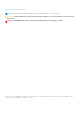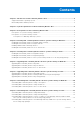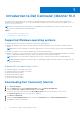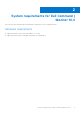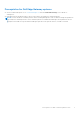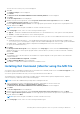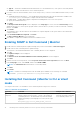Dell Command | Monitor Version 10.4 Installation Guide December 2020 Rev.
Notes, cautions, and warnings NOTE: A NOTE indicates important information that helps you make better use of your product. CAUTION: A CAUTION indicates either potential damage to hardware or loss of data and tells you how to avoid the problem. WARNING: A WARNING indicates a potential for property damage, personal injury, or death. © 2020 Dell Inc. or its subsidiaries. All rights reserved. Dell, EMC, and other trademarks are trademarks of Dell Inc. or its subsidiaries.
Contents Chapter 1: Introduction to Dell Command | Monitor 10.4................................................................4 Supported Windows operating systems.........................................................................................................................4 Downloading Dell Command | Monitor........................................................................................................................... 4 Chapter 2: System requirements for Dell Command | Monitor 10.4...
1 Introduction to Dell Command | Monitor 10.4 This guide provides instructions on how to install Dell Command | Monitor on Dell enterprise client systems and on Dell IoT Gateway systems and Embedded PCs. For more information about supported systems, see Release notes available at dell.com/ dellclientcommandsuitemanuals. NOTE: Dell Command | Monitor was formerly Dell OpenManage Client Instrumentation (OMCI). After the OMCI version 8.2.1, OMCI is rebranded as Dell Command | Monitor.
2 System requirements for Dell Command | Monitor 10.4 This section provides information about the hardware requirements of Dell Command | Monitor. Hardware requirements ● Supported enterprise client system with SMBIOS 2.3 or later ● Supported systems that are compatible with WMI-ACPI compliant BIOS System requirements for Dell Command | Monitor 10.
3 Prerequisites for Dell Command | Monitor 10.4 Before installing Dell Command | Monitor, ensure that your system meets the following requirements. Topics: • • Prerequisites for systems running on Windows Prerequisites for systems running on Linux Prerequisites for systems running on Windows ● Systems must be compatible with a WMI-ACPI compliant BIOS. If a system does not have a WMI-ACPI compliant BIOS over which to install Dell Command | Monitor, update the BIOS with a compatible version.
Prerequisites for Dell Edge Gateway systems ● Active Dell EDM subscription. Go to cloudclientmanager.com and click Trial and Licensing for more details on subscriptions. ● EDM agent must be installed in order to discover the features offered by Dell Command | Monitor. NOTE: You must install Dell Command | Monitor before installing EDM agent in order for EDM to manage the parameters exposed by Dell Command | Monitor.
4 Installing Dell Command | Monitor 10.4 for systems running on Windows You can install Dell Command | Monitor using one of the following methods: ● Using the Graphical User Interface, also known as the Dell Command | Monitor installation wizard ● Using Command Line Interface (CLI) for silent Installation NOTE: The Dell Command | Monitor installation file is available as a Dell Update Package (DUP) at dell.com/support. For more information, see Downloading Dell Command | Monitor.
The User Account Control (UAC) screen is displayed. 3. Click Yes. The Update Package screen is displayed. 4. Click Install. The Welcome to the InstallShield Wizard for Dell Command | Monitor screen is displayed. 5. Click Next. The License Agreement screen is displayed. 6. Read the software license agreement, select I accept the terms in the license agreement, and then click Next. The Improvement Program Consent screen is displayed. 7.
● Typical — Installs the Standards-based Instrumentation on to the default directory. This option is selected by default. ● Custom — Installs selected features of Dell Command | Monitor. 6. If you have selected Custom installation, in the custom setup screen, you can now select additional features that you want to install: ● Standards-based Instrumentation — The Standards-based Instrumentation provides instrumentation available in the root/DCIM/sysman. This namespace complies with the DMTF DASH standards.
Table 1. Commands for installation (continued) Operation Command Example and Comments number>_.EXE /s For 64-bit systems, type: SystemsManagement_Application_XXXXX_WIN32__.EXE /s Silent or unattended installation For 32-bit systems, type: msiexec /i Command_Monitor_x86.msi /qn For 64-bit systems, type: msiexec /i Command_Monitor_x64.msi/qn For 32–bit Windows, use . For 64–bit Windows, use
Table 1. Commands for installation (continued) Operation Command Example and Comments participate in the program. To read more about the Customer Experience Improvement Program, see https:// downloads.dell.com/manuals/allproducts/esuprt_software_int/ esuprt_software_client_systems _mgmt/command-monitorv102_reference-guide2_enus.pdf 12 Installing Dell Command | Monitor 10.
5 Installing Dell Command | Monitor 10.4 for systems running on Linux You can install Dell Command | Monitor on a system running Linux using one of the following methods: ● For systems running Ubuntu Desktop, see Installing Dell Command | Monitor using the Deb package. ● For systems running Red Hat Enterprise Linux (RHEL), see Installing Dell Command | Monitor using RPM package. ● For Dell Edge Gateway 5000/3000 series systems running Ubuntu Core 15.04, see Installing Dell Command | Monitor 9.1 or 9.1.
4. To verify that the driver module is loaded, run lsmod | grep dcdbas lsmod | grep dell_smbios NOTE: If the driver module is not available, a. Retrieve the driver details by running modinfo dcdbas modinfo dell_smbios b. Load the driver module by running modprobe dcdbas modprobe dell_smbios 5. To install Dell Command | Monitor, run dpkg -i command-monitor_-._.deb 6. To verify that the Dell Command | Monitor is installed in your system, run.
5. To verify that the Dell Command | Monitor is installed in your system, run rpm -qa | grep command-monitor-linux If Dell Command | Monitor details are displayed, and then the installation is successful. Installing Dell Command | Monitor on the systems running Ubuntu Core 16 using Snap package To install Dell Command | Monitor on systems running Ubuntu Core 16 from the Dell Canonical store using snap package: 1. Log in to the Gateway system. The default username and password is admin 2.
6 Upgrading Dell Command | Monitor 10.4 for systems running on Windows You can upgrade Dell Command | Monitor on a system running Windows using one of the following methods: ● Using DUP, see Upgrading Dell Command | Monitor using DUP ● Using MSI file, see Upgrading Dell Command | Monitor using the MSI file ● Using CLI, see Upgrading Dell Command | Monitor in CLI or silent mode NOTE: Only users with Administrator privileges can install, upgrade, or uninstall Dell Command | Monitor.
Upgrading Dell Command | Monitor in CLI or silent mode You can upgrade from the previous version of Dell Command | Monitor using CLI without restarting the system. Table 2. Commands used for upgrade Operation Command Upgrade from previous version (major upgrade) msiexec /i Command_Monitor_.msi REINSTALL=ALL REINSTALLMODE=vmous /qn To upgrade without reboot msiexec /i Command_Monitor_.
7 Upgrading Dell Command | Monitor 10.4 for systems running on Linux You can upgrade Dell Command | Monitor on a system running Linux using one of the following methods: ● For systems running Ubuntu Desktop operating system, see Upgrading Dell Command | Monitor using Deb package.
Upgrading Dell Command | Monitor using Snap package To upgrade Dell Command | Monitor from a canonical store: 1. Log in to the Gateway system. The default username and password is admin. 2. Run the following command: snappy update dcm Upgrading Dell Command | Monitor 10.
8 Uninstalling Dell Command | Monitor 10.
Table 3. Commands for uninstallation Operation Command Remove Dell Command | Monitor using MSI msiexec /x Command_Monitor_.msi /qn Remove Dell Command | Monitor using upgrade code For 64–bit Windows operating systems, type: msiexec /x {91E79414DB41-4030-9A13-E133EE30F1D5} /qn Uninstalling Dell Command | Monitor 10.
9 Uninstalling Dell Command | Monitor 10.4 for systems running on Linux You can uninstall Dell Command | Monitor from a system running Linux using one of the following methods: ● For systems running Ubuntu Desktop, see Uninstalling Dell Command | Monitor using Deb Package ● For systems running Red Hat Enterprise Linux (RHEL), see Uninstalling Dell Command | Monitor using RPM Package ● For Dell Edge Gateway 5000/3000 series systems running Ubuntu Core 15.04, see Uninstalling Dell Command | Monitor 9.1 or 9.
NOTE: You must uninstall Dell Command | Monitor before uninstalling the dependent packages. 1. To uninstall Dell Command | Monitor and remove configuration files and temporary files, run rpm –e command-monitor 2. To uninstall Hapi and remove configuration files and temporary files, run rpm –e srvadmin-hapi 3. To uninstall OMI and remove configuration files and temporary files, run rpm –e omi 4.