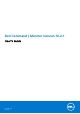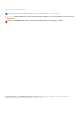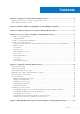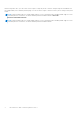Users Guide
Table Of Contents
- Dell Command | Monitor Version 10.2.1 User's Guide
- Introduction to Dell Command | Monitor 10.2.1
- Windows SMM Security Mitigations Table (WSMT) Compliance
- Standards and protocols for Dell Command | Monitor 10.2.1
- Use case scenarios using Dell Command | Monitor 10.2.1
- Using Dell Command | Monitor 10.2.1
- Polling interval setting
- RAID status reporting
- Monitoring the Dell client systems
- Application log for Dell Command | Monitor for Linux
- Detecting advance format drives
- Boot configurations
- Changing the system settings
- Managing Dell client systems locally using Dell Command | Monitor 10.2.1
- Managing Dell client systems remotely using Dell Command | Monitor 10.2.1
- Frequently asked questions for Dell Command | Monitor 10.2.1
- Troubleshooting steps using Dell Command | Monitor 10.2.1
- Unable to remotely connect to Windows Management Instrumentation
- Installation failure on systems running Windows
- BIOS setting enumeration value appears as 1
- Hapi installation fails due to the dependency of libsmbios
- CIM resources not available
- Unable to execute the commands using DCM on the systems running Ubuntu Core 16
- Third-party licenses
- Other documents you may need
- Contacting Dell
modifying the boot order. The OpenManage Essentials (OME) is a management console that can be integrated with Dell
command | Monitor and used to monitor BIOS settings remotely on all enterprise client systems. Another option is to write a
script (CIM, WinRM/WSMAN/PowerShell/WMIC) that changes the BIOS setting. The script can be remotely delivered over the
network and run on each client system.
For more information on Dell Command | Monitor, see Dell Command | Monitor Reference Guide at dell.com/
dellclientcommandsuitemanuals.
For more information on Dell Command | Monitor, see Dell Command | Monitor Reference Guide.
Standardized configurations can provide significant cost savings for companies of all sizes. Many organizations deploy
standardized client systems, but few manage the system configuration throughout the life of the computer. With Dell Command
| Monitor installed on each client system, the IT department can lock down Legacy ports to prevent the use of unauthorized
peripherals, or enable Wake On LAN (WOL) to revive the system from a sleep state during non-peak hours to perform systems
management tasks.
Scenario 3: Health monitoring
A user receives read error messages while trying to access certain files on the client-system hard drive. The user reboots the
system and the files now appear to be accessible. The user disregards the initial problem because it appears to have resolved
itself. Meanwhile, Dell Command | Monitor queries the hard drive with the problem for a predicted failure and passes a Self-
Monitoring, Analysis and Reporting Technology (SMART) alert to the management console. It also displays the SMART error to
the local user. The alert indicated that several read/write errors are occurring in the hard drive. The IT department of the
company recommended that the user must make a backup of critical data files immediately. A service technician is dispatched
with a replacement drive.
The hard drive is replaced before it fails, preventing user downtime, a help desk call, and a technician trip to the desktop to
diagnose the problem.
Monitoring system alerts through operating system Event Viewer,
Syslog, or CIM indication
Dell Command | Monitor supports monitoring events through the following procedures:
● Pulling the log through CIM class DCIM_LogEntry.
● Monitoring CIM indication through DCIM_AlertIndication class.
● (only for Dell Command | Monitor for Windows) Monitoring events through Simple Network Management Protocol (SNMP)
and Windows event viewer.
● (only for Dell Command | Monitor for Linux) Monitoring through Syslog.
For more information on Dell Command | Monitor, see Dell Command | Monitor Reference Guide at dell.com/
dellclientcommandsuitemanuals.
For more information on Dell Command | Monitor, see Dell Command | Monitor Reference Guide.
Scenario 4: Profiles
NOTE: DMTF profiles are implemented for Dell Command | Monitor for Windows only.
IT administrators are required to manage client systems in multi-vendor and distributed enterprise environments. They face
challenges as they must master a diverse set of tools and applications while managing several desktop and mobile client systems
in various networks. To reduce the cost of these requirements and represent the provided management data, the industry-
standard Distributed Management Task Force (DMTF) and Data Center Infrastructure Management (DCIM-OEM) profiles are
implemented in Dell Command | Monitor. Some of the DMTF profiles are explained in this guide.
For more information on Dell Command | Monitor, see Dell Command | Monitor Reference Guide at dell.com/
dellclientcommandsuitemanuals.
For more information on Dell Command | Monitor, see Client Command | Monitor Reference Guide.
10
Use case scenarios using Dell Command | Monitor 10.2.1