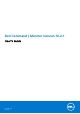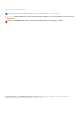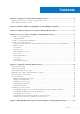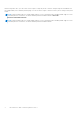Dell Command | Monitor Version 10.2.1 User's Guide December 2019 Rev.
Notes, cautions, and warnings NOTE: A NOTE indicates important information that helps you make better use of your product. CAUTION: A CAUTION indicates either potential damage to hardware or loss of data and tells you how to avoid the problem. WARNING: A WARNING indicates a potential for property damage, personal injury, or death. © 2008 -2019 Dell Inc. or its subsidiaries. All rights reserved. Dell, EMC, and other trademarks are trademarks of Dell Inc. or its subsidiaries.
Contents Chapter 1: Introduction to Dell Command | Monitor 10.2.1............................................................. 5 What's new in this release for Dell Command | Monitor 10.2.1................................................................................ 5 Dell Command | Monitor overview.................................................................................................................................. 5 Chapter 2: Windows SMM Security Mitigations Table (WSMT) Compliance.........
Managing Windows systems locally using PowerShell..............................................................................................21 Managing Linux systems locally using OMICLI...........................................................................................................22 Chapter 7: Managing Dell client systems remotely using Dell Command | Monitor 10.2.1..............23 Managing Windows system through Windows system remotely using PowerShell........................................
1 Introduction to Dell Command | Monitor 10.2.1 The Dell Command | Monitor software application enables remote management of client systems using application programs to access the system information, monitor the status, or change the state of the system such as remotely shutting down the system. Dell Command | Monitor uses key system parameters through standard interfaces enabling administrators to manage inventory, monitor system health, and gather information of deployed Dell client systems.
Monitor integration. Also, you can create custom scripts to target key areas of interest. Sample scripts are available at Dell Knowledge Library Dell Command | Monitor page. You can use these scripts to monitor inventory, BIOS settings, and system health. NOTE: Default installation does not enable SNMP support. For more information about enabling SNMP support for Dell Command | Monitor for Windows, see Dell Command | Monitor Installation Guide at dell.com/ dellclientcommandsuitemanuals.
2 Windows SMM Security Mitigations Table (WSMT) Compliance The Windows (SMM) Security Mitigations Table contains information about the ACPI table that was created for the Windows operating system, which supports Windows virtualization-based security (VBS) features. Dell Command | Monitor is WSMT compatible. This is used for configuring the platform features on Dell Client Systems with WSMT enabled BIOS.
3 Standards and protocols for Dell Command | Monitor 10.2.1 Dell Command | Monitor is based on the CIM standards. The CIM specification details mapping techniques for improved compatibility with management protocols. Management protocols such as WMI, SNMP, and WSMAN are used for remote monitoring. NOTE: Dell Command | Monitor for Windows uses Simple Network Management Protocol (SNMP) to describe several variables of the system.
4 Use case scenarios using Dell Command | Monitor 10.2.1 This chapter describes the various user scenarios of Dell Command | Monitor.
modifying the boot order. The OpenManage Essentials (OME) is a management console that can be integrated with Dell command | Monitor and used to monitor BIOS settings remotely on all enterprise client systems. Another option is to write a script (CIM, WinRM/WSMAN/PowerShell/WMIC) that changes the BIOS setting. The script can be remotely delivered over the network and run on each client system. For more information on Dell Command | Monitor, see Dell Command | Monitor Reference Guide at dell.
Asset profile Warranty Status on endpoint device: ● Determine the status of the warranty by enumerating or getting the instance of the class DCIM_AssetWarrantyInformation. ● Check if the warranty status can be determined using the properties WarrantyStartDate and WarrantyEndDate of the class DCIM_AssetWarrantyInformation. NOTE: Prerequisite to DCIM_AssetWarrantyInformation is that you must have a working Internet connection.
● Reboot the system. Run the DCIM_ComputerSystem.RequestStateChange() method and set the RequestedState parameter value to 11. ● Determine the power state of the system. ● Determine the number of processors in the system by querying DCIM_Processor, instances which are associated with the Central Instance through the DCIM_SystemDevice association. ● Get the system time. Run the DCIM_TimeService.ManageTime() method and set the GetRequest parameter to True. ● Check the health status of the managed element.
5 Using Dell Command | Monitor 10.2.1 You can view the information that is provided by Dell Command | Monitor by accessing: ● root\dcim\sysman (standard) Dell Command | Monitor provides the information through classes in these namespaces. For more information about the classes, see Dell Command | Monitor Reference Guide at dell.com/ dellclientcommandsuitemanuals. For more information about the classes, see Dell Command | Monitor Reference Guide.
For more information on SNMP, see Dell Command | Monitor SNMP Reference Guide at dell.com/ dellclientcommandsuitemanuals. For more information on SNMP, see Dell Command | Monitor SNMP Reference Guide. ● Dell Command | Monitor for Linux supports monitoring using WinRM and WSMan commands. Application log for Dell Command | Monitor for Linux Dell Command | Monitor for Linux segregates the application logs and alerts for reporting and debugging purpose.
DCIM_AssetWarrantyInformation ● To query the warranty status on endpoint device, run the following command: Get-CimInstance -Namespace root/DCIM/SYSMAN -ClassName DCIM_AssetWarrantyInformation ● To list the warranty entitlements in chronological order of ‘WarrantyEndDate’, run the following command: Get-CimInstance -Namespace root/dcim/sysman -ClassName DCIM_AssetWarrantyInformation | Sort-Object -Property WarrantyEndDate | Select Name, WarrantyEndDate, WarrantyStartDate NOTE: Set up for Proxy configuration
● Get-CimInstance -Namespace root\dcim\sysman DCIM_SmartAttributeInfo -Filter "AttributeID like ''" | Invoke-CimMethod -MethodName "SetCustomThreshold" -Arguments @{CustomThresholdValue=""} Changing the system settings In Dell Command | Monitor, use the following methods to change the system settings and the state of the local or remote systems: ● SetBIOSAttributes — Changes the BIOS setting NOTE: Dell Command | Monitor for Linux currently supports only
Setting BIOS attributes using OMICLI You can set BIOS attributes using the SetBIOSAttributes method. The procedure is explained below using a task of enabling the Trusted Platform Module (TPM) as an example. NOTE: Make sure the TPM option is cleared in the BIOS before following the procedure to enable the TPM. To set the BIOS attributes using OMICLI commands: 1. To set the BIOS password on the system if not set already, run .
+SystemCreationClassName=DCIM_ComputerSystem+SystemName=+CreationClassName=DCIM_BIOSService -r:https://:5986 -u: -password: -auth:basic -skipCAcheck skipCNcheck -encoding:utf-8 @{AttributeName="AdminPwd";AttributeValue=""} 3. Enable TPM security by running the following command: winrm i SetBIOSAttributes "http://schemas.dmtf.
SystemCreationClassName=”DCIM_ComputerSystem”, SystemName=””, CreationClassName=”DCIM_BIOSService” –N root/dcim/sysman –h –P 5985 –u –p –y basic –v –V –k “AttributeName=AdminPwd” –k “AttributeValue=” –k “AuthorizationToken=” Changing the boot sequence To change the boot sequence follow the steps: : 1. Check for the boot order type (Legacy or UEFI) by using the following command: ● WMIC Command: wmic /namespace:\\root
Shutting down and restarting the Windows system remotely You can shut down or restart the Windows system remotely using the RequestStateChange method. 1. Shut down the Windows system remotely using the following command: (gwmi -ComputerName "SYSNAME" -Namespace root\dcim\sysman DCIM_ComputerSystem | WhereObject {$_.Dedicated -ne 28}).RequestStateChange(3) 2. Restart the Windows system remotely using the following command: (gwmi -ComputerName "SYSNAME" -Namespace root\dcim\sysman DCIM_ComputerSystem | WhereO
6 Managing Dell client systems locally using Dell Command | Monitor 10.2.1 You can manage Dell client systems locally using the following methods: ● For systems running Windows, Using PowerShell ● For systems running Linux, Using OMICLI Topics: • • Managing Windows systems locally using PowerShell Managing Linux systems locally using OMICLI Managing Windows systems locally using PowerShell You can manage Dell client systems running Windows locally using PowerShell commands.
NOTE: Improvement Program is available for DCM 10.2.1 x64 bit version only. ● Commands to get Proxy from WMI: Get-CimInstance -Namespace root\dcim\sysman -ClassName DCIM_ApplicationProxySetting ● Commands to set Proxy from WMI: Get-CimInstance -Namespace root\dcim\sysman -ClassName DCIM_ApplicationProxySetting | Invoke-CimMethod -MethodName Change ProxySetting -Arguments @{NewAddress="10.0.0.
7 Managing Dell client systems remotely using Dell Command | Monitor 10.2.
In the command line interface, run winrm enumerate wsman/?__cimnamespace=root/dcim/sysman -auth:basic r:http:// -username: -password: skipCAcheck -skipCNcheck -encoding:utf-8 Managing Linux system remotely through a Linux system using WSMan You can access and monitor the system running Linux remotely through the system running Linux using WSMan commands.
8 Frequently asked questions for Dell Command | Monitor 10.2.1 How to find the boot order (sequence) of the boot configuration using DCIM_OrderedComponent.AssignedSequence property? When a DCIM_BootConfigSetting instance (Legacy or UEFI) has multiple DCIM_BootSourceSetting instances (boot devices) associated with it through instances of the DCIM_OrderedComponent association, the value of the DCIM_OrderedComponent.
NOTE: Monitoring of Intel-integrated controller is not supported for the systems running Linux operating system. In sensor monitoring, Dell Command | Monitor supports monitoring and alerting of voltage, temperature, amperage, cooling devices (fan) and chassis sensors. For more information on class and alerting, see Dell Command | Monitor Reference guide at dell.com/ dellclientcommandsuitemanuals.
9 Troubleshooting steps using Dell Command | Monitor 10.2.
b. c. d. e. f. Browse to WMI Control under Services and Applications. Right-click WMI Control, and then click Properties. Click the Security tab and select DCIM/SYSMAN under the Root tree. Click Security. Select the specific group or user that you want to control access and use the Allow or Deny check box to configure the permissions. 6. Perform the following steps to connect to a WMI (root\DCIM\SYSMAN) on a system from a remote system using WMI CIM Studio: a.
CIM resources not available While enumerating, if you receive an error as “CIM resource not available”, Verify that the commands are executed with root privileges. Unable to execute the commands using DCM on the systems running Ubuntu Core 16 Ensure that the snap version on the system is 2.23 or later. Troubleshooting steps using Dell Command | Monitor 10.2.
10 Third-party licenses The table provides the details about third-party licenses. Table 1. Third-party licenses Sl No Component name Version License type 1 inpoutx64 1.5.1 InpOut32Drv Driver Interface DLL 2 inpoutx64 Driver 1.2 InpOut32Drv Driver Interface DLL 3 libxml2 2.9.4 libxml2 4 xalan 1.11 xalan license 5 xerces 3.1.1 xerces license 6 Libsmbios 0.12.3 OSL License 7 PCI.IDS 2019.03.05 3-clause BSD License 8 base64.
License Details InpOut32Drv Driver Interface DLL Copyright (c) <2003-2015> Phil Gibbons
publicly perform, sublicense, and distribute the Work and such Derivative Works in Source or Object form. 3. Grant of Patent License.
means (i) the power, direct or indirect, to cause the direction or management of such entity, whether by contract or otherwise, or (ii) ownership of fifty percent (50%) or more of the outstanding shares, or (iii) beneficial ownership of such entity. "You" (or "Your") shall mean an individual or Legal Entity exercising permissions granted by this License.
obligations, You may act only on Your own behalf and on Your sole responsibility, not on behalf of any other Contributor, and only if You agree to indemnify, defend, and hold each Contributor harmless for any liability incurred by, or claims asserted against, such Contributor by reason of your accepting any such warranty or additional liability. END OF TERMS AND CONDITIONS APPENDIX: How to apply the Apache License to your work.
with the permission of the contributor(s) of those copyrights and patent rights. Except as expressly stated in the immediately proceeding sentence, the Original Work is provided under this License on an "AS IS" BASIS and WITHOUT WARRANTY, either express or implied, including, without limitation, the warranties of NON-INFRINGEMENT, MERCHANTABILITY or FITNESS FOR A PARTICULAR PURPOSE. THE ENTIRE RISK AS TO THE QUALITY OF THE ORIGINAL WORK IS WITH YOU.
3. Neither the name of the copyright holder nor the names of its contributors may be used to endorse or promote products derived from this software without specific prior written permission. THIS SOFTWARE IS PROVIDED BY THE COPYRIGHT HOLDERS AND CONTRIBUTORS "AS IS" AND ANY EXPRESS OR IMPLIED WARRANTIES, INCLUDING, BUT NOT LIMITED TO, THE IMPLIED WARRANTIES OF MERCHANTABILITY AND FITNESS FOR A PARTICULAR PURPOSE ARE DISCLAIMED.
3. 4. 5. 6. 7. 8. 9. 10. 11. 12. ● require distributors and external end users to agree to terms that protect it at least as much as this agreement; ● display your valid copyright notice on your programs; and ● indemnify, defend, and hold harmless Microsoft from any claims, including attorneys' fees, related to the distribution or use of your programs. iii. Distribution Restrictions.
It also applies even if Microsoft knew or should have known about the possibility of the damages. The above limitation or exclusion may not apply to you because your country may not allow the exclusion or limitation of incidental, consequential or other damages. Please note: As this software is distributed in Quebec, Canada, some of the clauses in this agreement are provided below in French.
MICROSOFT .NET LIBRARY These license terms are an agreement between you and Microsoft Corporation (or based on where you live, one of its affiliates). They apply to the software named above. The terms also apply to any Microsoft services or updates for the software, except to the extent those have different terms. IF YOU COMPLY WITH THESE LICENSE TERMS, YOU HAVE THE RIGHTS BELOW. 1. INSTALLATION AND USE RIGHTS.
9. Applicable Law . If you acquired the software in the United States, Washington law applies to interpretation of and claims for breach of this agreement, and the laws of the state where you live apply to all other claims. If you acquired the software in any other country, its laws apply. 10. CONSUMER RIGHTS; REGIONAL VARIATIONS. This agreement describes certain legal rights. You may have other rights, including consumer rights, under the laws of your state or country.
11 Other documents you may need In addition to this User's Guide, you can access the following documents at dell.com/dellclientcommandsuitemanuals. Click Dell Command | Monitor (formerly OpenManage Client Instrumentation) and then click the appropriate product version link in General support section. In addition to this User's Guide, you can access the following guides. ● The Dell Command | Monitor Reference Guide provides detailed information on all classes, properties, and descriptions.
12 Contacting Dell NOTE: If you do not have an active Internet connection, you can find contact information on your purchase invoice, packing slip, bill, or Dell product catalog. Dell provides several online and telephone-based support and service options. Availability varies by country and product, and some services may not be available in your area. To contact Dell for sales, technical support, or customer service issues: 1. Go to Dell.com/support. 2. Select your support category. 3.
○ Virtualization Solutions ○ Operating Systems ○ Support 4. To view a document, click the required product and then click the required version. ● Using search engines: ○ Type the name and version of the document in the search box.