Users Guide
Table Of Contents
- Dell Command | Monitor 10.2.1 版 用户指南
- Dell Command | Monitor 10.2.1 简介
- Windows SMM 安全气候变化表 (WSMT) 合规性
- 适用于 Dell Command | Monitor 10.2.1 的标准和协议
- 使用 Dell Command | Monitor 10.2.1 的使用案例场景
- 使用 Dell Command | Monitor 10.2.1
- 使用 Dell Command | Monitor 10.2.1 本地管理的 Dell 客户端系统
- 使用 Dell Command | Monitor 10.2.1 远程管理的 Dell 客户端系统
- 有关 Dell Command | Monitor 10.2.1 的常见问题
- 使用 Dell Command | Monitor 10.2.1 的故障排除步骤
- 第三方许可证
- 您可能需要的其他说明文件
- 联系戴尔
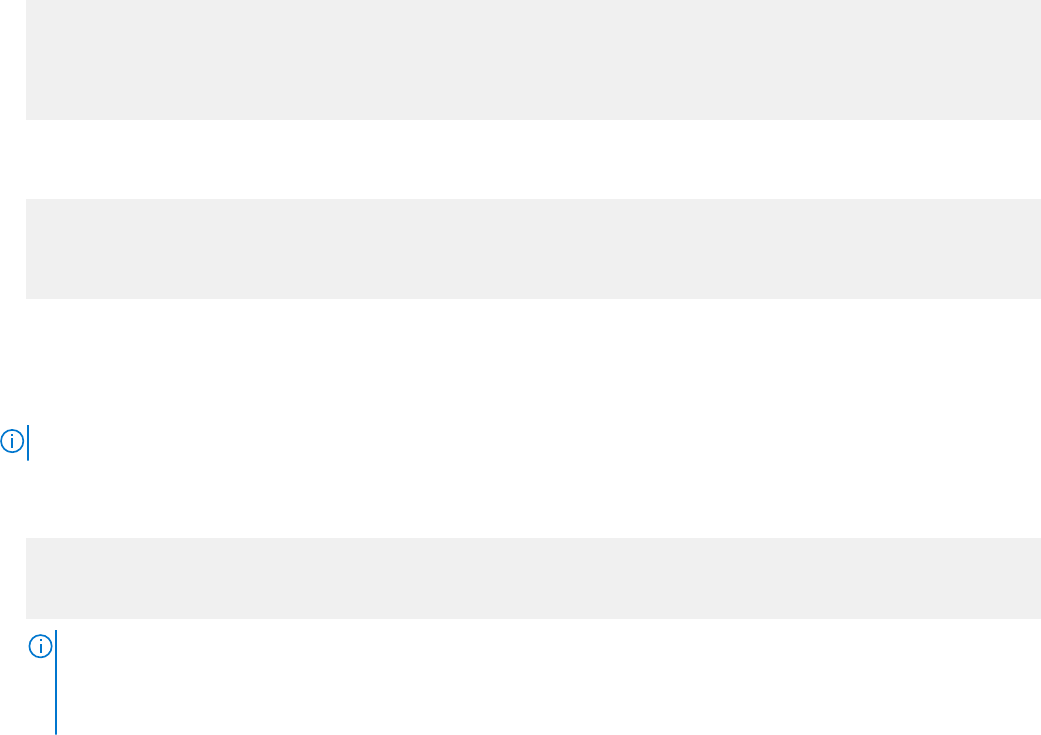
4. 要激活 TPM,请运行
./omicli iv root/dcim/sysman { DCIM_BIOSService Name DCIM:BiosService
SystemCreationClassName DCIM_ComputerSystem SystemName <system name displayed in
DCIM_BIOSService class> CreationClassName DCIM_BIOSService } SetBIOSAttributes
{ AttributeName " Trusted Platform Module Activation" AttributeValue “2”
AuthorizationToken “<password>” }
5. 重新启动系统。
6. 要重设 BIOS 密码,请运行
./omicli iv root/dcim/sysman { DCIM_BIOSService Name DCIM:BiosService
SystemCreationClassName DCIM_ComputerSystem SystemName <system name displayed in
DCIM_BIOSService class> CreationClassName DCIM_BIOSService } SetBIOSAttributes
{ AttributeName "AdminPwd" AttributeValue “” AuthorizationToken “<password>” }
使用 WinRM 设置 BIOS 属性
您可以使用 SetBIOSAttributes 方法设置 BIOS 属性。通过使用启用受信任的平台模块 (TPM) 作为示例的任务,该过程阐述如下。
注: 确保清除 BIOS 中的 TPM 选项,然后再执行以下步骤来启用 TPM。
使用 WinRM 命令设置 BIOS 属性:
1. 通过枚举 DCIM_BIOSService 类来获取选择器集。运行:
winrm e wsman/DCIM_BIOSService?__cimnamespace=root/dcim/sysman -auth:basic -r:https://
<system IP or system name>:<Port Number (5985/5986)> -username:<user name> -
password:<password> -skipCAcheck -skipCNcheck -encoding:utf-8 -returnType:epr
注: 本例中,设置操作使用选择器集值(SystemName=<来自 DCIM_BIOSService 类的系统名称>winrm i SetBIOSAttributes
wsman/DCIM_BIOSService?SystemName=dt:
+SystemCreationClassName=DCIM_ComputerSystem+Name=DCIM:BiosService+CreationClassName=DCIM_BIOSService+)
。
2. 如果尚未设定系统的 BIOS 密码,请使用以下命令设置该密码:
winrm i SetBIOSAttributes http://schemas.dmtf.org/wbem/wscim/1/cim-schema/2/DCIM_BIOSService?
__cimnamespace=root/dcim/
sysman+Name=DCIM:BiosService+SystemCreationClassName=DCIM_ComputerSystem+SystemName=<system
name from DCIM_BIOSService class>+CreationClassName=DCIM_BIOSService -r:https://<system IP or
system name>:5986 -u:<user name> -password:<password> -auth:basic -skipCAcheck -skipCNcheck -
encoding:utf-8 @{AttributeName="AdminPwd";AttributeValue="<Password>"}
3. 运行以下命令,启用 TPM 安全性:
winrm i SetBIOSAttributes "http://schemas.dmtf.org/wbem/wscim/1/cim-schema/2/
DCIM_BIOSService?__cimnamespace=root/dcim/
sysman+Name=DCIM:BiosService+SystemCreationClassName=DCIM_ComputerSystem+SystemName=<system
name from DCIM_BIOSService class>+CreationClassName=DCIM_BIOSService -r:https://<system IP or
system name>:5986 -u:<user name> -password:<password> -auth:basic -skipCAcheck -skipCNcheck -
encoding:utf-8 @{AttributeName="Trusted Platform
Module";AttributeValue="1";AuthorizationToken="<Admin password>"}
4. 重新启动系统。
5. 使用以下命令激活 TPM:
winrm i SetBIOSAttributes "http://schemas.dmtf.org/wbem/wscim/1/cim-schema/2/
DCIM_BIOSService?__cimnamespace=root/dcim/
sysman+Name=DCIM:BiosService+SystemCreationClassName=DCIM_ComputerSystem+SystemName=<system
name from DCIM_BIOSService class>+CreationClassName=DCIM_BIOSService -r:https://<system IP or
system name>:5986 -u:<user name> -password:<password> -auth:basic -skipCAcheck -skipCNcheck -
encoding:utf-8 @{AttributeName=("Trusted Platform Module
Activation");AttributeValue=("2");AuthorizationToken="<Admin password>"}
16 使用 Dell Command | Monitor 10.2.1










