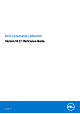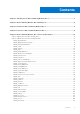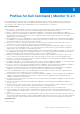Dell Command | Monitor Version 10.2.1 Reference Guide December 2019 Rev.
Notes, cautions, and warnings NOTE: A NOTE indicates important information that helps you make better use of your product. CAUTION: A CAUTION indicates either potential damage to hardware or loss of data and tells you how to avoid the problem. WARNING: A WARNING indicates a potential for property damage, personal injury, or death. © 2008 -2019 Dell Inc. or its subsidiaries. All rights reserved. Dell, EMC, and other trademarks are trademarks of Dell Inc. or its subsidiaries.
Contents Chapter 1: Introduction for Dell Command | Monitor 10.2.1............................................................ 7 Chapter 2: Dell Command | Monitor 10.2.1 Namespaces.................................................................8 Chapter 3: Profiles for Dell Command | Monitor 10.2.1.................................................................. 9 Chapter 4: Classes for Dell Command | Monitor 10.2.1..................................................................
DCIM_VideoHead...................................................................................................................................................... 138 DCIM_Button...............................................................................................................................................................141 DCIM_LCDPanel........................................................................................................................................................
DCIM_BIOSServiceCapabilities.............................................................................................................................. 221 DCIM_SoftwareInstallationServiceCapabilities..................................................................................................222 DCIM_ConcreteCollection...................................................................................................................................... 223 DCIM_RedundancySet...........................
DCIM_OwningCollectionElement.......................................................................................................................... 245 DCIM_ElementConformsToProfile....................................................................................................................... 245 DCIM_RoleLimitedToTarget...................................................................................................................................246 DCIM_ElementCapacity.........................
1 Introduction for Dell Command | Monitor 10.2.1 The Dell Command | Monitor software enables remote management of client systems by using application programs to access information, monitor the status, or change the state of the system, such as remotely shutting down the system. Dell Command | Monitor exposes, through standard interfaces, key system parameters that enable administrators to manage, inventory, monitor system health, and gather information about deployed Dell client systems.
2 Dell Command | Monitor 10.2.1 Namespaces Namespaces are standards-based with implementation of multiple profiles as defined by the Distributed Management Task Force (DMTF). The following namespaces are available in Dell Command | Monitor: ● root\dcim\sysman - The CIM schema for this namespace is 2.17 and provides all the functionality of Dell Command | Monitor for Windows. Dell Command | Monitor for Windows, uses DASH-compliant namespace conventions.
3 Profiles for Dell Command | Monitor 10.2.1 Dell Command | Monitor running on Microsoft Windows operating system uses industry standard profiles to represent the management data provided. These profiles are implemented either as defined or sometimes have Dell-specific extensions.
● ● ● ● ● ● ● ● ● Ethernet Port Profile Event Configuration Serial Port Service processor Profile System Memory USB Docking Station Human Computer Interaction Display Controller For more information about Profiles, see the website - dmtf.org/standards/profiles. 10 Profiles for Dell Command | Monitor 10.2.
4 Classes for Dell Command | Monitor 10.2.1 Classes and properties are defined by the CIM schema. The profiles identify mandatory classes and properties to implement the profile. For more information about CIM schema, classes and properties, see to the website - dmtf.org/standards/cim Classes for Dell Command | Monitor 10.2.
5 Dell Command | Monitor 10.2.1 classes and properties Dell Command | Monitor provides information for a namespace through different classes.
Table 1. AlertIndication (continued) Property Description Supported Operating System(s) Possible values are: ● 0 = Unknown — The format is unknown or not meaningfully interpretable by a CIM client application. ● 1 = Other — The format is defined by the value of the OtherAlertingElementFormat property. ● 2 = CIMObjectPath — The format is a CIMObjectPath, with format NamespacePath:ClassName.Prop1 = Value1, Prop2=Value2, . . . specifying an instance in the CIM Schema.
Table 1. AlertIndication (continued) Property Description Supported Operating System(s) EventID An instrumentation or provider-specific value that describes the underlying real-world event represented by the Indication. Two Indications with the same, non NULL EventID value are considered, by the creating entity, to represent the same event. The comparison of two EventID values is only defined for Alert Indications with identical, non NULL values of SystemCreateClassName, SystemName, and ProviderName.
Table 1. AlertIndication (continued) Property Description Supported Operating System(s) elements uniquely identified by the MessageID in a message registry or other catalog associated with the OwningEntity. MessageArguments An array containing the dynamic content of the message. Microsoft Windows, Linux MessageID A string that uniquely identifies, within the scope of the OwningEntity, the format of the Message.
Table 1. AlertIndication (continued) Property Description Supported Operating System(s) ProbableCause An enumerated value that describes the probable cause of the situation that resulted in the AlertIndication.
Table 1.
Table 1.
DCIM_ApplicationProxySetting Table 2. ApplicationProxySetting Property Description Proxy Address Proxy Hostname used by application Port Number Proxy Port used by application ChangeProxySetting (Method) This method changes the proxy hostname and port number to be used by Dell Command | Monitor Parameters: ● New Hostname value to be set ● New Port value to be set Return Values: ● A return code of 0 indicates the proxy settings that were updated successfully.
Table 3. BaseMetricDefinition (continued) Property Description Possible values are: ● 1 = Non-calculable ● 2 = Summable ● 3 = Non-summable ChangeType ChangeType indicates how the metric value changes, in the form of typical combinations of finer grain attributes such as direction change, minimum and maximum values, and wrapping semantics. Possible values are: ● ● ● ● ● ● ● DataType 0 = Unknown 2 = N/A 3 = Counter 4 = Gauge 5..32767 = DMTF Reserved 32768..
Table 3. BaseMetricDefinition (continued) Property Description ProgrammaticUnits Identifies the specific units of a value. The value of this property shall be a legal value of the Programmatic Units qualifier as defined in Appendix C.1 of DSP0004 V2.4 or later. SampleInterval If metric values are collected at regular intervals, the SampleInterval property indicates the length of the interval. If non-null, the value of the SampleInterval shall be expressed in interval notation.
Table 4. Card (continued) Property Description The latter information is contained in the Vendor property of CIM_Product. Model The name by which the PhysicalElement is known. PackageType Enumeration defining the type of the PhysicalPackage. Possible values are: ● 0 = Unknown — Indicates that the package type is not known. ● 1 = Other — The package type does not correspond to an existing enumerated value. The value is specified using the OtherPackageType property.
Table 4. Card (continued) Property Description PartNumber The part number assigned by the organization that is responsible for producing or manufacturing the PhysicalElement. SKU The stock-keeping unit number for this PhysicalElement. Tag An arbitrary string that uniquely identifies the Physical Element and serves as the key of the Element. The Tag property can contain information such as asset tag or serial number data.
Table 5. Chassis (continued) Property Description ● ● ● ● ● ● ● ● ● ● ● ● ● ● ● ● 20 = Bus Expansion Chassis 21 = Peripheral Chassis 22 = Storage Chassis 23 = SMBIOS Reseved 24 = Sealed-Case PC 25 = SMBIOS Reserved 26 = CompactPCI 27 = AdvancedTCA 28 = Blade Enclosure 29 = SMBIOS Reserved 30 = Tablet 31 = Convertible 32 = Detachable 33 = IoT Gateway .. = DMTF Reserved 0x8000..0xFFFF = Vendor Reserved This property may have a value when the PackageType property contains the value 3 Chassis Frame.
Table 5. Chassis (continued) Property Description PackageType Enumeration defining the type of the PhysicalPackage. Possible values are: ● 0 = Unknown — Indicates that the package type is not known. ● 1 = Other — The package type does not correspond to an existing enumerated value. The value is specified using the OtherPackageType property.
Table 5. Chassis (continued) Property Description PropertyOwnershipTag Property Ownership Tag of a system. SecurityBreach An enumerated, integer-valued property indicating whether a physical breach of the Frame was attempted but unsuccessful (value = 4) or attempted and successful (value = 5). Possible values are: ● ● ● ● ● 1 = Other 2 = Unknown 3 = No Breach 4 = Breach Attempted 5 = Breach Successful SKU The stock-keeping unit number for this PhysicalElement.
Table 5. Chassis (continued) Property Description ChangeAssetTag (Method) This method allows a user to change the Asset Tag of a system. DCIM_Chip Table 6. Chip Property Description CanBeFRUed Boolean that indicates whether this PhysicalElement can be FRUed (TRUE) or not (FALSE). CreationClassName Indicates the name of the class or the subclass used in the creation of an instance.
Table 6. Chip (continued) Property Description even be inserted into a different scoping container. Therefore, the key for Physical Element is an arbitrary string and is defined independently of any placement or location-oriented hierarchy. DCIM_DesktopMonitor Table 7. DesktopMonitor Property Description Bandwidth Monitor's bandwidth in Mega Hertz. If unknown, enter 0. Brightness This property represents the brightness/Luminance of the video output.
Table 7. DesktopMonitor (continued) Property Description ● ● ● ● ● ● ● ● CommunicationStatus 8 = 8200K 9 = 9300K 1011 = 10000K 12 = 11500K 13 = User 1 14 = User .. = User 3 32768..65535 = DMTF Reserved Indicates the ability of the instrumentation to communicate with the underlying ManagedElement. A Null return indicates the implementation (provider) does not implement this property.
Table 7. DesktopMonitor (continued) Property Description CurrentResolutionV This property indicated the current vertical resolution in pixels. Description Provides a textual description of the object. DeviceID An address or other identifying information used to uniquely name the LogicalDevice. DisplayCharacteristics This array property represents various characteristics of a video output device. value.
Table 7. DesktopMonitor (continued) Property Description ● ● ● ● ● ● 10 = Standard (intermediate power) 11 = Standard(low power) 12 = demonstration 13 = Dynamic contrast .. = DMTF Reserved 32768..65535 = Vendor Reserved EDIDGamma Display transfer characteristics(GAMMA).Range is from 1.00>3.54. GAMMA = (EDID Value + 100) / 100 EDIDVersionNumber EDID version and reversion number. ElementName A user-friendly name for the object.
Table 7. DesktopMonitor (continued) Property Description ● 6 = Enabled but Offline — Indicates that the element may be completing commands, and drops any new requests. ● 7 = In Test — Indicates that the element is in a test state. ● 8 = Deferred — Indicates that the element may be completing commands, but queues any new requests. ● 9 = Quiesce — Indicates that the element is enabled but in a restricted mode. ● 10 = Starting — Indicates that the element is in the process of going to an Enabled state.
Table 7. DesktopMonitor (continued) Property Description InputHDMI HDMI is supported. InputSource An enumerated value identifying the current input source. Writing a new value into this property changes the device's input source to the specified value, if the value is supported as specified in InputSourceCapabilities. If the requested value is not in InputSourceCapabilities, then the current value of InputSource is unchanged.
Table 7. DesktopMonitor (continued) Property Description MaxContrast This property represents the maximum value of contrast of the video output device. Different manufacturers may have different values. MaxQuiesceTime The use of this property has been deprecated. When evaluating the use of Quiesce, it was determined that this single property is not adequate for describing when a device will automatically exit a quiescent state.
Table 7. DesktopMonitor (continued) Property Description ● ● ● ● or endpoint that cannot function due to lower-layer networking problems. 17 = Completed — Indicates that the element has completed its operation. This value should be combined with either OK, Error, or Degraded so that a client can tell if the complete operation Completed with OK (passed), Completed with Error (failed), or Completed with Degraded (the operation finished, but it did not complete OK or did not report an error).
Table 7. DesktopMonitor (continued) Property Description Applicable), then this property has no meaning. Refer to the EnabledState property description for explanations of the values in the RequestedState enumeration. Unknown (0) indicates that the last requested state for the element is unknown. NOTE: The value No Change (5) has been deprecated instead of indicating the last requested state is Unknown (0).
Table 7. DesktopMonitor (continued) Property Description ● ● ● ● ● ● ● ● ● ● ● ● ● ● ● ● ● ● 5 = MRT 6 = Mstar 7 = Myson 8 = Philips 9 = Pixelworks 10 = RealTek 11 = Sage 12 = SiliconImage 13 = SmartASIC 14 = STMicroelectronics 15 = Topro 16 = Trumpion 17 = WellTrend 18 = Samsung 19 = Novatek 20 = STK .. = DMTF Reserved 32768..65535 = Vendor Reserved SerialNumber Serial number of the monitor. Come from EDID. SeparateSyncHVSupported Separate Sync H & V Signals are supported.
Table 7. DesktopMonitor (continued) Property Description ● 4 = Shut Down ● 5 = No Change — Indicates that no transition is in progress. ● 6 = Offline ● 7 = Test ● 8 = Defer ● 9 = Quiesce ● 10 = Reboot ● 11 = Reset ● 12 = Not Applicable — Indicates that the implementation does not support representing ongoing transitions. A value other than 5 or 12 identifies the state to which the element is in the process of transitioning.
Table 8. DHCPProtocolEndpoint (continued) Property Description that the same property can convey both identity and a user-friendly name, without inconsistencies. Where Name exists and is not a Key (such as for instances of LogicalDevice), the same information can be present in both the Name and ElementName properties. EnabledDefault An enumerated value indicating an administrator's default or startup configuration for the Enabled State of an element.
Table 8. DHCPProtocolEndpoint (continued) Property Description OtherTypeDescription A string that describes the type of ProtocolEndpoint when the Type property of this class (or any of its subclasses) is set to 1 (Other). This property should be set to null when the Type property is any value other than 1. ProtocolIFType An enumeration that is synchronized with the IANA ifType MIB. The ifType MIB is maintained at the URL, iana.org/assignments/ianaiftype-mib.
Table 8. DHCPProtocolEndpoint (continued) Property Description ● ● ● ● ● ● ● ● ● ● ● ● ● ● ● ● ● ● ● ● ● ● ● ● ● ● ● ● ● ● ● ● ● ● ● ● ● ● ● ● ● ● ● ● ● ● ● ● ● ● ● ● ● 44 = Frame Relay Service 45 = V.35 46 = HSSI 47 = HIPPI 48 = Modem 49 = AAL5 50 = SONET Path 51 = SONET VT 52 = SMDS ICIP 53 = Proprietary Virtual/Internal 54 = Proprietary Multiplexor 55 = IEEE 802.12 56 = Fibre Channel 57 = HIPPI Interface 58 = Frame Relay Interconnect 59 = ATM Emulated LAN for 802.3 60 = ATM Emulated LAN for 802.
Table 8. DHCPProtocolEndpoint (continued) Property Description ● ● ● ● ● ● ● ● ● ● ● ● ● ● ● ● ● ● ● ● ● ● ● ● ● ● ● ● ● ● ● ● ● ● ● ● ● ● ● ● ● ● ● ● ● ● ● ● ● ● ● ● ● 42 97 = VDSL 98 = ISO 802.
Table 8. DHCPProtocolEndpoint (continued) Property Description ● ● ● ● ● ● ● ● ● ● ● ● ● ● ● ● ● ● ● ● ● ● ● ● ● ● ● ● ● ● ● ● ● ● ● ● ● ● ● ● ● ● ● ● ● ● ● ● ● ● ● ● ● 150 = MPLS Tunnel 151 = SRP 152 = Voice over ATM 153 = Voice over Frame Relay 154 = ISDL 155 = Composite Link 156 = SS7 Signaling Link 157 = Proprietary P2P Wireless 158 = Frame Forward 159 = RFC1483 Multiprotocol over ATM 160 = USB 161 = IEEE 802.3ad Link Aggregate 162 = BGP Policy Accounting 163 = FRF .16 Multilink FR 164 = H.
Table 8.
Table 8. DHCPProtocolEndpoint (continued) Property Description ● ● ● ● ● ● RequestedState 4403 = SMTP 4404 = LDAP 4405 = RDP 4406 = HTTPS .. = DMTF Reserved 32768.. = Vendor Reserved NOTE: If the ProtocolIFType is set to 1 (Other), then the type information should be provided in the OtherTypeDescription string property. An integer enumeration that indicates the last requested or desired state for the element, irrespective of the mechanism through which it was requested.
Table 8. DHCPProtocolEndpoint (continued) Property Description TransitioningToState Indicates the target state to which the instance is transitioning. Possible values are: ● ● ● ● ● ● ● ● ● ● ● ● 0 = Unknown 2 = Enabled 3 = Disabled 4 = Shut Down 5 = No Change — Indicates that no transition is in progress. 6 = Offline 7 = Test 8 = Defer 9 = Quiesce 10 = Reboot 11 = Reset 12 = Not Applicable — Indicates the implementation does not support representing ongoing transitions.
Table 9. EthernetPort (continued) Property Description EnabledState An integer enumeration that indicates the enabled and disabled states of an element. It can also indicate the transitions between these requested states. For example, shutting down (value = 4) and starting (value = 10) are transient states between enabled and disabled.
Table 9. EthernetPort (continued) Property Description Change (5). There are two new values in RequestedState that build on the statuses of EnabledState. These are Reboot (10) and Reset (11). Shut Down requests an orderly transition to the Disabled state, and may involve removing power, to completely erase any existing state. The Disabled state requests an immediate disabling of the element, such that it will not execute or accept any commands or processing requests.
Table 9. EthernetPort (continued) Property Description ● ● ● ● 9 = Quiesce 10 = Reboot 11 = Reset 12 = Not Applicable — Indicates that the implementation does not support representing ongoing transitions. A value other than 5 or 12 identifies the state to which the element is in the process of transitioning. DCIM_FlatPanel Table 10. FlatPanel Property Description Brightness The percentage (0 – 100) of total brightness of the video output device for system running on battery and AC power.
Table 10. FlatPanel (continued) Property Description HorizontalResolution The horizontal resolution in Pixels of the flat panel. MaxQuiesceTime The use of this property has been deprecated. When evaluating the use of Quiesce, it was determined that this single property is not adequate for describing when a device will automatically exit a quiescent state.
Table 11. IPProtocolEndpoint (continued) Property Description ● ● ● ● ● ● ● ● ● ● ● 0 = Unknown 1 = Other 2 = Not Applicable 3 = Static — Indicates the values were assigned manually. 4 = DHCP — Indicates the values were assigned utilizing the Dynamic Host Configuration Protocol. See RFC 2131 and related. 5 = BOOTP — Indicates the values were assigned utilizing BOOTP. See RFC 951 and related. 6 = IPv4 Link Local — Indicates the values were assigned using the IPv4 Link Local protocol. See RFC 3927.
Table 11. IPProtocolEndpoint (continued) Property Description ● 2 = Enabled — Indicates that the element is or could be executing commands, will process any queued commands, and queues new requests. ● 3 = Disabled — Indicates that the element will not execute commands and will drop any new requests. ● 4 = Shutting Down — Indicates that the element is in the process of going to a Disabled state. ● 5 = Not Applicable — Indicates the element does not support being enabled or disabled.
Table 11. IPProtocolEndpoint (continued) Property Description Name A string that identifies this ProtocolEndpoint with either a port or an interface on a device. To ensure uniqueness, the Name property should be prepended or appended with information from the Type or OtherTypeDescription properties. The method selected is described in the NameFormat property of this class. NameFormat Contains the naming heuristic that is selected to ensure that the value of the Name property is unique.
Table 11. IPProtocolEndpoint (continued) Property Description ● ● ● ● ● ● ● ● ● RequestedState 19 = ISDN BRI Endpoint 20 = ISDN B Channel Endpoint 21 = ISDN D Channel Endpoint 22 = IPv4/v6 23 = BGP 24 = OSPF 25 = MPLS 26 = UDP 27 = TCP An integer enumeration that indicates the last requested or desired state for the element, irrespective of the mechanism through which it was requested. The actual state of the element is represented by EnabledState.
Table 11. IPProtocolEndpoint (continued) Property Description defined as WRITEable in a subclass. The method approach is considered superior to a WRITEable property, because it allows an explicit invocation of the operation and the return of a result code. If knowledge of the last RequestedState is not supported for the EnabledLogicalElement, the property is NULL or have the value 12 Not Applicable. Status A string indicating the current status of the object.
Table 11. IPProtocolEndpoint (continued) Property Description ● 5 = No Change — Indicates that no transition is in progress. ● 6 = Offline ● 7 = Test ● 8 = Defer ● 9 = Quiesce ● 10 = Reboot ● 11 = Reset ● 12 = Not Applicable — Indicates that the implementation does not support representing ongoing transitions. A value other than 5 or 12 identifies the state to which the element is in the process of transitioning. DCIM_ImprovementProgramConsent Table 12.
Table 13. ControllerView (continued) Property Description Device This property represents the device name. Driver Version This property represents the version of the driver. ElementName A user-friendly name for the object. This property allows each instance to define a user-friendly name in addition to its key properties, identity data, and description information. NOTE: The Name property of ManagedSystemElement is also defined as a user-friendly name. But, it is often sub-classed to be a Key.
Table 14. PhysicalDiskView (continued) Property Description ● ● ● ● ● DriveUsage 3 = Error 4 = Rebuilding 5 = Offline 0x8000 = DMTF Reserved 0xFFFF = Vendor Reserved This property indicates if the physical disk is in a RAID set. Possible values are: ● 0 = Not in a RAID Set ● 1 = In a RAID Set ● 2 = Hot Spare Model This property represents the model name of the physical disk. SerialNumber This property represents the serial number of the physical disk.
Table 15. VirtualDiskView (continued) Property Description RAIDStatus This property represents the RAID specific status. Possible values are: ● ● ● ● ● ● ● ● ● RAIDTypes 0 = Unknown 1 = Ready 2 = Online 3 = Foreign 4 = Offline 5 = Blocked 6 = Failed 7 = Degraded 8 = Rebuilding This property represents the current RAID level.
DCIM_PhysicalMemory Table 16. PhysicalMemory Property Description BankLabel A string identifying the physically labeled bank where the Memory is located. For example, Bank 0 or Bank A. CanBeFRUed Boolean that indicates whether this PhysicalElement can be FRUed (TRUE) or not (FALSE). Capacity The total capacity of this PhysicalMemory, in bytes. CreationClassName Indicates the name of the class or the subclass used in the creation of an instance.
Table 16. PhysicalMemory (continued) Property Description ● 22 = FPBGA ● 23 = LGA For example, values such as SIMM (7), TSOP (9), or PGA (10) can be specified. IsSpeedInMhz Indicates if the Speed property or the MaxMemorySpeed contains the value of the memory speed. A value of TRUE indicates that the speed is represented by the MaxMemorySpeed property. A value of FALSE indicates that the speed is represented by the Speed property. ManufactureDate The date this PhysicalElement was manufactured.
Table 16. PhysicalMemory (continued) Property Description ● 31..32567 = DMTF Reserved ● 32568..65535 = Vendor Reserved Model The name by which the PhysicalElement is generally known. PartNumber The part number assigned by the organization that is responsible for producing or manufacturing the PhysicalElement. SerialNumber A manufacturer-allocated number used to identify the Physical Element. SKU The stock-keeping unit number for this PhysicalElement.
Table 17. PhysicalPackage (continued) Property Description whom the Element is purchased, but this is not necessarily true. The latter information is contained in the Vendor property of CIM_Product. Model The name by which the PhysicalElement is generally known. Name The Name property defines the label by which the object is known. When subclassed, the Name property can be overridden to be a Key property.
Table 17. PhysicalPackage (continued) Property Description plugged into a hosting enclosure without requiring additional cabling, and does not require a cover to be removed from the enclosure for installation. Similarly, a Blade Expansion has characteristics of a Blade and a Module/Card. However, it is distinct from both due to inventory tracking and service philosophy, and because of its hardware dependence on a Blade.
Table 18. ParallelPort (continued) Property Description ● 32768.. = Vendor Reserved CreationClassName Indicates the name of the class or the subclass used in the creation of an instance. When used with the other key properties of this class, this property allows all instances of this class and its subclasses to be uniquely identified. DeviceID An address or other identifying information used to uniquely name the LogicalDevice. ElementName A user-friendly name for the object.
Table 18. ParallelPort (continued) Property Description ● 8 = Deferred — Indicates that the element may be completing commands, but will queue any new requests. ● 9 = Quiesce — Indicates that the element is enabled but in a restricted mode. Starting (10) indicates that the element is in the process of going to an Enabled state. New requests are queued. ● 10 = Starting ● 11..32767 = DMTF Reserved ● 32768..
Table 18. ParallelPort (continued) Property Description the last RequestedState is not supported for the EnabledLogicalElement, the pro Possible values are: ● ● ● ● ● ● ● ● ● ● ● ● ● ● Security 0 = Unknown 2 = Enabled 3 = Disabled 4 = Shut Down 5 = No Change 6 = Offline 7 = Test 8 = Deferred 9 = Quiesce 10 = Reboot — Refers to doing a Shut Down and then moving to an Enabled state. 11 = Reset — Indicates that the element is first Disabled and then Enabled. 12 = Not Applicable .. = DMTF Reserved 32768..
Table 18. ParallelPort (continued) Property Description ● 10 = Reboot ● 11 = Reset ● 12 = Not Applicable — Indicates the implementation does not support representing ongoing transitions. A value other than 5 or 12 identifies the state to which the element is in the process of transitioning. DCIM_RemoteServiceAccessPoint Table 19. RemoteServiceAccessPoint Property Description AccessContext The AccessContext property identifies the role this RemoteServiceAccessPoint is playing in the hosting system.
Table 19. RemoteServiceAccessPoint (continued) Property Description ● ● ● ● ● ● ● ● EnabledState 2 = Enabled 3 = Disabled 5 = Not Applicable 6 = Enabled but Offline 7 = No Default 9 = Quiesce .. = DMTF Reserved 32768..65535 = Vendor Reserved An integer enumeration that indicates the enabled and disabled states of an element. It can also indicate the transitions between these requested states.
Table 19. RemoteServiceAccessPoint (continued) Property Description ● ● ● ● ● ● ● ● ● ● ● ● 13 = IPv6 Address Range 100 = Dial String 101 = Ethernet Address 102 = Token Ring Address 103 = ATM Address 104 = Frame Relay Address 200 = URL 201 = FQDN 202 = User FQDN 203 = DER ASN1 DN 204 = DER ASN1 GN 205 = Key ID .. = DMTF Reserved 32768..65535 = Vendor Reserved Name The Name property uniquely identifies the ServiceAccessPoint and provides an indication of the functionality that is managed.
Table 19. RemoteServiceAccessPoint (continued) Property Description ● 5 = No Change ● 6 = Offline — Indicates that the element has been requested to transition to the Enabled but Offline EnabledState. ● 7 = Test ● 8 = Deferred ● 9 = Quiesce ● 10 = Reboot — Refers to doing a Shut Down and then moving to an Enabled state. ● 11 = Reset — Indicates that the element is first Disabled and then Enabled. ● 12 = Not Applicable ● .. = DMTF Reserved ● 32768..
Table 20. Slot (continued) Property Description ● ● ● ● ● ● ● ● ● ● ● ● ● ● ● ● ● ● ● ● ● 7 = Slot 8 = SCSI High Density 9 = SCSI Low Density 10 = Ribbon 11 = AUI 12 = Fiber SC 13 = Fiber ST 14 = FDDI-MIC 15 = Fiber-RTMJ 16 = PCI — Describes the generic PCI connector layout. 17 = PCI-X — Describes the PCI Extended connector layout. 18 = PCI-E — Describes the PCI Express connector layout, where the actual layout with respect to the length is unknown.
Table 20. Slot (continued) Property Description ● ● ● ● ● ● ● ● ● ● ● ● ● ● ● ● ● ● ● ● ● ● ● ● ● ● ● ● ● ● ● ● ● ● ● ● ● ● ● ● ● ● ● ● ● ● ● ● ● ● ● ● ● 21 = DB-9 22 = DB-15 23 = DB-25 24 = DB-36 25 = RS-232C 26 = RS-422 27 = RS-423 28 = RS-485 29 = RS-449 30 = V.35 31 = X.
Table 20.
Table 20. Slot (continued) Property Description the various aspects of the connector. The separation allows for a more generic means of describing the connectors. Obsolete connectors were intentionally removed from the new list. CreationClassName Indicates the name of the class or the subclass used in the creation of an instance. When used with the other key properties of this class, this property allows all instances of this class and its subclasses to be uniquely identified.
Table 20. Slot (continued) Property Description this algorithm, the first colon to appear in InstanceID MUST appear between and . is chosen by the business entity and SHOULD not be re-used to identify different underlying (realworld) elements. DCIM_SerialPort Table 21. SerialPort Property Description BaseIOAddress An integer value that represents the base I/O address used by the serial port. Caption The Caption property is a short textual description (one- line string) of the object.
Table 21. SerialPort (continued) Property Description name, without inconsistencies. Where Name exists and is not a Key (such as for instances of LogicalDevice), the same information can be present in both the Name and ElementName properties. EnabledDefault An enumerated value indicating an administrator's default or startup configuration for the Enabled State of an element.
Table 21. SerialPort (continued) Property Description ● 0 = Unknown — The implementation cannot report on HealthState now. DMTF has reserved the unused portion of the continuum for additional HealthStates in the future. ● 5 = OK — The element is fully functional and is operating within normal operational parameters and without error. ● 10 = Degraded/Warning — The element is in working order and all functionality is provided. However, the element is not working to the best of its abilities.
Table 21. SerialPort (continued) Property Description ● 15 = Dormant — Indicates that the element is inactive or quiesced. ● 16 = Supporting Entity in Error — Indicates that this element may be OK but that another element, on which it is dependent, is in error. An example is a network service or endpoint that cannot function due to lower-layer networking problems. ● 17 = Completed — Indicates that the element has completed its operation.
Table 21. SerialPort (continued) Property Description PrimaryStatus Provides a high-level status value, intended to align with RedYellow-Green type representation of status. It should be used with DetailedStatus to provide high level and detailed health status of the ManagedElement and its subcomponents. Possible values are: ● ● ● ● ● ● ● ● ● ● ● ● ● ● PrimaryStatus 0 = Unknown 1 = Other 2 = Not Applicable 3..
Table 21. SerialPort (continued) Property Description values in RequestedState that build on the statuses of EnabledState. These are Reboot (10) and Reset (11). Shut Down requests an orderly transition to the Disabled state, and may involve removing power, to completely erase any existing state. The Disabled state requests an immediate disabling of the element, such that it will not execute or accept any commands or processing requests.
Table 21. SerialPort (continued) Property Description ● ● ● ● 5 = 16550 compatible 6 = 16550A compatible 160 = 8251 compatible 161 = 8251FIFO compatible SystemCreationClassName The creation class name of the scoping system. SystemName The system name of the scoping system. TransitioningToState Indicates the target state to which the instance is transitioning.
Table 22. USBPort (continued) Property Description EnabledDefault An enumerated value indicating a configuration of an administrator for the Enabled State of an element. Possible values are: ● ● ● ● ● ● ● ● 2 = Enabled 3 = Disabled 5 = Not Applicable 6 = Enabled but Offline 7 = No Default 9 = Quiesce .. = DMTF Reserved 32768..65535 = Vendor Reserved By default, the element is Enabled (value = 2). EnabledState An integer enumeration that indicates the enabled and disabled states of an element.
Table 22. USBPort (continued) Property Description ● 10 = Degraded/Warning — The element is in working order and all functionality is provided. However, the element is not working to the best of its abilities. For example, the element may not be operating at optimal performance or it may be reporting recoverable errors. ● 15 = Minor failure — All functionality is available but some may be degraded. ● 20 = Major failure — The element is failing.
Table 22. USBPort (continued) Property Description ● 4 = Shut Down ● 5 = No Change ● 6 = Offline — Indicates that the element has been requested to transition to the Enabled but Offline EnabledState. ● 7 = Test ● 8 = Deferred ● 9 = Quiesce ● 10 = Reboot — Refers to doing a Shut Down and then moving to an Enabled state. ● 11 = Reset — Indicates that the element is first Disabled and then Enabled. ● 12 = Not Applicable ● .. = DMTF Reserved ● 32768..
DCIM_Memory Table 23. Memory Property Description Access Access describes whether the media is readable (value = 1), writeable (value = 2), or both (value = 3). Unknown (0) and Write Once (4) can also be defined. Possible values are: ● ● ● ● ● 0 = Unknown 1 = Readable 2 = Writeable 3 = Read/Write Supported 4 = Write Once BlockSize Size in bytes of the blocks which form this StorageExtent. If variable block size, then the maximum block size in bytes should be specified.
Table 23. Memory (continued) Property Description ● ● ● ● ● EnabledState 6 = Enabled but Offline 7 = No Default 9 = Quiesce .. = DMTF Reserved 32768..65535 = Vendor Reserved An integer enumeration that indicates the enabled and disabled states of an element. It can also indicate the transitions between these requested states. For example, shutting down (value = 4) and starting (value = 10) are transient states between enabled and disabled.
Table 23. Memory (continued) Property Description ● ● ● ● ● ● ● portion of the continuum for additional HealthStates in the future. 5 = OK — The element is fully functional and is operating within normal operational parameters and without error. 10 = Degraded/Warning — The element is in working order and all functionality is provided. However, the element is not working to the best of its abilities.
Table 23. Memory (continued) Property Description ● 16 = Supporting Entity in Error — Indicates that this element may be OK but that another element, on which it is dependent, is in error. An example is a network service or endpoint that cannot function due to lower-layer networking problems. ● 17 = Completed — Indicates that the element has completed its operation.
Table 23. Memory (continued) Property Description association. Although the higher-level abstractions can be created and deleted, the most basic, (that is, primordial), hardware-based storage entities cannot. They are physically realized as part of the System, or are actually managed by some other System and imported as if they were physically realized.
Table 23. Memory (continued) Property Description Possible values are: ● 0 = Unknown — Indicates the last requested state for the element is unknown. ● 2 = Enabled ● 3 = Disabled ● 4 = Shut Down ● 5 = No Change ● 6 = Offline — Indicates that the element has been requested to transition to the Enabled but Offline EnabledState. ● 7 = Test ● 8 = Deferred ● 9 = Quiesce ● 10 = Reboot — Refers to doing a Shut Down and then moving to an Enabled state.
DCIM_PCIDevice Table 24. PCIDevice Property Description BusNumber The bus number where this PCI device resides. CreationClassName Indicates the name of the class or the subclass used in the creation of an instance. When used with the other key properties of this class, this property allows all instances of this class and its subclasses to be uniquely identified. Description Provides a textual description of the object.
Table 24. PCIDevice (continued) Property Description ● 4 = Shutting Down — Indicates that the element is in the process of going to a Disabled state. ● 5 = Not Applicable — Indicates the element does not support being enabled or disabled. ● 6 = Enabled but Offline — Indicates that the element may be completing commands, and will drop any new requests. ● 7 = In Test — Indicates that the element is in a test state.
Table 24. PCIDevice (continued) Property Description on whether its Availability (or AdditionalAvailability) indicates that it is Running/Full Power (value = 3) or Off line (value = 8). In an enabled but offline mode, a Device may be performing out-of-band requests, such as running Diagnostics. If StatusInfo is Disabled (value = 4), a Device can only be enabled or powered off. In a personal computer environment, disabled means that the driver of the device is not available in the stack.
Table 25. DisplayController (continued) Property Description CommunicationStatus CommunicationStatus indicates the ability of the instrumentation to communicate with the underlying ManagedElement. CommunicationStatus consists of one of the following values: Unknown, None, Communication OK, Lost Communication, or No Contact. A Null return indicates the implementation (provider) does not implement this property.
Table 25. DisplayController (continued) Property Description EnabledState An integer enumeration that indicates the enabled and disabled states of an element. It can also indicate the transitions between these requested states. For example, shutting down (value = 4) and starting (value = 10) are transient states between enabled and disabled.
Table 25. DisplayController (continued) Property Description ● 4 = Shut Down ● 5 = No Change ● 6 = Offline — Indicates that the element has been requested to transition to the Enabled but Offline EnabledState. ● 7 = Test ● 8 = Deferred ● 9 = Quiesce ● 10 = Reboot — Refers to doing a Shut Down and then moving to an Enabled state. ● 11 = Reset — Indicates that the element is first Disabled and then Enabled. ● 12 = Not Applicable ● .. = DMTF Reserved ● 32768..
Table 26. Fan (continued) Property Description NOTE: The Name property of ManagedSystemElement is also defined as a userfriendly name. But, it is often subclassed to be a Key. It is not reasonable that the same property can convey both identity and a user-friendly name, without inconsistencies. Where Name exists and is not a Key (such as for instances of LogicalDevice), the same information can be present in both the Name and ElementName properties.
Table 26. Fan (continued) Property Description HealthState Indicates the current health of the element. This attribute expresses the health of this element but not necessarily that of its subcomponents. Possible values are: ● 0 = Unknown — The implementation cannot report on HealthState at this time. DMTF has reserved the unused portion of the continuum for additional HealthStates in the future.
Table 26. Fan (continued) Property Description (failed), or Completed with Degraded (the operation finished, but it did not complete OK or did not report an error). ● 18 = Power Mode — Indicates that the element has additional power model information contained in the Associated PowerManagementService association. ● .. = DMTF Reserved ● 0x8000.. = Vendor Reserved PrimaryStatus Provides a high level status value, intended to align with Red-Yellow-Green type representation of status.
Table 26. Fan (continued) Property Description ● ● ● ● ● ● ● ● ● 6 = Offline 7 = Test 8 = Deferred 9 = Quiesce 10 = Reboot 11 = Reset 12 = Not Applicable .. = DMTF Reserved 32768..65535 = Vendor Reserved SystemCreationClassName The CreationClassName of the scoping system. SystemName The System Name of the scoping system. TransitioningToState Indicates the target state to which the instance is transitioning.
Table 27. IndicatorLED (continued) Property Description ● 9 = Black ● .. = DMTF Reserved ● 32768..65535 = Vendor Reserved ControlMode ControlMode indicates the current control mode for the LED. Possible values are: ● 2 = Automatic — Indicates the state of the LED is being controlled by the management infrastructure. ● 3 = Manual — Indicates the state of the LED is being controlled by a management client. ● 4 = Test — Indicates the LED is in a test mode. ● .. = DMTF Reserved ● 32768..
Table 27. IndicatorLED (continued) Property Description Where and are separated by two colons (::), and where includes a copyrighted, trademarked, or otherwise unique name that is owned by the business entity that is creating or defining the ControlPattern or that is a registered ID assigned to the business entity by a recognized global authority. is chosen by the business entity and should not be reused to identify different underlying (real-world) elements.
Table 27. IndicatorLED (continued) Property Description ● ● ● ● ● example, the element may not be operating at optimal performance or it may be reporting recoverable errors. 15 = Minor failure — All functionality is available but some may be degraded. 20 = Major failure — The element is failing. It is possible that some or all of the functionality of this component is degraded or not working. 25 = Critical failure — The element is non-functional and recovery may not be possible.
Table 28. PowerSupply (continued) Property Description EnabledDefault An enumerated value indicating an administrator's default or startup configuration for the Enabled State of an element. Possible values are: ● ● ● ● ● ● ● ● 2 = Enabled 3 = Disabled 5 = Not Applicable 6 = Enabled but Offline 7 = No Default 9 = Quiesce .. = DMTF Reserved 32768..65535 = Vendor Reserved By default, the element is Enabled (value = 2).
Table 28. PowerSupply (continued) Property Description ● 25 = Critical failure — The element is nonfunctional and recovery may not be possible. ● 30 = Non-recoverable error — The element has completely failed, and recovery is not possible. All functionality provided by this element has been lost. ● .. = DMTF Reserved DMTF has reserved the unused portion of the continuum for additional HealthStates in the future.
Table 28. PowerSupply (continued) Property Description TotalOutputPower Represents the total output power of the PowerSupply in milli Watts. 0 denotes unknown. TransitioningToState Indicates the target state to which the instance is transitioning. Possible values are: ● ● ● ● ● ● ● ● ● ● ● ● 0 = Unknown 2 = Enabled 3 = Disabled 4 = Shut Down 5 = No Change — Indicates that no transition is in progress.
Table 29. Battery (continued) Property Description ● 11 = Partially Charged ● 12 = Learning ● 13 = Overcharged Values such as Fully Charged (value = 3) or Partially Charged (value = 11) can be specified. The value, 10, is not valid in the CIM Schema because in DMI it represents that no battery is installed. In this case, this object should not be instantiated. ChargingStatus This property defines status information about the AC line in the notebook.
Table 29. Battery (continued) Property Description ● ● ● ● 7 = No Default 9 = Quiesce .. = DMTF Reserved 32768..65535 = Vendor Reserved By default, the element is Enabled (value = 2). EnabledState An integer enumeration that indicates the enabled and disabled states of an element. It can also indicate the transitions between these requested states.
Table 29. Battery (continued) Property Description ● 25 = Critical failure — The element is non-functional and recovery may not be possible. ● 30 = Non-recoverable error — The element has completely failed, and recovery is not possible. All functionality provided by this element has been lost. ● .. = DMTF Reserved IdentifyingDescriptions An array of free-form strings providing explanations and details behind the entries in the OtherIdentifyingInfo array.
Table 29. Battery (continued) Property Description applications, it is strongly recommended that providers or instrumentation provide both the Status and OperationalStatus properties. Further, the first value of OperationalStatus should contain the primary status for the element. When instrumented, Status (because it is single-valued) should also provide the primary status of the element.
Table 29. Battery (continued) Property Description There are two new values in RequestedState that build on the statuses of EnabledState. These are Reboot (10) and Reset (11). Shut Down requests an orderly transition to the Disabled state, and may involve removing power, to completely erase any existing state. The Disabled state requests an immediate disabling of the element, such that it will not execute or accept any commands or processing requests.
Table 29. Battery (continued) Property Description ● ● ● ● ● ● ● ● ● 4 = Shut Down 5 = No Change — Indicates that no transition is in progress. 6 = Offline 7 = Test 8 = Defer 9 = Quiesce 10 = Reboot 11 = Reset 12 = Not Applicable — Indicates the implementation does not support representing ongoing transitions. A value other than 5 or 12 identifies the state to which the element is in the process of transitioning. DCIM_Processor Table 30.
Table 30. Processor (continued) Property Description EnabledDefault An enumerated value indicating an administrator's default or startup configuration for the Enabled State of an element. Possible values are: ● ● ● ● ● ● ● ● 2 = Enabled 3 = Disabled 5 = Not Applicable 6 = Enabled but Offline 7 = No Default 9 = Quiesce .. = DMTF Reserved 32768..65535 = Vendor Reserved By default, the element is Enabled (value = 2).
Table 30.
Table 30.
Table 30.
Table 30.
Table 30. Processor (continued) Property Description ● 2 = OK ● 3 = Degraded ● 4 = Stressed — Indicates that the element is functioning, but needs attention. Examples of Stressed states are overload, overheated, and so on. ● 5 = Predictive Failure — Indicates that an element is functioning nominally but predicting a failure in the near future. ● 6 = Error ● 7 = Non-Recoverable Error ● 8 = Starting ● 9 = Stopping ● 10 = Stopped — Implies a clean and orderly stop.
Table 30. Processor (continued) Property Description RequestedState An integer enumeration that indicates the last requested or desired state for the element, irrespective of the mechanism through which it was requested. The actual state of the element is represented by EnabledState. This property is provided to compare the last requested and current enabled or disabled states.
Table 30. Processor (continued) Property Description ● ● ● ● ● ● ● ● ● ● ● ● 0 = Unknown 2 = Enabled 3 = Disabled 4 = Shut Down 5 = No Change — Indicates that no transition is in progress. 6 = Offline 7 = Test 8 = Defer 9 = Quiesce 10 = Reboot 11 = Reset 12 = Not Applicable — Indicates the implementation does not support representing ongoing transitions. A value other than 5 or 12 identifies the state to which the element is in the process of transitioning.
Table 30. Processor (continued) Property Description ● ● ● ● ● ● ● ● ● ● ● ● ● ● ● 32 = Socket BGA1288 33 = rPGA988B 34 = BGA1023 35 = BGA1224 36 = LGA1155 37 = LGA1356 38 = LGA2011 39 = Socket FS1 40 = Socket FS2 41 = Socket FM1 42 = Socket FM2 43 = Socket LGA2011–3 44 = Socket LGA1356–3 45 = Socket LGA1150 46 = Socket BGA1168 DCIM_NumericSensor Table 31. NumericSensor Property Description Supported Operating System(s) BaseUnits The base unit of the values returned by this Sensor.
Table 31.
Table 31. NumericSensor (continued) Property Description Supported Operating System(s) CurrentReading The current value indicated by the Sensor. Microsoft Windows, Linux CurrentState The current state indicated by the Sensor. This is always one of the PossibleStates. Microsoft Windows, Linux DeviceID An address or other identifying information used to uniquely name the LogicalDevice. Microsoft Windows, Linux ElementName A user-friendly name for the object.
Table 31. NumericSensor (continued) Property Description Supported Operating System(s) ● 9 = Quiesce — Indicates that the element is enabled but in a restricted mode. ● 10 = Starting — Indicates that the element is in the process of going to an Enabled state. New requests are queued. ● 11..32767 = DMTF Reserved ● 32768..65535 = Vendor Reserved For example, shutting down (value = 4) and starting (value = 10) are transient states between enabled and disabled.
Table 31. NumericSensor (continued) Property Description ● ● ● ● ● ● ● ● ● ● ● ● ● ● ● ● ● ● ● ● ● Supported Operating System(s) 0 = Unknown 1 = Other 2 = OK 3 = Degraded 4 = Stressed — Indicates that the element is functioning, but needs attention. Examples of Stressed states are overload, overheated, and so on. 5 = Predictive Failure — Indicates that an element is functioning nominally but predicting a failure in the near future.
Table 31. NumericSensor (continued) Property Description Supported Operating System(s) RateUnits Microsoft Specifies if the units returned by this Sensor are rate units. All the values returned Windows, Linux by this Sensor are represented in the units obtained by (BaseUnits * 10 raised to the power of the UnitModifier). This is true unless this property (RateUnits) has a value different than None.
Table 31. NumericSensor (continued) Property Description ● ● ● ● ● ● ● ● ● ● ● SensorType Supported Operating System(s) 4 = Shut Down 5 = No Change 6 = Offline 7 = Test 8 = Deferred 9 = Quiesce 10 = Reboot — Refers to doing a Shut Down and then moving to an Enabled state. 11 = Reset — Indicates that the element is first Disabled and then Enabled. 12 = Not Applicable .. = DMTF Reserved 32768..65535 = Vendor Reserved The Type of the Sensor, e.g. Voltage or Temperature Sensor.
Table 31. NumericSensor (continued) Property Description Supported Operating System(s) SystemName The System Name of the scoping system. Microsoft Windows, Linux TransitioningToStat e Indicates the target state to which the instance is transitioning. Microsoft Windows, Linux Possible values are: ● ● ● ● ● ● ● ● ● ● ● ● 0 = Unknown 2 = Enabled 3 = Disabled 4 = Shut Down 5 = No Change — Indicates that no transition is in progress.
Table 31. NumericSensor (continued) Property Description Supported Operating System(s) ● 32768..65535 = Vendor Reserved SupportedThreshold SupportedThresholds property is an array that contains the list of the implemented Microsoft s Windows, Linux thresholds: LowerThresholdNonCritical, UpperThresholdNonCritical, LowerThresholdCritical, UpperThresholdCritical. When the implementation does not support any of these threshold properties, the CIM_NumericSensor.
Table 32. Sensor (continued) Property Description ● ● ● ● 7 = No Default 9 = Quiesce .. = DMTF Reserved 32768..65535 = Vendor Reserved By default, the element is Enabled (value = 2). EnabledState An integer enumeration that indicates the enabled and disabled states of an element. It can also indicate the transitions between these requested states.
Table 32. Sensor (continued) Property Description OperationalStatus Indicates the current statuses of the element. Various operational statuses are defined. Many of the enumeration's values are self-explanatory. However, a few are not and are described here in more detail.
Table 32. Sensor (continued) Property Description and so on. A NumericSensor that does not publish readings and thresholds, but stores this data internally, can still report its states. PrimaryStatus Provides a high level status value, intended to align with Red-Yellow-Green type representation of status. It should be used in conjunction with DetailedStatus to provide high level and detailed health status of the ManagedElement and its subcomponents.
Table 32. Sensor (continued) Property Description ● ● ● ● ● SensorType 10 = Reboot 11 = Reset 12 = Not Applicable .. = DMTF Reserved 32768..65535 = Vendor Reserved The Type of the Sensor, e.g. Voltage or Temperature Sensor. If the type is set to Other, then the OtherSensorType Description can be used to further identify the type, or if the Sensor has numeric readings, then the type of the Sensor can be implicitly determined by the Units.
Table 32. Sensor (continued) Property Description ● ● ● ● ● ● ● ● 5 = No Change — Indicates that no transition is in progress. 6 = Offline 7 = Test 8 = Defer 9 = Quiesce 10 = Reboot 11 = Reset 12 = Not Applicable — Indicates the implementation does not support representing ongoing transitions. A value other than 5 or 12 identifies the state to which the element is in the process of transitioning. DCIM_DeviceBay Table 33.
Table 33. DeviceBay (continued) Property Description ElementName A user-friendly name for the object. This property allows each instance to define a user-friendly name in addition to its key properties, identity data, and description information. NOTE: The Name property of ManagedSystemElement is also defined as a userfriendly name. But, it is often subclassed to be a Key. It is not reasonable that the same property can convey both identity and a user-friendly name, without inconsistencies.
Table 33. DeviceBay (continued) Property Description ● 0 = Unknown — Indicates that the LogicalModuleType is unknown. ● 1 = Other — Indicates that the value is not one of the enumerated values. OtherLogicalModuleTypeDescription should contain additional information. ● 2 = Device Tray — Indicates that the device is a device or media tray, for example in a modular system. ● 3 = Line Card — Indicates that the module is a line card in a switch.
Table 33. DeviceBay (continued) Property Description subclass. The method approach is considered superior to a WRITEable property, because it allows an explicit invocation of the operation and the return of a result code. If knowledge of the last RequestedState is not supported for the EnabledLogicalElement, the property is NULL or has the value 12 Not Applicable. SystemCreationClassName The CreationClassName of the scoping system. SystemName The System Name of the scoping system.
Table 34. VideoHead (continued) Property Description ● 2 = Not Supported ● 3 = Non-Interlaced Operation ● 4 = Interlaced Operation CurrentVerticalResolution Current number of vertical pixels. Description Provides a textual description of the object. DeviceID An address or other identifying information used to uniquely name the LogicalDevice. ElementName A user-friendly name for the object.
Table 34. VideoHead (continued) Property Description ● 11..32767 = DMTF Reserved ● 32768..65535 = Vendor Reserved For example, shutting down (value = 4) and starting (value = 10) are transient states between enabled and disabled. RequestedState An integer enumeration that indicates the last requested or desired state for the element, irrespective of the mechanism through which it was requested. The actual state of the element is represented by EnabledState.
Table 34. VideoHead (continued) Property Description ● ● ● ● ● ● ● ● ● ● ● ● 0 = Unknown 2 = Enabled 3 = Disabled 4 = Shut Down 5 = No Change — Indicates that no transition is in progress. 6 = Offline 7 = Test 8 = Defer 9 = Quiesce 10 = Reboot 11 = Reset 12 = Not Applicable — Indicates that the implementation does not support representing ongoing transitions. A value other than 5 or 12 identifies the state to which the element is in the process of transitioning. DCIM_Button Table 35.
Table 35. Button (continued) Property Description CreationClassName Indicates the name of the class or the subclass used in the creation of an instance. When used with the other key properties of this class, this property allows all instances of this class and its subclasses to be uniquely identified. DeviceID An address or other identifying information used to uniquely name the LogicalDevice.
Table 35. Button (continued) Property Description ● 4 = Shut Down ● 5 = No Change ● 6 = Offline - Indicates that the element has been requested to transition to the Enabled but Offline EnabledState. ● 7 = Test ● 8 = Deferred ● 9 = Quiesce ● 10 = Reboot - Refers to doing a Shut Down and then moving to an Enabled state. ● 11 = Reset — Indicates that the element is first Disabled and then Enabled. ● 12 = Not Applicable ● .. = DMTF Reserved ● 32768..
Table 35. Button (continued) Property Description A value other than 5 or 12 identifies the state to which the element is in the process of transitioning. DCIM_LCDPanel Table 36. LCDPanel Property Description CreationClassName Indicates the name of the class or the subclass used in the creation of an instance. When used with the other key properties of this class, this property allows all instances of this class and its subclasses to be uniquely identified.
Table 36. LCDPanel (continued) Property Description ● 4 = Shutting Down — Indicates that the element is in the process of going to a Disabled state. ● 5 = Not Applicable — Indicates the element does not support being enabled or disabled. ● 6 = Enabled but Offline — Indicates that the element may be completing commands, and will drop any new requests. ● 7 = In Test — Indicates that the element is in a test state.
Table 37. NetworkPortConfigurationService (continued) Property Description ElementName A user-friendly name for the object. This property allows each instance to define a user-friendly name in addition to its key properties, identity data, and description information. NOTE: The Name property of ManagedSystemElement is also defined as a userfriendly name. But, it is often subclassed to be a Key.
Table 37. NetworkPortConfigurationService (continued) Property Description RequestedState An integer enumeration that indicates the last requested or desired state for the element, irrespective of the mechanism through which it was requested. The actual state of the element is represented by EnabledState. This property is provided to compare the last requested and current enabled or disabled states. Possible values are: ● 0 = Unknown — Indicates that the last requested state for the element is unknown.
Table 37. NetworkPortConfigurationService (continued) Property Description ● ● ● ● ● ● ● ● ● 4 = Shut Down 5 = No Change — Indicates that no transition is in progress. 6 = Offline 7 = Test 8 = Defer 9 = Quiesce 10 = Reboot 11 = Reset 12 = Not Applicable — Indicates that the implementation does not support representing ongoing transitions A value other than 5 or 12 identifies the state to which the element is in the process of transitioning. DCIM_TimeService Table 38.
Table 38. TimeService (continued) Property Description ● 2 = Enabled — Indicates that the element is or could be executing commands, will process any queued commands, and queues new requests. ● 3 = Disabled — Indicates that the element will not execute commands and will drop any new requests. ● 4 = Shutting Down — Indicates that the element is in the process of going to a Disabled state. ● 5 = Not Applicable — Indicates the element does not support being enabled or disabled.
Table 38. TimeService (continued) Property Description requests an immediate disabling of the element, such that it will not execute or accept any commands or processing requests. This property is set as the result of a method invocation (such as Start or StopService on CIM_Service), or can be overridden and defined as WRITEable in a subclass. The method approach is considered superior to a WRITEable property, because it allows an explicit invocation of the operation and the return of a result code.
Table 39. AccountManagementService (continued) Property Description EnabledDefault An enumerated value indicating an administrator's default or startup configuration for the Enabled State of an element. Possible values are: ● ● ● ● ● ● ● ● 2 = Enabled 3 = Disabled 5 = Not Applicable 6 = Enabled but Offline 7 = No Default 9 = Quiesce .. = DMTF Reserved 32768..65535 = Vendor Reserved By default, the element is Enabled (value = 2).
Table 39. AccountManagementService (continued) Property Description ● 6 = Offline — Indicates that the element has been requested to transition to the Enabled but Offline EnabledState. ● 7 = Test ● 8 = Deferred ● 9 = Quiesce ● 10 = Reboot — Refers to doing a Shut Down and then moving to an Enabled state. ● 11 = Reset — Indicates that the element is first Disabled and then Enabled. ● 12 = Not Applicable ● .. = DMTF Reserved ● 32768..
DCIM_RoleBasedAuthorizationService Table 40. RoleBasedAuthorizationService Property Description CreationClassName Indicates the name of the class or the subclass that is used in the creation of an instance. When used with the other key properties of this class, this property allows all instances of this class and its subclasses to be uniquely identified. ElementName A user-friendly name for the object.
Table 40. RoleBasedAuthorizationService (continued) Property Description ● 32768..65535 = Vendor Reserved NOTE: When EnabledState is set to 5 (Not Applicable), then this property has no meaning. Refer to the EnabledState property description for explanations of the values in the RequestedState enumeration. NOTE: The value No Change (5) has been deprecated instead of indicating the last requested state is Unknown (0).
DCIM_PowerManagementService Table 41. PowerManagementService Property Description CreationClassName Indicates the name of the class or the subclass that is used in the creation of an instance. When used with the other key properties of this class, this property allows all instances of this class and its subclasses to be uniquely identified. ElementName A user-friendly name for the object.
Table 41. PowerManagementService (continued) Property Description ● 32768..65535 = Vendor Reserved Name The Name property uniquely identifies the Service and provides an indication of the functionality that is managed. This functionality is described in more detail in the Description property of the object. OtherEnabledState A string that describes the enabled or disabled state of the element when the EnabledState property is set to 1 (Other).
Table 41. PowerManagementService (continued) Property Description unknown, RequestedState should have the value Unknown (0), but may have the value No Change (5). There are two new values in RequestedState that build on the statuses of EnabledState. These are Reboot (10) and Reset (11). Shut Down requests an orderly transition to the Disabled state, and may involve removing power, to completely erase any existing state.
Table 42. BootService (continued) Property Description the same property can convey both identity and a user-friendly name, without inconsistencies. Where Name exists and is not a Key (such as for instances of LogicalDevice), the same information can be present in both the Name and ElementName properties. EnabledDefault An enumerated value indicating an administrator's default or startup configuration for the Enabled State of an element. By default, the element is Enabled (value = 2).
Table 42. BootService (continued) Property Description ● ● ● ● ● ● ● ● ● ● ● ● 3 = Disabled 4 = Shut Down 5 = No Change 6 = Offline — Indicates that the element has been requested to transition to the Enabled but Offline EnabledState. 7 = Test 8 = Deferred 9 = Quiesce 10 = Reboot — Refers to doing a Shut Down and then moving to an Enabled state. 11 = Reset — Indicates that the element is first Disabled and then Enabled. 12 = Not Applicable .. = DMTF Reserved 32768..
Table 42. BootService (continued) Property Description ● 12 = Not Applicable — Indicates the implementation does not support representing ongoing transitions. A value other than 5 or 12 identifies the state to which the element is in the process of transitioning. DCIM_IPConfigurationService Table 43. IPConfigurationService Property Description CreationClassName Indicates the name of the class or the subclass that is used in the creation of an instance.
Table 43. IPConfigurationService (continued) Property Description ● 6 = Enabled but Offline — Indicates that the element may be completing commands, and will drop any new requests. ● 7 = In Test — Indicates that the element is in a test state. ● 8 = Deferred — Indicates that the element may be completing commands, but will queue any new requests. ● 9 = Quiesce — Indicates that the element is enabled but in a restricted mode.
Table 44. PowerUtilizationManagementService (continued) Property Description ● ● ● ● ● EnabledState 6 = Enabled but Offline 7 = No Default 9 = Quiesce .. = DMTF Reserved 32768..65535 = Vendor Reserved An integer enumeration that indicates the enabled and disabled states of an element. It can also indicate the transitions between these requested states. For example, shutting down (value = 4) and starting (value = 10) are transient states between enabled and disabled.
Table 44. PowerUtilizationManagementService (continued) Property Description ● 7 = Active Power Utilization — Indicates that the service is employing a specific algorithm to yield the best power conumption and performance for the affected managed elements. If the property value is 7 (Active Power Utilization), then the PowerUtilizationMode is equal to 3 (Dynamic). PowerUtilizationAlgorithm Describes the algorithm employed by the service for power utilization.
Table 44. PowerUtilizationManagementService (continued) Property Description Possible values are: ● ● ● ● ● ● ● ● ● ● ● ● ● ● 0 = Unknown — Indicates the last requested state for the element is unknown. 2 = Enabled 3 = Disabled 4 = Shut Down 5 = No Change 6 = Offline — Indicates that the element has been requested to transition to the Enabled but Offline EnabledState. 7 = Test 8 = Deferred 9 = Quiesce 10 = Reboot - Refers to doing a Shut Down and then moving to an Enabled state.
Table 44. PowerUtilizationManagementService (continued) Property Description ● 10 = Reboot ● 11 = Reset ● 12 = Not Applicable — Indicates the implementation does not support representing ongoing transitions. A value other than 5 or 12 identifies the state to which the element is in the process of transitioning. DCIM_BIOSService Table 45. BIOSService Property Description CreationClassName Indicates the name of the class or the subclass that is used in the creation of an instance.
Table 45. BIOSService (continued) Property Description ● 6 = Enabled but Offline — Indicates that the element may be completing commands, and will drop any new requests. ● 7 = In Test — Indicates that the element is in a test state. ● 8 = Deferred — Indicates that the element may be completing commands, but will queue any new requests. ● 9 = Quiesce — Indicates that the element is enabled but in a restricted mode. ● 10 = Starting — Indicates that the element is in the process of going to an Enabled state.
Table 45. BIOSService (continued) Property Description If knowledge of the last RequestedState is not supported for the EnabledLogicalElement, the property is NULL or has the value 12 Not Applicable. SystemCreationClassName The CreationClassName of the scoping System. SystemName The Name of the scoping System. TransitioningToState Indicates the target state to which the instance is transitioning.
Table 46. SoftwareInstallationService (continued) Property Description ● ● ● ● ● ● ● 3 = Disabled 5 = Not Applicable 6 = Enabled but Offline 7 = No Default 9 = Quiesce .. = DMTF Reserved 32768..65535 = Vendor Reserved By default, the element is Enabled (value = 2). EnabledState An integer enumeration that indicates the enabled and disabled states of an element. It can also indicate the transitions between these requested states.
Table 46. SoftwareInstallationService (continued) Property Description ● .. = DMTF Reserved ● 0x8000.. = Vendor Reserved RequestedState An integer enumeration that indicates the last requested or desired state for the element, irrespective of the mechanism through which it was requested. Possible values are: ● ● ● ● ● ● ● ● ● ● ● ● ● ● 0 = Unknown — Indicates the last requested state for the element is unknown.
Table 46. SoftwareInstallationService (continued) Property Description ● ● ● ● ● ● ● ● ● ● 3 = Disabled 4 = Shut Down 5 = No Change — Indicates that no transition is in progress. 6 = Offline 7 = Test 8 = Defer 9 = Quiesce 10 = Reboot 11 = Reset 12 = Not Applicable — Indicates the implementation does not support representing ongoing transitions. A value other than 5 or 12 identifies the state to which the element is in the process of transitioning. DCIM_ComputerSystem Table 47.
Table 47. ComputerSystem (continued) Property Description ● 12 = I/O ● 13 = Web Caching ● 14 = Management — Indicates this instance is dedicated to hosting system management software.
Table 47. ComputerSystem (continued) Property Description ● ● ● ● 7 = No Default 9 = Quiesce .. = DMTF Reserved 32768..65535 = Vendor Reserved By default, the element is Enabled (value = 2). EnabledState An integer enumeration that indicates the enabled and disabled states of an element. It can also indicate the transitions between these requested states. For example, shutting down (value = 4) and starting (value = 10) are transient states between enabled and disabled.
Table 47. ComputerSystem (continued) Property Description IdentifyingDescriptions An array of free-form strings providing explanations and details behind the entries in the OtherIdentifying Info array. Note, each entry of this array is related to the entry in OtherIdentifyingInfo that is located at the same index. Name The inherited Name serves as the key of a system instance in an enterprise environment. OperationalStatus Indicates the current statuses of the element.
Table 47. ComputerSystem (continued) Property Description OtherIdentifyingInfo Captures additional data, beyond System Name information, that could be used to identify a ComputerSystem. One example would be to hold the Fibre Channel WorldWide Name (WWN) of a node. NOTE: If only the Fibre Channel name is available and is unique (able to be used as the System key), then this property would be NULL and the WWN would become the System key, its data placed in the Name property.
Table 47. ComputerSystem (continued) Property Description disabling of the element, such that it will not execute or accept any commands or processing requests. This property is set as the result of a method invocation (such as Start or StopService on CIM_Service), or can be overridden and defined as WRITEable in a subclass. The method approach is considered superior to a WRITEable property, because it allows an explicit invocation of the operation and the return of a result code.
Table 48. RecordLog (continued) Property Description LogicalDevice), the same information can be present in both the Name and ElementName properties. EnabledDefault An enumerated value indicating an administrator's default or startup configuration for the Enabled State of an element. Possible values are: ● ● ● ● ● ● ● ● 2 = Enabled 3 = Disabled 5 = Not Applicable 6 = Enabled but Offline 7 = No Default 9 = Quiesce .. = DMTF Reserved 32768..
Table 48. RecordLog (continued) Property Description ● ● ● ● ● InstanceID example, the element may not be operating at optimal performance or it may be reporting recoverable errors. 15 = Minor failure — All functionality is available but some may be degraded. 20 = Major failure — The element is failing. It is possible that some or all of the functionality of this component is degraded or not working. 25 = Critical failure — The element is non-functional and recovery may not be possible.
Table 48. RecordLog (continued) Property Description ● ● ● ● ● ● ● ● ● ● ● ● ● ● ● 6 = Error 7 = Non-Recoverable Error 8 = Starting 9 = Stopping 10 = Stopped — Implies a clean and orderly stop 11 = In Service — Describes an element being configured, maintained, cleaned, or otherwise administered. 12 = No Contact — Indicates that the monitoring system has knowledge of this element, but has never been able to establish communications with it.
Table 48. RecordLog (continued) Property Description ● ● ● ● ● RequestedState 1 = OK — Indicates the ManagedElement is functioning normally. 2 = Degraded — Indicates the ManagedElement is functioning below normal. 3 = Error — Indicates the ManagedElement is in an Error condition. .. = DMTF Reserved 0x8000.. = Vendor Reserved An integer enumeration that indicates the last requested or desired state for the element, irrespective of the mechanism through which it was requested.
Table 48. RecordLog (continued) Property Description ● ● ● ● ● ● ● ● 5 = No Change — ndicates that no transition is in progress. 6 = Offline 7 = Test 8 = Defer 9 = Quiesce 10 = Reboot 11 = Reset 12 = Not Applicable — Indicates the implementation does not support representing ongoing transitions. A value other than 5 or 12 identifies the state to which the element is in the process of transitioning. DCIM_OperatingSystem Table 49.
Table 49. OperatingSystem (continued) Property Description Name The inherited Name serves as key of an operating system instance within a computer system. OSType A integer indicating the type of operating system.
Table 49.
Table 49.
Table 49. OperatingSystem (continued) Property Description This property is set as the result of a method invocation (such as Start or StopService on CIM_Service), or can be overridden and defined as WRITEable in a subclass. The method approach is considered superior to a WRITEable property, because it allows an explicit invocation of the operation and the return of a result code.
Table 50. OperatingSystem (continued) Property Description ● ● ● ● ● ● ● ● ● ● ElementName 6 = Firmware/BIOS 7 = Diagnostic Software 8 = Operating System 9 = Middleware 10 = Firmware 11 = BIOS/FCode 12 = Support/Service Pack 13 = Software Bundle .. = DMTF Reserved 0x8000..0xFFFF = Vendor Reserved A user-friendly name for the object. This property allows each instance to define a user-friendly name in addition to its key properties, identity data, and description information.
Table 50. OperatingSystem (continued) Property Description TargetTypes An array of strings that describes the compatible installer(s). The purpose of the array elements is to establish compatibility between a SoftwareIdentity and a SoftwareInstallationService that can install the SoftwareIdentity by comparing the values of the array elements of this property to the values of SoftwareInstallationServiceCapabilities.SupportedTargetTypes[] property's array elements.
Table 51.
Table 51.
Table 52. ConcreteJob (continued) Property Description should not be reused to identify different underlying (real-world) elements. If the above preferred algorithm is not used, the defining entity must assure that the resulting InstanceID is not reused across any InstanceIDs produced by this or other providers for the NameSpace of this instance. For DMTF-defined instances, the preferred algorithm must be used with the set to CIM. JobRunTimes The number of times that the Job should be run.
Table 53. ConcreteJob (continued) Property Description InstanceID Within the scope of the instantiating Namespace, InstanceID opaquely and uniquely identifies an instance of this class.
Table 54. BootConfigSetting (continued) Property Description assure that the resulting InstanceID is not reused across any InstanceIDs produced by this or other providers for the NameSpace of this instance. For DMTF-defined instances, the preferred algorithm must be used with the set to CIM. ChangeBootOrder (Method) This method is called to change the boot order within a boot configuration. An ordered array of BootSourceSetting instances is passed to this method.
Table 55. IPAssignmentSettingData (continued) Property Description identify different underlying (real-world) elements. If the above preferred algorithm is not used, the defining entity must assure that the resulting InstanceID is not reused across any InstanceIDs produced by this or other providers for the NameSpace of this instance. For DMTF-defined instances, the preferred algorithm must be used with the set to CIM. DCIM_PowerAllocationSettingData Table 56.
Table 56. PowerAllocationSettingData (continued) Property Description ● 4 = MaxAsConfigured — Indicates that the instance provides information about the maximum power that may be allocated to or consumed by the ManagedSystemElement as currently configured while powered on. The actual power consumed may be less.
Table 56. PowerAllocationSettingData (continued) Property Description ● ● ● ● 32 = Storage Volume 33 = Ethernet Connection .. = DMTF reserved 0x8000..0xFFFF = Vendor Reserved DCIM_AssetAcquisition Table 57. AssetAcquisition Property Description CostCenter Identifying information for the accounting unit withinthe purchasing company that authorized the purchase. ElementName The user-friendly name for this instance of SettingData.
Table 57. AssetAcquisition (continued) Property Description ● 0..32767 = DMTF Reserved ● 32768..65535 = Vendor Reserved DCIM_AssetExtendedWarrantyInformation Table 58. AssetExtendedWarrantyInformation Property Description Cost Displays the total cost of the warranty service on a system. Possible values are: ● 0..32767 = DMTF Reserved ● 32768..65535 = Vendor Reserved ElementName The user-friendly name for this instance of SettingData.
Table 59. AssetOwnerInformation (continued) Property Description InstanceID Within the scope of the instantiating Namespace, InstanceID opaquely and uniquely identifies an instance of this class.
Table 60. AssetSupportInformation (continued) Property Description Where and are separated by a colon (:), and where must include a copyrighted, trademarked, or otherwise unique name that is owned by the business entity that is creating or defining the InstanceID or that is a registered ID assigned to the business entity by a recognized global authority. (This requirement is similar to the _ structure of Schema class names.
Table 61. AssetWarrantyInformation (continued) Property Description elements. If the above preferred algorithm is not used, the defining entity must assure that the resulting InstanceID is not reused across any InstanceIDs produced by this or other providers for the NameSpace of this instance. For DMTF-defined instances, the preferred algorithm must be used with the set to CIM.
Table 62. AssetSystemInformation (continued) Property Description SystemName Alphanumeric text that uniquely identifies the system. DCIM_AMTSettings Table 63. AMTSettings Property Description AMTSupported Defines if Intel AMT is supported. Description Provides a textual description of the object. IDEREnabled Defines if IDE redirection is enabled. InstanceID Within the scope of the instantiating Namespace, InstanceID opaquely and uniquely identifies an instance of this class.
Table 64. ASFSettings (continued) Property Description is chosen by the business entity and should not be reused to identify different underlying (real-world) elements. If the above preferred algorithm is not used, the defining entity must assure that the resulting InstanceID is not reused across any InstanceIDs produced by this or other providers for the NameSpace of this instance. For DMTF-defined instances, the preferred algorithm must be used with the set to CIM.
Table 65. VProSettings (continued) Property Description ● .. = DMTF Reserved ● 32768..65535 = Vendor Reserved SPIFlashhasPlatformDataRegionRe served Defines if SPI flash has a platform data region reserved. Possible values are: ● ● ● ● SupportedBIOSsetup 2 = Enabled 3 = Disabled .. = DMTF Reserved 32768..65535 = Vendor Reserved SupportedBIOSsetup defines if BIOS setup properties are supported.
Table 65. VProSettings (continued) Property Description ● 3 = Disabled ● .. = DMTF Reserved ● 32768..65535 = Vendor Reserved VTxEnabledState Defines CPU VT-x state for vPro brand. Possible values are: ● ● ● ● 2 = Enabled 3 = Disabled .. = DMTF Reserved 32768..65535 = Vendor Reserved DCIM_AlertIndicationSettingData Table 66. AlertIndicationSettingData Property Description AlertCategory The identifying information of the entity (instance) for which this Indication is generated.
Table 66. AlertIndicationSettingData (continued) Property Description IndicationIdentifier An identifier for the Alert indication. This property is similar to a key value in that it can be used for identification, when correlating Alert indications (see the Correlated indications array). Its value should be unique as long as Alert correlations are reported, but may be reused or left NULL if no future Alert indications will reference it in their Correlated indications array.
Table 66.
Table 66.
Table 66.
Table 68. BaseMetricValue (continued) Property Description sampling). If the Duration property exists and is non null, the TimeStamp is to be considered the end of the interval. InstanceID Within the scope of the instantiating Namespace, InstanceID opaquely and uniquely identifies an instance of this class.
Table 69. LogEntry (continued) Property Description LogicalDevice), the same information can be present in both the Name and ElementName properties. InstanceID Within the scope of the instantiating Namespace, InstanceID opaquely and uniquely identifies an instance of this class.
Table 70. IndicatorLEDCapabilities (continued) Property Description (:). When using this algorithm, the first colon to appear in InstanceID must appear between and . is chosen by the business entity and should not be reused to identify different underlying (real-world) elements.
Table 70. IndicatorLEDCapabilities (continued) Property Description behavior for the LED is described using a standard or proprietary grammar, is prefixed with a uniquely assigned identifier for the grammar. SupportedIndicatedConditions The conditions that may be indicated by the LED.See CIM_IndicatorLED.IndicatedCondition for a description of the values. Possible values are: ● ● ● ● ● ● ● ● 1 = Other 3 = Location 4 = Attention 5 = Activity 6 = Powered On 7 = Fault .. = DMTF Reserved 32768..
DCIM_AccountManagementCapabilities Table 72. AccountManagementCapabilities Property Description AccountManagementCapabilitiesEleme ntNameEditSupported Boolean indicating whether the ElementName can be modified. InstanceID Within the scope of the instantiating Namespace, InstanceID opaquely and uniquely identifies an instance of this class.
Table 73. BootServiceCapabilities (continued) Property Description InstanceID Within the scope of the instantiating Namespace, InstanceID opaquely and uniquely identifies an instance of this class.
Table 74. PlatformWatchdogServiceCapabilities (continued) Property Description is not used, the defining entity must assure that the resulting InstanceID is not reused across any InstanceIDs produced by this or other providers for the NameSpace of this instance. For DMTF-defined instances, the preferred algorithm must be used with the set to CIM. LastExpirationDataSupported LastExpirationDataSupported indicates the data which is provided on the last expiration of the watchdog timer.
Table 75. DHCPCapabilities (continued) Property Description between and . is chosen by the business entity and should not be reused to identify different underlying (real-world) elements. If the above preferred algorithm is not used, the defining entity must assure that the resulting InstanceID is not reused across any InstanceIDs produced by this or other providers for the NameSpace of this instance.
Table 76. PowerUtilizationManagementCapabilities (continued) Property Description SupportedUtilizationLimitUnits Array of programmatic units for power utilization limit supported by the RequestPowerUtilizationLimit method's UtilizationLimit parameter. DCIM_EnabledLogicalElementCapabilities Table 77. EnabledLogicalElementCapabilities Property Description ElementName The user friendly name for this instance of Capabilities.
Table 78. ButtonCapabilities (continued) Property Description InstanceID Within the scope of the instantiating Namespace, InstanceID opaquely and uniquely identifies an instance of this class.
Table 79. LCDPanelCapabilities (continued) Property Description SupportedDisplayDataCategories Identifies the category of data to be displayed on the LCD Panel. Possible values are: ● ● ● ● ● ● ● ● ● ● 2 = None 3 = User Specified 4 = Default 5 = IPv4 Address 6 = IDRAC MAC Address 7 = Service Tag 8 = System Name 9 = IPv6 Address 10 = Ambient 11 = System Power DCIM_PowerManagementCapabilities Table 80.
Table 80. PowerManagementCapabilities (continued) Property Description ● 5 = Timed Power On Supported — Indicates that the RequestPowerStateChange method can be invoked with the PowerState input variable set to 'Power On' and the Time parameter set to a specific date and time, or interval, for power on.
Table 81. PhysicalAssetCapabilities (continued) Property Description FRUInfoSupported Boolean indicating whether the PartNumber, Serial Number, Model, Manufacturer, and SKU properties of PhysicalElement are non-null, non-blank values, and the availability of the complete FRU information. InstanceID Within the scope of the instantiating Namespace, InstanceID opaquely and uniquely identifies an instance of this class.
DCIM_AllocationCapabilities Table 83. AllocationCapabilities Property Description ElementName The user friendly name for this instance of Capabilities. In addition, the user friendly name can be used as a index property for a search of query. NOTE: Name does not have to be unique within a namespace. InstanceID Within the scope of the instantiating Namespace, InstanceID opaquely and uniquely identifies an instance of this class.
Table 83. AllocationCapabilities (continued) Property Description ● ● ● ● ● ● ● ● ● SharingMode 27 = Base Partitionable Unit 28 = Power 29 = Cooling Capacity 30 = Ethernet Switch Port 31 = Logical Disk 32 = Storage Volume 33 = Ethernet Connection .. = DMTF reserved 0x8000..0xFFFF = Vendor Reserved Indicates how access to underlying resource is granted.
DCIM_SoftwareInstallationServiceCapabilities Table 85. SoftwareInstallationServiceCapabilities Property Description InstanceID Within the scope of the instantiating Namespace, InstanceID opaquely and uniquely identifies an instance of this class.
Table 85. SoftwareInstallationServiceCapabilities (continued) Property Description ● ● ● ● ● 10 = Log 11 = SilentMode 12 = AdministrativeMode .. = DMTF Reserved 32768..65535 = Vendor Specific SupportedTargetTypes An array containing a list of SoftwareIdentity.TargetType properties that this service 'knows' how to install.
Table 86. ConcreteCollection (continued) Property Description not reused across any InstanceIDs produced by this or other providers for the NameSpace of this instance. For DMTF-defined instances, the preferred algorithm must be used with the set to CIM. DCIM_RedundancySet Table 87. RedundancySet Property Description ElementName ElementName A user-friendly name for the object.
Table 87. RedundancySet (continued) Property Description ● 5 = Overall Failure — Indicates that there has been an overall failure of the RedundancySet. TypeOfSet TypeOfSet provides information on the type of redundancy. - N+1 (=2) indicates all members are active, are unaware and function independent of one another. However, there exist at least one extra member to achieve functionality. Sparing is implied (i.e. each member can be a spare for the other(s).
Table 88. Role (continued) Property Description Possible values are: ● ● ● ● 2 = Static 3 = Opaque .. = DMTF Reserved 32000..65535 = Vendor Specific When the value 2 Static is specified, no modification to the role is allowed. Any requests by client to change the privileges or the scope of the role by modifying the associated instances of CIM_Privilege or referencing associations fails. When the value 2 Static is not specified, the instance of CIM_Role may be modified by a client.
Table 90. ConfigurationCapacity (continued) Property Description NOTE: The Name property of ManagedSystemElement is also defined as a userfriendly name. But, it is often subclassed to be a Key. It is not reasonable that the same property can convey both identity and a user-friendly name, without inconsistencies. Where Name exists and is not a Key (such as for instances of LogicalDevice), the same information can be present in both the Name and ElementName properties.
Table 90. ConfigurationCapacity (continued) Property Description Where and are separated by a colon ':', and where MUST include a copyrighted, trademarked or otherwise unique name that is owned by the business entity creating/defining the InstanceID, or is a registered ID that is assigned to the business entity by a recognized global authority (This is similar to the _ structure of Schema class names.
Table 91. Location (continued) Property Description and longitude information, for example, from a GPS. It is part of the key of the Location object. PostalCode Free form string specifying postal code in which the managed element resides. Province Free form string identifying the province in which the managed element resides. Rack Free form string identifying the rack in which the managed element resides.
Table 92. BIOSEnumeration (continued) Property Description InstanceID MUST appear between and . is chosen by the business entity and SHOULD not be re-used to identify different underlying (realworld) elements. If the above preferred algorithm is not used, the defining entity MUST assure that the resultant InstanceID is not re-used across any InstanceIDs produced by this or other providers for this instance's NameSpace.
Table 93. BIOSPassword (continued) Property Description Supported Operating System(s) the business entity creating/defining the InstanceID, or is a registered ID that is assigned to the business entity by a recognized global authority (This is similar to the _ structure of Schema class names.) In addition, to ensure uniqueness MUST NOT contain a colon (:). When using this algorithm, the first colon to appear in InstanceID MUST appear between and .
Table 94. BIOSString (continued) Property Description defines the maximum length as 18446744073709551615, the limitation of the property definition as uint64. StringType The StringType property provides management applications with information defining implementation's capabilities regarding string values. A value of ASCII indicates a plain text formatting with no tabs formatting or bolds, plain text.
Table 95. MemoryError (continued) Property Description ● 9 = Checksum Error ● 10 = CRC Error ● 32768 = DIMM Disabled via Spare Activation StartingAddress Specifies the address of the memory error. The type of error is described by the ErrorInfo property. If the ErrorInfo property is equal to 3, OK, then this property has no meaning. SystemCreationClassName The scoping System's CreationClassName. SystemName The scoping System's Name. DCIM_IdentityContext Table 96.
Table 98. Container (continued) Property Description LocationWithinContainer A free-form string representing the positioning of the PhysicalElement within the PhysicalPackage. Information relative to stationary elements in the Container (for example, second drive bay from the top), angles, altitudes and other data may be recorded in this property. This string could supplement or be used in place of instantiating the CIM_Location object.
DCIM_SystemBIOS Table 103. SystemBIOS Property Description GroupComponent The ComputerSystem that boots from the BIOS. PartComponent The System's BIOS. DCIM_SystemComponent Table 104. SystemComponent Property Description GroupComponent The parent System in the Association. PartComponent The child element that is a component of a System. DCIM_SettingsDefineCapabilities Table 105. SettingsDefineCapabilities Property Description GroupComponent The Capabilities instance.
Table 105. SettingsDefineCapabilities (continued) Property Description only one such setting per particular SettingData instance is specified for any Capabilities. Unless restricted by a Minimums on the same set of properties, all values that compare lower than the specified values are also considered to be supported by the associated capabilities instance. ● 3 = Increments — Indicates that this SettingData instance provides increment values for evaluated properties.
Table 107. HostedAccessPoint (continued) Property Description Dependent The SAPs that are hosted on this System. DCIM_HostedCollection Table 108. HostedCollection Property Description Antecedent The scoping system. Dependent The collection defined in the context of a system. DCIM_HostedService Table 109. HostedService Property Description Antecedent The hosting System. Dependent The Service hosted on the System. DCIM_VideoHeadOnController Table 110.
DCIM_MetricDefForME Table 113. MetricDefForME Property Description Antecedent The CIM_ManagedElement that can have metrics of this type associated with it. Dependent A CIM_BaseMetricDefinition for a CIM_ManagedElement. MetricCollectionEnabled MetricCollectionEnabled indicates whether the metric defined by the referenced CIM_BaseMetricDefinition is being collected for the referenced CIM_ManagedElement. Possible values are: ● ● ● ● 2 = Enabled — Indicates the metric is being collected.
DCIM_Docked Table 117. Docked Property Description Supported Operating System(s) Antecedent The Docking Station Chassis. Microsoft Windows, Linux Dependent The System Chassis. Microsoft Windows, Linux DCIM_ConcreteDependency Table 118. ConcreteDependency Property Description Antecedent Antecedent represents the independent object in this association. Dependent Dependent represents the object that is dependent on the Antecedent. DCIM_Realizes Table 119.
DCIM_UseOfLog Table 122. UseOfLog Property Description Antecedent The Log. Dependent The ManagedSystemElement whose information is recorded in the Log. RecordedData A free-form string describing the use of the Log by the ManagedSystemElement. DCIM_AssociatedIndicatorLED Table 123. AssociatedIndicatorLED Property Description Antecedent The ManagedSystemElement that has an associated LED. Dependent The LED. DCIM_AssociatedCacheMemory Table 124.
Table 124. AssociatedCacheMemory (continued) Property Description (Determination per I/O) should be specified. Other (1) and Unknown (0) are also valid values. Possible values are: ● ● ● ● ● ● WritePolicy 0 = Unknown 1 = Other 2 = Read 3 = Read-Ahead 4 = Read and Read-Ahead 5 = Determination Per I/O Defines whether this is write-back (value = 2) or write-through (value = 3) Cache, or whether this information Varies with Address (4) or is defined individually for each I/O (5).
DCIM_ServiceServiceDependency Table 127. ServiceServiceDependency Property Description Antecedent The required Service Dependent The Service that is dependent on an underlying Service. DCIM_DeviceConnection Table 128. DeviceConnection Property Description Antecedent A LogicalElement's Software Asset. Dependent The ManagedElement that requires or uses the software. DCIM_ElementSoftwareIdentity Table 129. ElementSoftwareIdentity Property Description Antecedent A LogicalElement's Software Asset.
Table 131. ElementSettingData (continued) Property Description ElementSettingData instance has a value of Is Maximum or the IsMinimum property on the referencing ElementSettingData instance has a value of Is Minimum and the IsCurrent property on the referencing ElementSettingData instance has a value of Is Current.
Table 131. ElementSettingData (continued) Property Description property indicates that the affected property values specified in the associated SettingData instance may correspond to minimum desired setting values. When IsMinimum = Not Applicable, this property indicates that the affected property values specified in the associated SettingData instance is not interpreted with respect to whether each defines a desired minimum.
DCIM_OrderedMemberOfCollection Table 132. OrderedMemberOfCollection Property Description AssignedSequence AssignedSequence is an unsigned integer n that indicates the relative position of members within a Collection. When n is a positive integer, it indicates a place in the sequence of members, with smaller integers indicating earlier positions in the sequence. The special value 0 indicates don't care.
DCIM_RoleLimitedToTarget Table 136. RoleLimitedToTarget Property Description DefiningRole The Role whose target set is explicitly defined. TargetElement Reference to the target set that can be accessed from the Role. DCIM_ElementCapacity Table 137. ElementCapacity Property Description Capacity PhysicalCapacity describes the minimum and maximum requirements, and ability to support different types of hardware for a PhysicalElement. Element The PhysicalElement being described.
Table 138. ServiceAffectsElement (continued) Property Description ● 2 = Exclusive Use — Indicates that no other Service may have this association to the element. ● 3 = Performance Impact — Deprecated in favor of Consumes, Enhances Performance, or Degrades Performance. Execution of the Service may enhance or degrade the performance of the element. This may be as a sideeffect of execution or as an intended consequence of methods provided by the Service.
Table 139. AssociatedPowerManagementService (continued) Property Description ● ● ● ● ● ● ● ● ● ● ● ● ● ● RequestedPowerState 5 = Power Cycle (Off - Soft) 6 = Off - Hard 7 = Hibernate (Off - Soft) 8 = Off - Soft 9 = Power Cycle (Off-Hard) 10 = Master Bus Reset 11 = Diagnostic Interrupt (NMI) 12 = Off - Soft Graceful 13 = Off - Hard Graceful 14 = Master Bus Reset Graceful 15 = Power Cycle (Off - Soft Graceful) 16 = Power Cycle (Off - Hard Graceful) .. = DMTF Reserved 0x7FFF..
Table 140. ServiceAvailableToElement (continued) Property Description UserOfService The ManagedElement that can use the Service. DCIM_LogManagesRecord Table 141. LogManagesRecord Property Description Log The Log. Record The record managed by the Log. DCIM_InstalledSoftwareIdentity Table 142. InstalledSoftwareIdentity Property Description InstalledSoftware The SoftwareIdentity that is installed. System The system on which the software is installed. DCIM_ConcreteIdentity Table 143.
Table 144. SMARTAttributeInfo (continued) Property Description Manufacturer. The valid range for Attribute Thresholds is from 1–253 decimal. DiskID Disk ID of the HDD/SSD. FirmwareVersion Firmware Version of the HDD/SSD. Manufacturer HDD/SSD Manufacturer. ModelNumber HDD/SSD Model Number. RawDataContent Raw data content in hexadecimal for the corresponding AttributeID (6 bytes). SerialNumber HDD/SSD Serial Number.
DCIM_CredentialContext Table 147. CredentialContext Property Description ElementInContext A Credential whose context is defined. ElementProvidingContext The ManagedElement that provides context or scope for the Credential. DCIM_OwningJobElement Table 148. OwningJobElement Property Description OwnedElement The Job created by the ManagedElement. OwningElement The ManagedElement responsible for the creation of the Job. Dell Command | Monitor 10.2.
6 BIOS settings supported in Dell Command | Monitor 10.2.1 Following is the list of BIOS settings supported in Dell Command | Monitor. Table 149. BIOS settings supported in Dell Command | Monitor 10.2.1 BIOS Settings Name Description Supported Operating System(s) Absolute Sets the value to the Absolute interface and controls the Absolute service. Microsoft Windows, Linux Possible values: ● Enable - If enabled, then the Absolute service is activated or deactivated.
Table 149. BIOS settings supported in Dell Command | Monitor 10.2.1 (continued) BIOS Settings Name Description Supported Operating System(s) ● On Adjacent Cache Line Prefetch If sets to Disable then the CPU will only fetch the cache line that contains the data currently required by the CPU. Microsoft Windows, Linux If sets to Enable then it enables the CPU to fetch the adjacent cache line in the other half of the sector.
Table 149. BIOS settings supported in Dell Command | Monitor 10.2.1 (continued) BIOS Settings Name Description Supported Operating System(s) Adv Battery Charge Cfg Sun Configures the Advanced Battery charging configuration for Microsoft Windows Sunday.
Table 149. BIOS settings supported in Dell Command | Monitor 10.2.1 (continued) BIOS Settings Name Description Supported Operating System(s) BIOS setting name for Set operation: ● Adv Battery Charge Cfg Wed BodHour ● Adv Battery Charge Cfg Wed BodMin ● Adv Battery Charge Cfg Wed WpHour ● Adv Battery Charge Cfg Wed WpMin Adv Battery Charge Cfg Thu Configures the Advanced Battery charging configuration for Microsoft Windows Thursday.
Table 149. BIOS settings supported in Dell Command | Monitor 10.2.1 (continued) BIOS Settings Name Description Supported Operating System(s) ● Disable — Restricts the Dell Type-C Thunderbolt docks to function when the Thunderbolt is disabled. ● Enable — Allows the Dell Type-C Thunderbolt docks to function even when the Thunderbolt is disabled. Ambient Light Sensor Enables or Disables the Ambient Light Sensor.
Table 149. BIOS settings supported in Dell Command | Monitor 10.2.1 (continued) BIOS Settings Name Description Supported Operating System(s) ● 0 — Unused — Channel is unused. ● 1 — ADC Input — Sets the channel mode as Analog-toDigital Converter (ADC) input. ● 2 — DAC Output — Sets the channel mode as Digitalto-Analog Converter (DAC) output. ● 3 — DAC and ADC — Sets the channel mode as DAC output, but can be monitored through ADC input.
Table 149. BIOS settings supported in Dell Command | Monitor 10.2.1 (continued) BIOS Settings Name Description Supported Operating System(s) ● 1 — ADC Input — Sets the channel mode as Analog-toDigital Converter (ADC) input. ● 2 — DAC Output — Sets the channel mode as Digitalto-Analog Converter (DAC) output. ● 3 — DAC and ADC — Sets the channel mode as DAC output, but can be monitored through ADC input. ● 8 — GPIO — Sets the channel mode as General Purpose Input or Output.
Table 149. BIOS settings supported in Dell Command | Monitor 10.2.1 (continued) BIOS Settings Name Description Supported Operating System(s) ● Disabled — BIOS discontinues the booting process if the UEFI boot list fails. AudioMode Onboard audio mode. Disabled mode completely un-assigns the onboard hardware resources. Half duplex mode allows only record or playback. Full duplex mode can record and play back sounds simultaneously.
Table 149. BIOS settings supported in Dell Command | Monitor 10.2.
Table 149. BIOS settings supported in Dell Command | Monitor 10.2.1 (continued) BIOS Settings Name Description Supported Operating System(s) ● 0 — Deactivate — BIOS setup options are not available and all BiosConnect boot paths are disabled. ● 1 — Full Activation — BIOS Setup options are enabled and all BiosConnect boot paths are enabled. ● 2 — Launchpad Activation Only — BIOS setup options are enabled and only launchpad code path is enabled.
Table 149. BIOS settings supported in Dell Command | Monitor 10.2.1 (continued) BIOS Settings Name Description Supported Operating System(s) BlockS3 Enables or disables the Block S3 sleep state. If this option is Microsoft Windows, Linux Disabled, the system BIOS supports OSPM/ACPI S3 (suspend to RAM) operation. This moves the system authentication into the operating system and bypasses any Preboot Authentication on resume.
Table 149. BIOS settings supported in Dell Command | Monitor 10.2.1 (continued) BIOS Settings Name Description Supported Operating System(s) Possible values are: ● ● ● ● ● ● ● ● Camera Max 6.0 7.0 7.5 8.0 8.5 9.0 9.5 Enables or disables the camera. Possible values are: Microsoft Windows, Linux ● Disable ● Enable CAN Bus Enables or disables the Controller Area Network (CAN) Bus.
Table 149. BIOS settings supported in Dell Command | Monitor 10.2.1 (continued) BIOS Settings Name Description Supported Operating System(s) Clear BIOS Log Prevents or allows the BIOS event log to be cleared on the next boot. Microsoft Windows, Linux Possible values are: ● Disable — Does not clear the BIOS event log on the next boot. ● Enable — Clears the BIOS event log on the next boot. Clear Power Log Prevents or allows the Power log to be cleared on the next boot.
Table 149. BIOS settings supported in Dell Command | Monitor 10.2.1 (continued) BIOS Settings Name Description Supported Operating System(s) ● Home snoop — Enables home snoop mode. Use this mode for applications that require high memory bandwidth. ● Cluster on Die — Enables cluster on die mode. Dell recommends this mode for NUMA-optimized applications to achieve lowest local memory latency, and highest local memory bandwidth. ● Opportunistic Snoop — Enables opportunistic snoop mode.
Table 149. BIOS settings supported in Dell Command | Monitor 10.2.1 (continued) BIOS Settings Name Description Supported Operating System(s) ● Auto ● Read Only ● USB Internal Dock Display Port 1 Video Source The Dock Display Port through Integrated Graphics feature Microsoft Windows, enables the docking station DVI no1 or Display Port no1 Linux interface to drive an external video display when Switchable Graphics is enabled and running from the integrated graphics controller.
Table 149. BIOS settings supported in Dell Command | Monitor 10.2.1 (continued) BIOS Settings Name Description Supported Operating System(s) Embedded SATA Controller Sets the Integrated SATA Controller. Microsoft Windows, Linux Possible values are: ● ● ● ● ● ● Internal SD Card Off Combined ATA AHCI RAID QDMA Enables/disables the embedded SD Card port. Microsoft Windows Possible values are: ● Disable ● Enable Embedded Video Controller Enables or disables the embedded video controller.
Table 149. BIOS settings supported in Dell Command | Monitor 10.2.1 (continued) BIOS Settings Name Description Supported Operating System(s) Enable Legacy Option ROMs Enables or disables detecting the BIOS and using the legacy Microsoft Windows, expansion ROMs. This mode cannot be enabled with Secure Linux Boot. Possible values are: ● Enable ● Disable Enable Tablet Button LED Sign of Life Enables or disables Tablet Button LED Sign of Life.
Table 149. BIOS settings supported in Dell Command | Monitor 10.2.1 (continued) BIOS Settings Name Description Supported Operating System(s) ● 5 — Delays the time of action by 5 seconds. ● 10 — Delays the time of action by 10 seconds. External Hotkey Sets the External Hotkey to Scroll Lock or Disabled. Possible values are: Microsoft Windows, Linux ● Disable ● Scroll lock External USB Ports Enable/disable external USB ports.
Table 149. BIOS settings supported in Dell Command | Monitor 10.2.1 (continued) BIOS Settings Name Description Supported Operating System(s) Fan Speed Auto Level on Cpu Zone Sets the system to Fan Speed Auto Level on Cpu Zone. Microsoft Windows, Linux Possible values are: 0 – 100 ● Minimum Value ● Minimum Value Fan Speed Auto Level on Flex Bay Zone Sets the system to Fan Speed Auto Level on Flex Bay Zone.
Table 149. BIOS settings supported in Dell Command | Monitor 10.2.1 (continued) BIOS Settings Name Description Supported Operating System(s) ● Disable — If disabled, holding the key enables the secondary functions associated with the particular key. ● Enable — If enabled, holding the key enables the labeled functions of the keys ( — ). Fn Lock Mode Controls the behavior of the dual-function keys ( — ), when key is pressed and when it is not.
Table 149. BIOS settings supported in Dell Command | Monitor 10.2.1 (continued) BIOS Settings Name Description Supported Operating System(s) GPS Radio Enables or disables the internal GPS radio. Microsoft Windows, Linux Possible values are: ● Enable ● Disable Hard Disk Acoustic Mode Sets the Hard Disk Acoustic Mode.
Table 149. BIOS settings supported in Dell Command | Monitor 10.2.1 (continued) BIOS Settings Name Description Supported Operating System(s) ● Disable HDD1 Fan Enable Enables or disables checking errors on the fan controller FAN_HDD1. If the fan controller detects a valid fan, it enables it automatically. Microsoft Windows, Linux Possible values are: ● Disable ● Enable HDD2 Fan Enable Enables or disables checking errors on the fan controller FAN_HDD2.
Table 149. BIOS settings supported in Dell Command | Monitor 10.2.1 (continued) BIOS Settings Name Description Supported Operating System(s) Ignition Off Delay The delay is displayed in seconds untill the power button event is passed to the operating system for shutting down the system. Microsoft Windows, Linux Possible values are from (0 - 21600). By default the value is 5s. Ignition De-bounce Cycle De-Bounce Ignition Power Switch cycle time is displayed in milli seconds.
Table 149. BIOS settings supported in Dell Command | Monitor 10.2.1 (continued) BIOS Settings Name Description Supported Operating System(s) Intel Platform Trust Technology Displays or hides the Intel Platform Trust Technology (PTT) Microsoft Windows device from the operating system on the next reboot. When disabled, the PTT device is not displayed to the operating system and no changes can be made to the PTT device or its content.
Table 149. BIOS settings supported in Dell Command | Monitor 10.2.1 (continued) BIOS Settings Name Description Supported Operating System(s) ● Enable Internal USB Port 1 Enables or disables the Internal USB port 1. Microsoft Windows Possible values are: ● Disable ● Enable Internal USB Port 2 Enables or disables the Internal USB port 2. Microsoft Windows Possible values are: ● Disable ● Enable IDE Defines whether the IDE controller is enabled or disabled.
Table 149. BIOS settings supported in Dell Command | Monitor 10.2.1 (continued) BIOS Settings Name Description ● ● ● ● ● ● ● Supported Operating System(s) 0 — None 1 — White 2 — Red 3 — Green 4 — Blue 5 — Customcolor1 6 — Customcolor2 NOTE: ● You can enable multiple colors at a time. ● If ‘0 — None’ is selected, keyboard backlight color switching by pressing Fn+C will not be possible. The value ‘0 — None’ cannot be combined with any other color.
Table 149. BIOS settings supported in Dell Command | Monitor 10.2.1 (continued) BIOS Settings Name Description Supported Operating System(s) ● Disable — Disables the timer that fades the keyboard backlight after 10 seconds of inactivity. NOTE: If the keyboard backlight is disabled by pressing , then the keyboard backlight stays off even if the AC power adapter is plugged in. Keyboard Click Enables or disables the keyboard to ‘click’ each time a key is pressed.
Table 149. BIOS settings supported in Dell Command | Monitor 10.2.1 (continued) BIOS Settings Name Description Supported Operating System(s) LCD Brightness On AC Sets the panel brightness in effect when the system is using AC power. Linux Possible values are: Integers ranging from 0 to 15 LCD Brightness On Battery Sets the panel brightness in effect when the system is running on battery power.
Table 149. BIOS settings supported in Dell Command | Monitor 10.2.1 (continued) BIOS Settings Name Description Supported Operating System(s) AND-mask of 0xFB and an OR-value of 0x04 maintains the present status— i.e. the status is in bit 2 of the indexed I/O location. Sets to Absent: this BIOS setting indicates to the system BIOS that any system-management monitoring is its responsibility.
Table 149. BIOS settings supported in Dell Command | Monitor 10.2.1 (continued) BIOS Settings Name Description Supported Operating System(s) ● Enable Memory RSA Enables or disables the Reliability Availability Serviceability (RSA) support on memory modules. Microsoft Windows, Linux Possible values are: ● Disable ● Enable MEMs Sensors Enables or disables the Micro Electro Mechanical Sensors.
Table 149. BIOS settings supported in Dell Command | Monitor 10.2.1 (continued) BIOS Settings Name Description Supported Operating System(s) ● 1 - Standard Charge — Charges the battery over a long period of time ● 2 - Express Charge — Switches the module bay battery to Express Charge mode using the express charging algorithm Mouse Sets the Pointing Device. Microsoft Windows Possible values are: ● Disable ● Enable Monitor Toggling Enables or disables Monitor Toggling.
Table 149. BIOS settings supported in Dell Command | Monitor 10.2.1 (continued) BIOS Settings Name Description Supported Operating System(s) Possible values are: ● Disable ● Enable ACPI OS control ● Wireless LAN Indicator Node Interleaving Enables or disables Node Interleave. Possible values are: Microsoft Windows, Linux ● Disable ● Enable NMI Button Enables or disables the NMI Button. Microsoft Windows Possible values are: ● Enable ● Disable Num Lock Enables or disables Num Lock.
Table 149. BIOS settings supported in Dell Command | Monitor 10.2.1 (continued) BIOS Settings Name Description Supported Operating System(s) On-board Serial ATA 2 Controller Enable or disables on-board Serial ATA 2 controller. Microsoft Windows Possible values are: ● Enable ● Disable On Screen Buttons Configures the onscreen display (OSD) of the All-In-One systems.
Table 149. BIOS settings supported in Dell Command | Monitor 10.2.1 (continued) BIOS Settings Name Description Supported Operating System(s) Possible values are: ● ● ● ● ● ● Parallel Port AT PS2 ECP EPP ECP DMA1 ECP DMA3 This property defines the parallel port configuration. Possible values are: Microsoft Windows, Linux ● LPT1 ● LPT2 ● LPT3 PartComponent Defines the boot sequence for the next system boot. Boot Sequence information can be found under the class DCM_OrderedComponent.
Table 149. BIOS settings supported in Dell Command | Monitor 10.2.1 (continued) BIOS Settings Name Description Supported Operating System(s) ● 256 PCIe Bus Allocation PCIe Bus Allocation controls on how the PCIe bus resources are allocated among the PCIe SLOTs. Microsoft Windows, Linux Possible values are: ● ● ● ● ● PCIe RSA Default Optimize for Thunderbolt Option1 Option2 Option3 Enables or disables the Reliability Availability Serviceability (RSA) support on PCIe devices.
Table 149. BIOS settings supported in Dell Command | Monitor 10.2.1 (continued) BIOS Settings Name Description Supported Operating System(s) ● Enable PCIE0_CPU1 Enables or Disables the PCIE0_CPU1 Card. Possible values are: 1,2 Microsoft Windows, Linux ● Disable ● Enable PCIE1_CPU1 Enables or Disables the PCIE1_CPU1 Card. Possible values are: 1,2 Microsoft Windows, Linux ● Disable ● Enable PCMCIA Enables or disables the PCMCIA device slot.
Table 149. BIOS settings supported in Dell Command | Monitor 10.2.1 (continued) BIOS Settings Name Description ● ● ● ● ● ● Peak Peak Peak Peak Peak Peak Shift Shift Shift Shift Shift Shift Supported Operating System(s) Sun Sun Sun Sun Sun Sun StartHour StartMin EndHour EndMin ChargeStartHour ChargeStartMin NOTE: To use Peak Shift mode, the values of Peak Shift Start Time, Peak Shift End Time, Peak Shift Charge Start Time, and Peak Shift battery threshold are necessary.
Table 149. BIOS settings supported in Dell Command | Monitor 10.2.1 (continued) BIOS Settings Name Description Supported Operating System(s) ● Peak Shift Tue ChargeStartHour ● Peak Shift Tue ChargeStartMin Peak Shift Wed Configures the power usage configuration for Wednesday.
Table 149. BIOS settings supported in Dell Command | Monitor 10.2.1 (continued) BIOS Settings Name Description Supported Operating System(s) ● Peak Shift Fri ChargeStartMin Peak Shift Sat Configures the power usage configuration for Saturday.
Table 149. BIOS settings supported in Dell Command | Monitor 10.2.1 (continued) BIOS Settings Name Description Supported Operating System(s) Power Button Enables, disables, or Partially disables the power button. Microsoft Windows, Linux Possible values are: ● Disable ● Enable ● Partial disable Power Management This property defines the power management settings.
Table 149. BIOS settings supported in Dell Command | Monitor 10.2.1 (continued) BIOS Settings Name Description Supported Operating System(s) ● Balanced - This mode balances performance, noise, temperature, and battery life. This is the default mode. ● Performance - This mode uses processor typical power and utilizes discrete graphics.
Table 149. BIOS settings supported in Dell Command | Monitor 10.2.1 (continued) BIOS Settings Name Description Supported Operating System(s) ● Enable Processor Virtualization Technology Enables or disables processor Virtualization. Possible values are: Microsoft Windows, Linux ● Disable ● Enable Processor C State Control Enables or disable the C States Control.
Table 149. BIOS settings supported in Dell Command | Monitor 10.2.1 (continued) BIOS Settings Name Description Supported Operating System(s) ● Start limit = 50 — 95 ● Stop limit = 55 — 100 ● Granularity — Dead band in binary format. For example, if the dead band is 5%, the stop charging value is 5% greater than the start charging value, but is not allowed to exceed 100. Primary Battery Custom Charge Start Sets the start limit for charging the battery.
Table 149. BIOS settings supported in Dell Command | Monitor 10.2.1 (continued) BIOS Settings Name Description Supported Operating System(s) Rear Dual USB 2nd stack Enables or disable the Rear Dual USB 2nd stack. Microsoft Windows, Linux Possible values are: ● Disable ● Enable Rear Quad USB This feature allows the users to electrically enable or disable Microsoft Windows, Linux the Rear Quad USB ports. If disabled, they are unusable in any OS.
Table 149. BIOS settings supported in Dell Command | Monitor 10.2.1 (continued) BIOS Settings Name Description Supported Operating System(s) Secondary IDE Channel, Master Device Enables or disables secondary Parallel ATA master channel. Microsoft Windows Possible values are: ● Off ● Auto Secondary IDE Channel, Slave Device Enables or disables secondary Parallel ATA slave channel.
Table 149. BIOS settings supported in Dell Command | Monitor 10.2.1 (continued) BIOS Settings Name Description Supported Operating System(s) SATA Port 6 Enables or disables Serial ATA channel 7. Microsoft Windows, Linux Possible values are: ● Off ● Auto SATA Port 7 Enables or disables Serial ATA channel 8. Possible values are: Microsoft Windows, Linux ● Off ● Auto SATA Port 8 Enables or disables Serial ATA channel 9.
Table 149. BIOS settings supported in Dell Command | Monitor 10.2.1 (continued) BIOS Settings Name Description Supported Operating System(s) ● Enable this feature if the current state is Software Controlled ● Change this feature to Software Controlled if the current state is Enabled NOTE: One of the methods of configuring the Software Guard Extensions (SGX) feature is from the BIOS setup screen. Serial Communications Sets the Serial Communication.
Table 149. BIOS settings supported in Dell Command | Monitor 10.2.1 (continued) BIOS Settings Name Description Supported Operating System(s) ● RS485 Serial Port 4 Configures the 4th serial port of the system. Possible values are: Microsoft Windows, Linux ● Disable — Disables the 4th serial port. ● Auto — Enables the auto-configuration of the 4th serial port. ● RS232 ● RS422 ● RS485 Serial Port 5 Configures the system’s 5th serial port.
Table 149. BIOS settings supported in Dell Command | Monitor 10.2.1 (continued) BIOS Settings Name Description Supported Operating System(s) SFP Wake on LAN Possible values: ● SFP - Allows the system to wake-up by special SFP signals. ● LAN or PXE - Allows the system to wake-up either by LAN, or by SFP signals. ● SFP PXE - Allows the system to wake-up by SFP singnals, and immediately boot to PXE. Microsoft Windows, Linux Side USB Ports Enables or disables all the side ports.
Table 149. BIOS settings supported in Dell Command | Monitor 10.2.1 (continued) BIOS Settings Name Description Supported Operating System(s) ● Disable ● Enable Speaker The volume of the speaker. Possible values are: ● ● ● ● ● SpeedStep Microsoft Windows, Linux Disable Enable Low Medium High Sets SpeedStep to Automatic, Disabled, Max Performance, or Max Battery.
Table 149. BIOS settings supported in Dell Command | Monitor 10.2.1 (continued) BIOS Settings Name Description Supported Operating System(s) ● If the stealth mode is enabled and the device stealth mode is set to Unchanged, then the device retains its status and remains unchanged while pressing Fn+F7 keys. ● If the stealth mode is disabled, then the state of the device cannot be changed by the individual device stealth modes.
Table 149. BIOS settings supported in Dell Command | Monitor 10.2.1 (continued) BIOS Settings Name Description Supported Operating System(s) ● Turn off - Turns off the system LEDs if the stealth mode is enabled. ● Unchanged - Retains the current state of the system LEDs. Stealth Mode Quiet Speakers Configures the state of the onboard speakers depending on the Stealth mode is enabled or disabled.
Table 149. BIOS settings supported in Dell Command | Monitor 10.2.1 (continued) BIOS Settings Name Description Supported Operating System(s) Switchable Graphics Configures the Switchable Graphics technology. Microsoft Windows, Linux Possible values are: ● Disable ● Enable System Isochronous Mode Enables or disables System Isochronous mode. NOTE: Isochronous mode may be best for audio and video streaming applications.
Table 149. BIOS settings supported in Dell Command | Monitor 10.2.1 (continued) BIOS Settings Name Description Supported Operating System(s) ● Enable Thunderbolt Security Level Configures the thunderbolt security level. Possible values are: Microsoft Windows, Linux ● No Security — Disables the thunderbolt security. ● User Authorization — Allows minimum user notification.
Table 149. BIOS settings supported in Dell Command | Monitor 10.2.1 (continued) BIOS Settings Name Description Supported Operating System(s) TPM PPI ACPI Support Enables or disables the TPM ACPI physical presence commands. Microsoft Windows, Linux Possible values are: ● Enable ● Disable TPM PPI Provision Override Enables or disables the physical presence for the ACPI TPM Microsoft Windows, Linux PPI provision operations.
Table 149. BIOS settings supported in Dell Command | Monitor 10.2.1 (continued) BIOS Settings Name Description Supported Operating System(s) UEFI Capsule Enables or disables BIOS updates via UEFI capsule update packages. Microsoft Windows, Linux Possible values are: ● Enable ● Disable NOTE: Disabling this option blocks the BIOS updates from services such as Microsoft Windows Update and Linux Vender Firmware Service (LVFS).
Table 149. BIOS settings supported in Dell Command | Monitor 10.2.1 (continued) BIOS Settings Name Description Supported Operating System(s) Possible values are: ● Disable ● Enable USB Port 3 Enables or Disables USB Port 03. Possible values are: Microsoft Windows, Linux ● Disable ● Enable USB Port 4 Enables or Disables USB Port 04. Possible values are: Microsoft Windows, Linux ● Disable ● Enable USB Port 5 Enables or Disables USB Port 05.
Table 149. BIOS settings supported in Dell Command | Monitor 10.2.1 (continued) BIOS Settings Name Description Supported Operating System(s) USB Port 12 Enables or Disables USB Port 12. Microsoft Windows Possible values are: ● Disable ● Enable USB Port 13 Enables or Disables USB Port 13. Microsoft Windows Possible values are: ● Disable ● Enable USB Port 14 Enables or Disables USB Port 14. Microsoft Windows Possible values are: ● Disable ● Enable USB Port 15 Enables or Disables USB Port 15.
Table 149. BIOS settings supported in Dell Command | Monitor 10.2.1 (continued) BIOS Settings Name Description Supported Operating System(s) USB Port 22 Enables or Disables USB Port 22. Microsoft Windows, Linux Possible values are: ● Disable ● Enable USB Port 23 Enables or Disables USB Port 23. Possible values are: Microsoft Windows, Linux ● Disable ● Enable USB Port 24 Enables or Disables USB Port 24.
Table 149. BIOS settings supported in Dell Command | Monitor 10.2.1 (continued) BIOS Settings Name Description Supported Operating System(s) Possible values are: ● Disable ● Enable User Accessible USB Ports Enables or disables user accessible USB ports. Microsoft Windows Possible values are: ● All off ● Back only ● All on USB Wake from S4 Enables or disables the USB wake from s4 power state of the system.
Table 149. BIOS settings supported in Dell Command | Monitor 10.2.1 (continued) BIOS Settings Name Description Watchdog OS Boot Protection Possible values are: Supported Operating System(s) ● Disable - The application cannot configure a chipsetbased timer to reset or shutdown the system. By default the Application Watchdog Timer is disabled ● Enable - The application configures a chipset-based timer to reset or shutdown the system.
Table 149. BIOS settings supported in Dell Command | Monitor 10.2.1 (continued) BIOS Settings Name Description Supported Operating System(s) ● 2 = Continue on Warnings – System continues to boot when warnings are detected, but pauses for the user to respond when errors are detected. ● 3 = Continue on Warnings and Errors – System continues to boot when warnings or errors are detected.
Table 149. BIOS settings supported in Dell Command | Monitor 10.2.1 (continued) BIOS Settings Name Description Supported Operating System(s) Wireless Switch Bluetooth Control Enables or Disables wireless switch Bluetooth control. Microsoft Windows, Linux Possible values are: ● Disable ● Enable Wireless Switch Cellular Control Enables or Disables wireless switch cellular control. This switch has no effect on the state of the cellular radio for systems with a physical wireless on/off switch.
Table 149. BIOS settings supported in Dell Command | Monitor 10.2.1 (continued) BIOS Settings Name Description ● ● ● ● ● WWAN Radio Supported Operating System(s) Norway, Poland, Portugal, Slovakia, Spain, Sweden, Switzerland, Turkey, and United Kingdom. 3 = Japan — Sets the WLAN region code for Japan only. 4 = Australia — Sets the WLAN region code for Australia, New Zealand, Saudi Arabia, South Africa, UAE, and Vietnam. 5 = China South Asia — Sets the WLAN region code for China, and India.
Table 149. BIOS settings supported in Dell Command | Monitor 10.2.1 (continued) BIOS Settings Name Description Supported Operating System(s) Possible values are: ● Disable ● Enable XD Card Enables or disables the embedded XD Card port. Possible values are: Microsoft Windows, Linux ● Disable ● Enable ZigBee Enables or disables the ZigBee option. Possible values are: ● Disable ● Enable 316 BIOS settings supported in Dell Command | Monitor 10.2.
7 Alerts in Dell Command | Monitor 10.2.1 Local alerting involves displaying user messages and writing to the Windows event log. Remote alerting is accomplished through WMI indications. When Dell Command | Monitor detects an event, it generates an alert, which can be transmitted through the WMI service to a remote management application that is subscribed to that alert type.
Table 150. Events Polled by Dell Command | Monitor (continued) Dell Command | Monitor Event (Windows event log Number) Description FanProbe (1103) A cooling device has exceeded a minor threshold. AlertCoolingDeviceFailure (1104) Cooling device sensor has detected a failure value. AlertCoolingDeviceNonRecoverable (1105) Cooling device sensor has detected a nonrecoverable value. AlertVoltageProbeWarning (1153) Voltage probe has detected a warning value.
Table 150. Events Polled by Dell Command | Monitor (continued) Dell Command | Monitor Event (Windows event log Number) Description MemorySizeIncreased (2032) The memory size has been increased. MemorySizeDecreased (2033) The memory size has been decreased. DiskCapacity (2034) In the current version, two user-defined thresholds are used. An event is generated only when the conditions of both thresholds are met.
8 Sample scripts for Dell Command | Monitor 10.2.1 To run various functionalities in Dell Command | Monitor, see the sample PowerShell and VB scripts available at Dell Knowledge Library, Dell Command | Monitor page. 320 Sample scripts for Dell Command | Monitor 10.2.