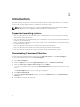Deployment Guide
6. In the Setup Type screen, click Custom, and then click Enable SNMP.
NOTE: The Standard-based instrumentation is selected by default.
7. Click Next
8. Click Install.
NOTE: To install Command | Monitor with the SNMP option enabled, use the following CLI
command: <DUPNAME> /passthrough ADDLOCAL=Core,Hapi,EnableSNMP /qn.
Installing Command | Monitor in CLI or silent mode
You can perform a silent or CLI installation of Command | Monitor using a DUP or MSI file.
Operation Command Example and Comments
Silent installation
using DUP
To install Command | Monitor in silent mode using the
default settings, run the DUP file with the /S option.
This will install Command | Monitor to the default
directory and in the default supported operating system
language.
For 32-bit systems, type: Systems-
Management_Application_9N9W1_WN_<version
number>_<revision number>.EXE /s
For 64-bit systems, type: Systems-
Management_Application_Y3CFV_WN_<version
number>_<revision number>.EXE /s
Only users with
Administrator privileges
can install or uninstall
Command | Monitor 9.x.
Silent or
unattended
installation
For 32-bit systems, type: msiexec /i
Command_Monitor_x86.msi /qn
For 64-bit Windows operating systems, type:
msiexec /i Command_Monitor_x64.msi/qn
For 32–bit Windows, use
<Command_Monitor_x86
.msi>
For 64–bit Windows, use
<Command_Monitor_x64
.msi>
Silent unattended
installation with
Standard
Namespaces
msiexec /i Command_Monitor_<x86 or
x64>.msi ADDLOCAL=Core,Hapi /qn
Supported ADDLOCAL
Parameters:
• Core, Hapi
• Core, Hapi,
EnableSNMP
Silent unattended
installation with
supported
languages
msiexec /i Command_Monitor_<x86 or
x64>.msi TRANSFORMS=1036.mst /qn
To specify the installation
language, use the
command line option,
TRANSFORMS=
<language ID> .mst,
where <language ID> is
1031 (German), 1033
(English), 1034
(Spanish), 1041
(Japanese), 1036
(French), or 2052
(Simplified Chinese)
.
8