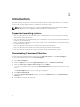Deployment Guide
The installation file contains the components for English, French, German, Spanish, Simplified Chinese,
and Japanese languages.
NOTE: You must have administrator privileges before running the MSI file for installation.
1. Double-click the Command_Monitor_x86.msi or Command_Monitor_x64.msi file.
The Welcome to the InstallShield Wizard for Command | Monitor screen is displayed.
2. Click Next.
The License Agreement screen is displayed.
3. Read the software license agreement, select I accept the terms in the license agreement, and then
click Next.
4. In the Setup Type screen, select one of the following installation types:
• Typical — Installs the Standards-based Instrumentation on to the default directory. This option is
selected by default.
• Custom — Installs selected features of Command | Monitor.
5. If you have selected Custom installation, in the custom setup screen, you can now select additional
features that you want to install:
• Standards-based Instrumentation — The Standards-based Instrumentation provides
instrumentation available in the root/DCIM/sysman. This namespace complies with the DMTF
DASH standards.
• Enable SNMP
• Specify the installation directory
6. Click Next.
The Ready to Install the Program screen is displayed. If theSetup Type is Custom, then the Custom
Setup screen is displayed, allowing you to select specific program features, and the directory in
which you want to install Command | Monitor. Click Next.
7. Click Install .
The installation starts. The time taken for the installation to complete depends on the options
selected and the computer hardware.
8. In the InstallShield Wizard Completed, click Finish.
The Command | Monitor screen is displayed.
9. Click Close to complete the installation and exit the installation screen.
Enabling SNMP in Command | Monitor
Perform the following steps to enable SNMP:
1. Double-click Command | Monitor Update Package that you have downloaded from dell.com/
support.
The Welcome to the InstallShield Wizard for Command | Monitor screen is displayed.
2. Click Yes.
The Update Package screen is displayed.
3. Click Install.
The Welcome to the InstallShield Wizard for Command | Monitor screen is displayed.
4. Click Next.
5. Read the software license agreement, select I accept the terms in the license agreement, and then
click Next.
7