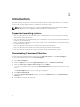Deployment Guide
• The system is running a supported Microsoft Windows operating system. For more information, on
supported Microsoft Windows operating systems, see Supported operating systems.
• The .NET Framework 4.0 or later is installed.
• Administrative privileges on the client system. This means, that you must be authenticated on the
client system as a user who is a member of the Administrators group; typically the Administrator.
Installing Command | Monitor using Dell Update Package
You can install Command | Monitor locally using the DUP downloaded from dell.com/support.
1. Double-click the Command | Monitor Update Package you downloaded from dell.com/support.
The User Account Control (UAC) screen is displayed.
2. Click Yes.
The Update Package screen is displayed.
3. Click Install.
The Welcome to the InstallShield Wizard for Command | Monitor screen is displayed.
4. Click Next.
The License Agreement screen is displayed.
5. Read the software license agreement, select I accept the terms in the license agreement, and then
click Next.
The Setup Type screen is displayed.
6. In the Setup Type screen, select one of the following installation types:
• Typical — Installs the Standards-based Instrumentation on to the default directory. This option is
selected by default.
• Custom — Installs selected features of Command | Monitor.
7. If you have selected Custom installation, in the custom setup screen, you can now select additional
features that you want to install:
• Standards-based Instrumentation — The Standards-based Instrumentation provides
instrumentation available in the root/DCIM/sysman. This namespace complies with the
Distributed Management Task Force (DMTF) DASH standards.
• Enable SNMP
• Specify the installation directory
8. Click Next.
The Ready to Install the Program screen is displayed. If the Setup Type is Custom, then the Custom
Setup screen is displayed, allowing you to select specific program features, and the directory in
which you want to install Command | Monitor. Click Next.
9. Click Install.
The installation starts. The time taken for the installation to complete depends on the options
selected and the computer hardware.
10. In the InstallShield Wizard Completed, click Finish.
The Command | Monitor screen is displayed.
11. Click Close to complete the installation and exit the installation screen.
Installing Command | Monitor using the MSI file
You can perform a local installation using the MSI. Download the Command | Monitor DUP from
dell.com/support to your local directory and extract the MSI file from the DUP.
6