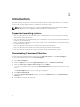Deployment Guide
1
Introduction
This guide provides instructions to install Dell Command | Monitor (Command | Monitor) on enterprise
client systems running supported Microsoft Windows operating systems.
NOTE: Dell Command | Monitor was formerly Dell OpenManage Client Instrumentation (OMCI).
After the OMCI version 8.2.1, OMCI is rebranded as Dell Command | Monitor.
Supported operating systems
• Microsoft Windows 8.1 (32-bit and 64-bit), Microsoft Windows 8.1 Professional (32-bit and 64-bit),
and Enterprise (32-bit and 64-bit)
• Microsoft Windows 8 (32-bit and 64-bit), Microsoft Windows 8 Professional (32-bit and 64-bit), and
Enterprise (32-bit and 64-bit)
• Microsoft Windows 7, Windows 7 Service Pack 1 (SP1), Professional, Enterprise, and Ultimate x86 (32-
bit) and x64 (64-bit) editions
• Microsoft Windows Vista Business SP1 x86 (32-bit) and x64 (64-bit) editions
• Microsoft Windows Vista Ultimate SP1, and SP2 x86 (32-bit) and x64 (64-bit) editions
• Microsoft Windows Vista Enterprise SP1, and SP2 x86 (32-bit) and x64 (64-bit) editions
Downloading Command | Monitor
You can download Command | Monitor directly from dell.com/content or from dell.com/support.
To download Command | Monitor from dell.com/support:
1. Go to dell.com/support.
2. Click the Support tab, and under Support by Product option, click Drivers & Downloads.
3. Enter the Service Tag or Express Service Code and click Submit.
If you do not know the service tag then click Detect My Product and follow the instructions on the
screen.
The Product Support page for your system type is displayed.
4. Click Drivers & downloads.
5. Expand the Systems Management category, and click the Download option for Dell Command |
Monitor
file.
6. Click Save to complete the download.
4