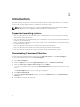Deployment Guide
4
Uninstalling Command | Monitor
You can uninstall Command | Monitor in one of the following methods:
• Uninstalling Command | Monitor using control panel
• Uninstalling Command | Monitor using the MSI file
• Uninstalling Command | Monitor in CLI or silent mode
Uninstalling Command | Monitor using control panel
1. Go to Start → Control Panel.
2. Select Add/Remove Programs.
The Add/Remove Programs screen is displayed.
NOTE: On systems running Windows Vista, Windows 7, Windows 8, and Windows 8.1 operating
system, use the Programs and Features option to uninstall Command | Monitor.
3. Double-click Command | Monitor to start the uninstallation process.
4. Follow the instructions on the screen to complete the uninstallation.
Uninstalling Command | Monitor using the MSI file
1. Double-click the MSI file.
• For 32–bit operating systems, double-click Command_Monitor_x86.msi
• For 64–bit operating systems, double-click Command_Monitor_X64.msi
2. In the Welcome to the InstallShield Wizard for Command | Monitor, click Next.
3. In the Program Maintenance, select Remove and then click Next.
4. In the confirmation screen, click Yes.
5. In the InstallShield Wizard Complete screen, click Finish to complete the uninstallation and close
the screen.
Uninstalling Command | Monitor in CLI or silent mode
You can uninstall Command | Monitor in silent mode either using or without using the MSI file.
NOTE: Only users with Administrator privileges can install or uninstall Command | Monitor 9.x.
12